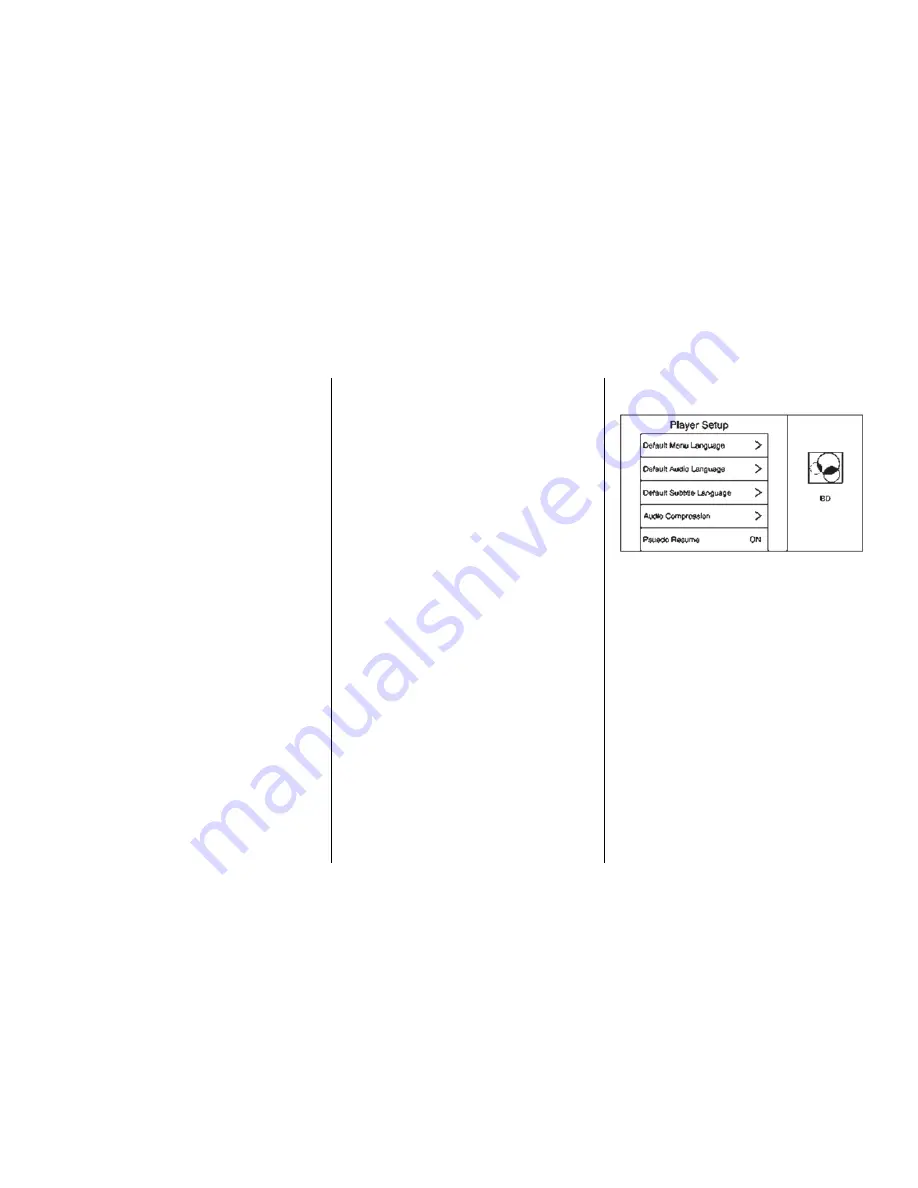
.
Title Search (AVCHD, DVD-V,
BDMV Only): This allows the
titles provided by the disc to be
searched. Select this option to
bring up a keypad to search for
specific titles.
.
Restart Disc: Restarts the disc
from the beginning.
.
Disc Information (if available)
.
Audio Tracks
.
Subtitles
.
Angle (BDMV, DVD-V, DVD-A
Only): Select an angle by using
the up and down arrows to
highlight the option, and then
press ENTER or the right arrow.
.
Screen Mode: Use Screen Mode
to adjust the framing on the RSE
display. Select Normal, Wide,
or Zoom. Screen Mode only
applies to video sources and
should be maintained if the disc
is ejected.
.
Wired Headphones: Use Wired
Headphones to listen to audio
on the wired headphones. The
headphone audio plays
depending on which screen is
selected. The default is screen 1
audio.
.
Brightness: Increase the
brightness by using the up or
right arrow and decrease the
brightness by using the down or
left arrow. Each screen
brightness can be adjusted
separately.
.
Player Setup: See
“
Player
Setup
”
later in this section.
.
DivX VOD
.
Software Information
Player Setup BD/DVD
Player Setup may include:
.
Default Menu Language: With no
disc inserted, select from a list of
languages or enter a
language code.
.
Default Audio Language: With
no disc inserted, select from a
list of languages or enter a
language code.
.
Default Subtitle Language: With
no disc inserted, select from a
list of languages or enter a
language code.
7








































