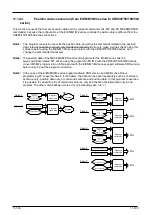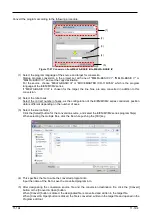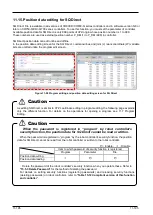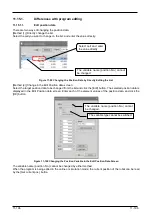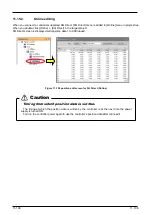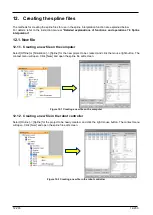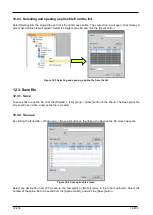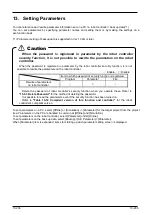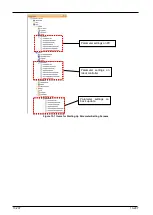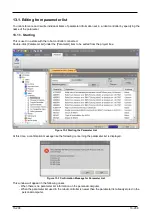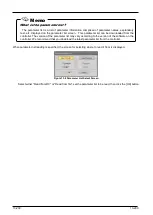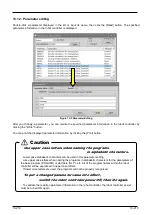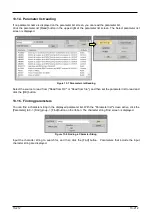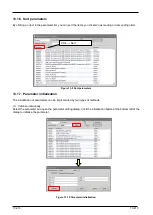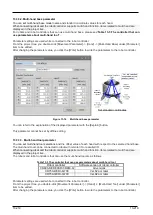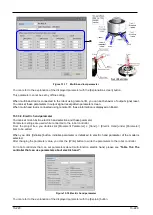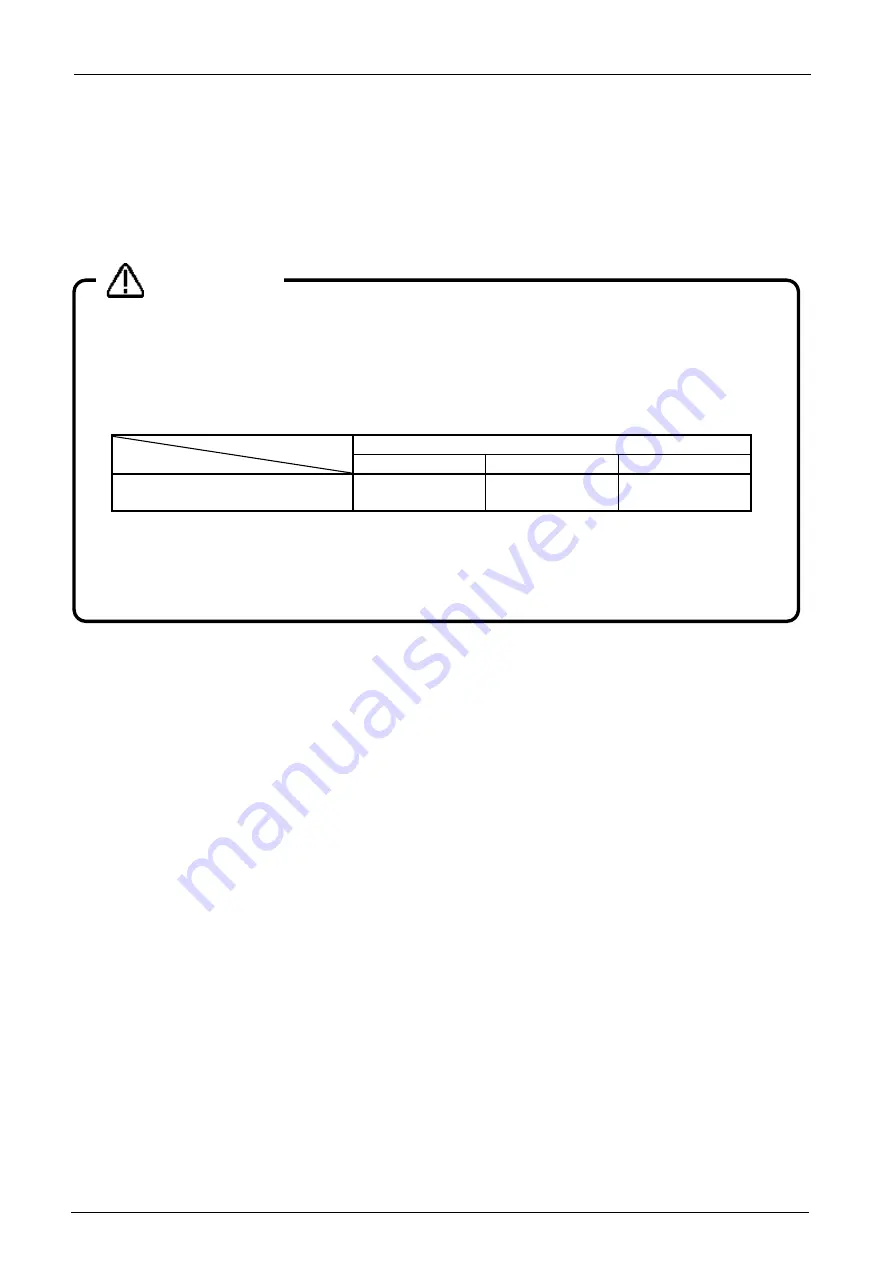
13-206
13-206
13. Setting Parameters
You can reference and rewrite parameter information set on a PC / a robot controller / back up data(*1).
You can set parameters by specifying parameter names and setting them or by making the settings on a
per-function basis.
(*1) Parameter setting of backup data is supported in Ver. 1.30G or later.
To set parameters on a PC, select [Offline] or [Simulation] -> [Parameter] for the target project from the project
tree. Parameters on the PC are handled in common at [Offline] and [Simulation].
To set parameters on the robot controller, select [Parameter] under [Online].
To set parameters on the back up data, select [Backup]->[All / Parameter]->[Parameter].
When [Parameter] item is expanded, items for starting up each parameter setting screen is displayed.
When the password is registered in parameter by the robot controller
security function, it is not possible to rewrite the parameters on the robot
controller.
When the password is registered in parameter by the robot controller security function, it is not
possible to rewrite the parameters on the robot controller.
○
: Enable
、
× : Disable
Item to which password of security function is registered.
Program
Parameter
File
Rewrite of parameters
on robot controller
○
×
○
Delete the password of robot controller's security function when you operate these. Refer to
for the method of deleting the password.
It is possible to read the parameters even if the security function has been turned on.
Refer to
"Table 15-12 Compliant version of this function and controller"
for the robot
controller's compliant version.
Caution
Summary of Contents for 3F-14C-WINE
Page 84: ...8 84 8 84 Figure 8 21 Parameter transfer procedure 1 2 2 ...
Page 393: ...18 393 18 393 Figure 18 1 Starting the Oscillograph ...
Page 413: ...18 413 18 413 Figure 18 24 Output to Robot program Selection ...
Page 464: ...18 464 18 464 Figure 18 72 Starting the Tool automatic calculation ...
Page 545: ...21 545 21 545 Figure 21 55 Hide display of user mechanism ...
Page 624: ...24 624 24 624 Figure 24 4 Document output example ...