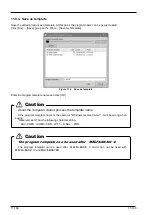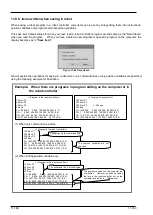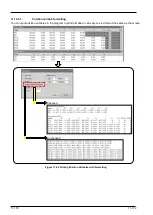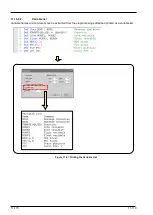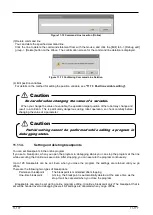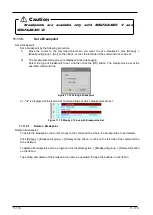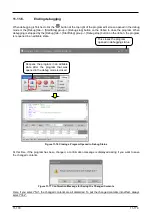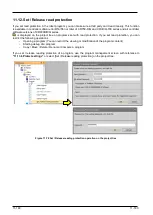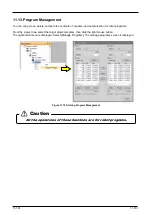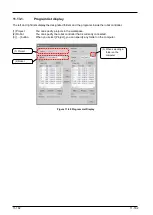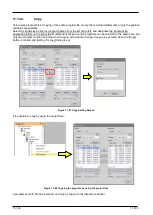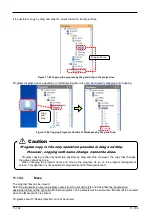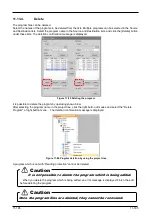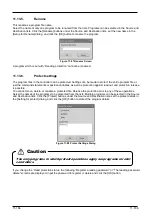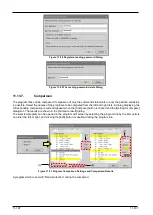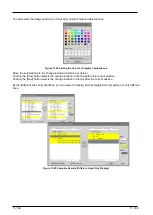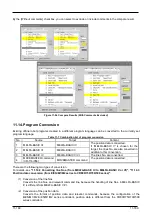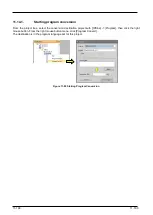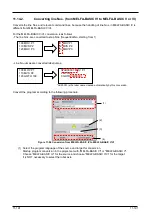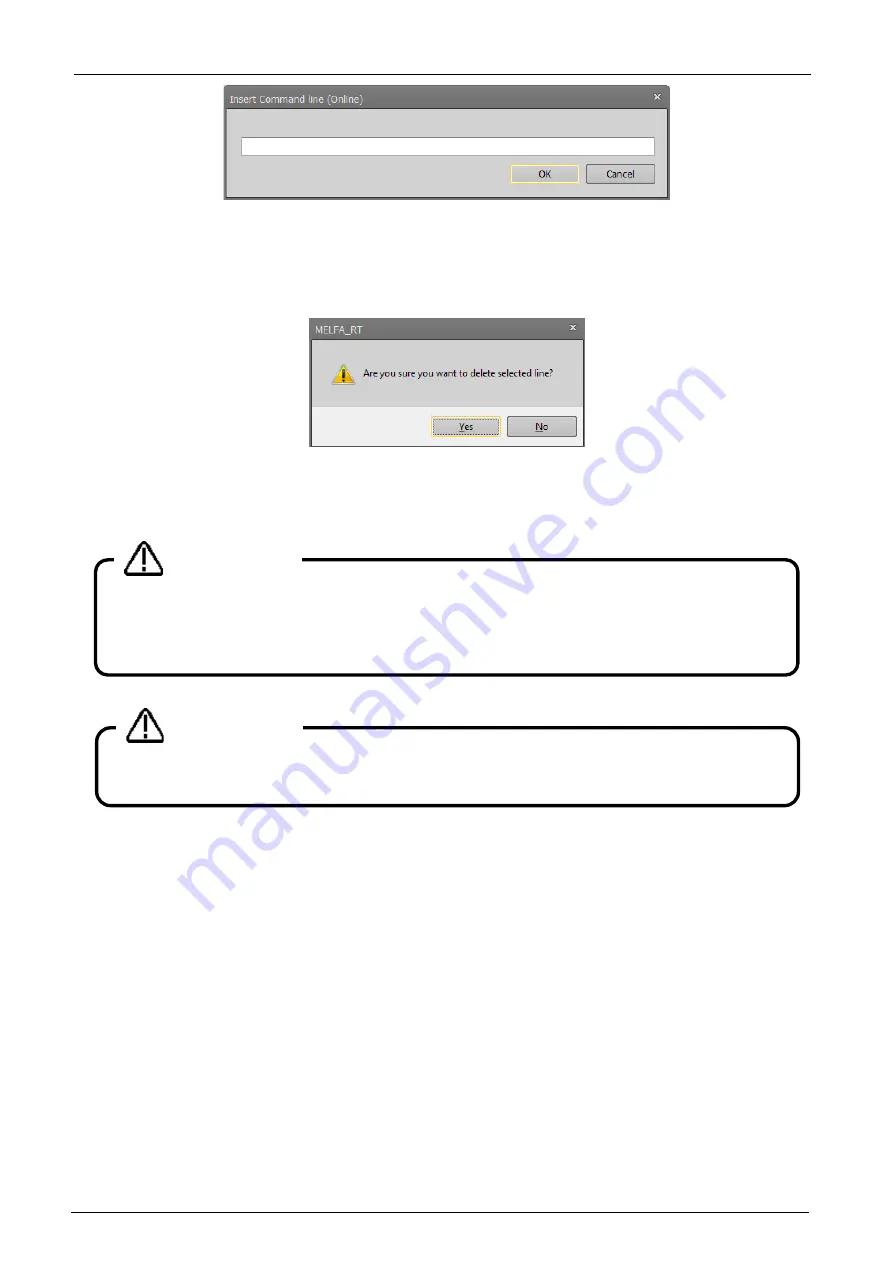
11-177
11-177
Figure 11-72 Command Line Insertion (Online)
(3) Delete command line
You can delete the specified command line.
Click the line to delete the command statement from with the mouse, and click the [Edit] tab -> [Debug edit]
group -> [Delete] button on the ribbon. The confirmation screen for the command line deletion is displayed.
Figure 11-73 Confirming Command Line Deletion
(4) Edit position variables
For details on the method for editing the position variable, see
"11.7.3 Position variable editing".
11.11.4.
Setting and deleting breakpoints
You can set breakpoints in the online program.
If you set a breakpoint, when you open the program in debugging status you can stop the program at the line
while executing the Continuous execution. After stopping, you can execute the program continuously.
Up to 128 breakpoints can be set. Even when you close the program, the settings are retained until you go
offline.
There are the following two types of breakpoints.
Permanent breakpoint :
The breakpoint is maintained after stopping.
One-time breakpoint
:
At stop, the breakpoint is automatically deleted at the same time as the
stop. It will be canceled when you close the program.
Breakpoints can also be set during online program editing. (Continue breakpoint only) The breakpoint that is
set will be handed over to debugging as well. All settings are canceled when you go offline.
Partial writing cannot be performed while editing a program in
debugging status.
Caution
Be careful when changing the value of a variable.
When you change the value of a variable, the operation target position of the robot may change and
result in a collision. This is particularly dangerous during robot operation, so check carefully before
changing the value of a parameter.
Caution
Summary of Contents for 3F-14C-WINE
Page 84: ...8 84 8 84 Figure 8 21 Parameter transfer procedure 1 2 2 ...
Page 393: ...18 393 18 393 Figure 18 1 Starting the Oscillograph ...
Page 413: ...18 413 18 413 Figure 18 24 Output to Robot program Selection ...
Page 464: ...18 464 18 464 Figure 18 72 Starting the Tool automatic calculation ...
Page 545: ...21 545 21 545 Figure 21 55 Hide display of user mechanism ...
Page 624: ...24 624 24 624 Figure 24 4 Document output example ...