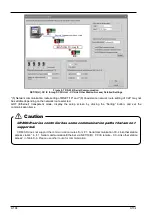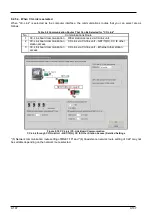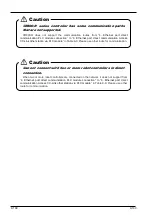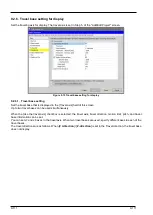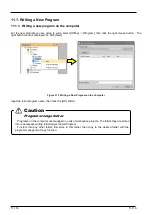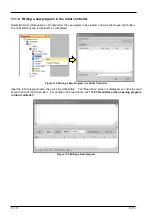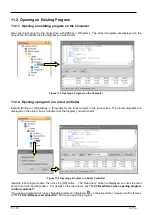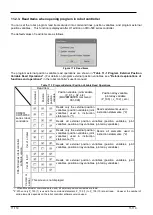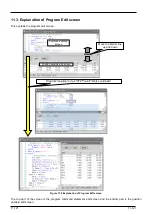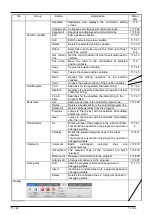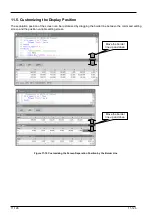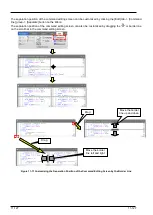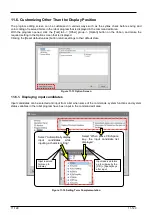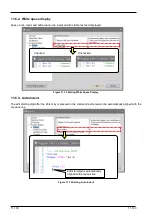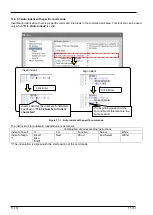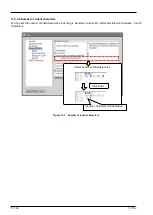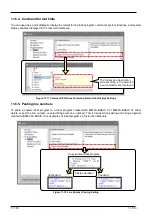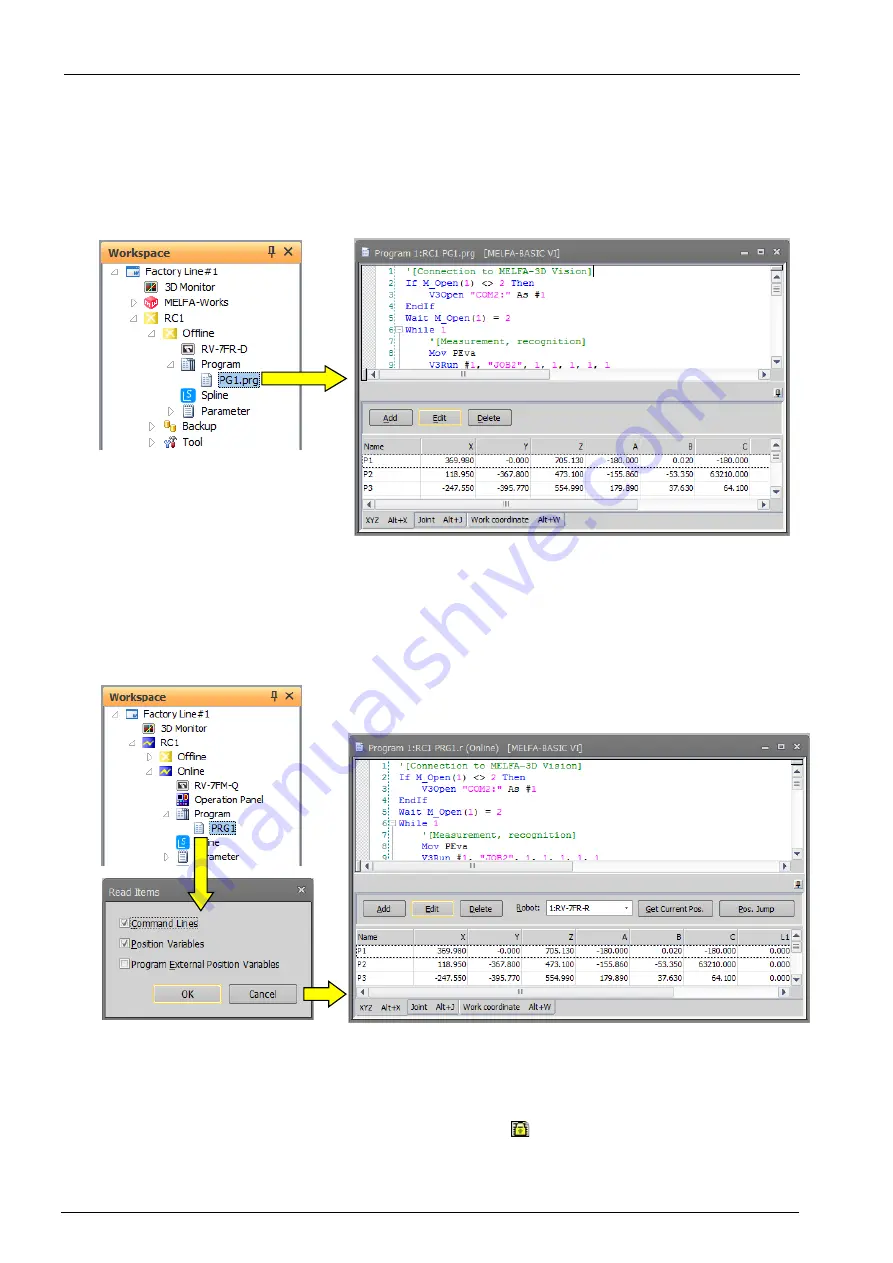
11-118
11-118
11.2. Opening an Existing Program
11.2.1. Opening an existing program on the computer
Open the target project in the project tree with [Offline] -> [Program]. The stored programs are displayed on the
project tree, so double click the program you want to edit.
Figure 11-4 Opening a Program on the Computer
11.2.2. Opening a program in a robot controller
Expand [Online] or [Simulation] -> [Program] for the target project in the project tree. The stored programs are
displayed on the project tree, so double click the program you want to edit.
Figure 11-5 Opening a Program in a Robot Controller
Input the robot program name, then click the [OK] button. The "Read Item" screen is displayed, so check the read
items, then click the [OK] button. For details on the read items, see
"11.2.3 Read Items when opening program
If you open a program which is set “Reading protection” (displayed
on the project tree), release it with reference
to
“11.12 Set / Release read protection”
before you open the program.
Summary of Contents for 3F-14C-WINE
Page 84: ...8 84 8 84 Figure 8 21 Parameter transfer procedure 1 2 2 ...
Page 393: ...18 393 18 393 Figure 18 1 Starting the Oscillograph ...
Page 413: ...18 413 18 413 Figure 18 24 Output to Robot program Selection ...
Page 464: ...18 464 18 464 Figure 18 72 Starting the Tool automatic calculation ...
Page 545: ...21 545 21 545 Figure 21 55 Hide display of user mechanism ...
Page 624: ...24 624 24 624 Figure 24 4 Document output example ...