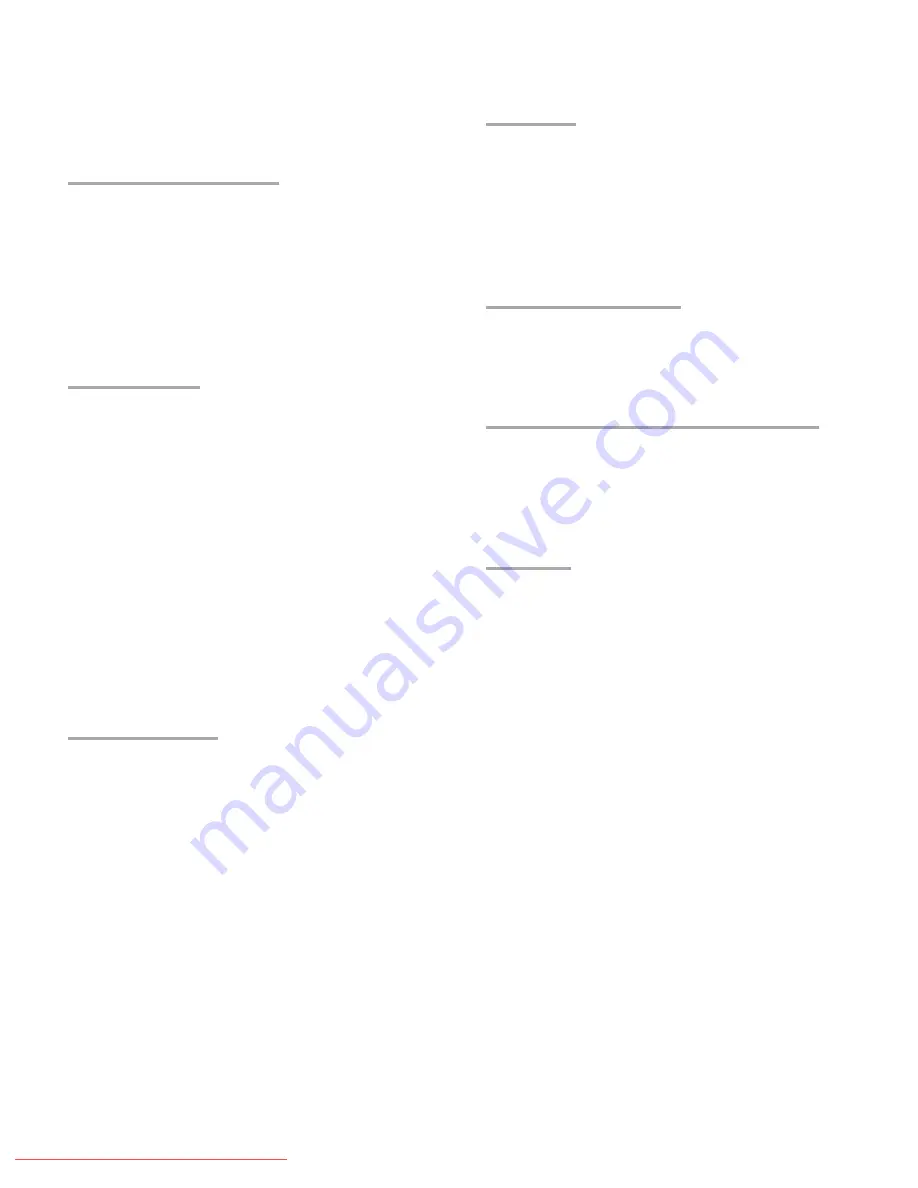
Contents
Important Safety Instructions
. . . . . . . . . . . . . . . .
4
Important Information About Your TV
. . . . . . . . . .
5
Special Features of Your TV
. . . . . . . . . . . . . . . . .
6
1 Basic Setup and Operation
Package Contents
. . . . . . . . . . . . . . . . . . . . . . .
7
Stand Installation
. . . . . . . . . . . . . . . . . . . . . . . .
8
Wall-Mounting
. . . . . . . . . . . . . . . . . . . . . . . . . .
8
Before You Begin
. . . . . . . . . . . . . . . . . . . . . . . .
9
First-Time Power-On
. . . . . . . . . . . . . . . . . . . . . .
9
TV Controls
. . . . . . . . . . . . . . . . . . . . . . . . . . .
1
0
Setting Up TV Inputs
. . . . . . . . . . . . . . . . . . . . .
12
Basic TV Operation
. . . . . . . . . . . . . . . . . . . . . .
14
2 TV Connections
Before You Begin
. . . . . . . . . . . . . . . . . . . . . . .
16
Cable Management
. . . . . . . . . . . . . . . . . . . . .
16
Inputs and Outputs
. . . . . . . . . . . . . . . . . . . . . .
17
Y Pb Pr Component Video Device
. . . . . . . . . . .
2
0
HDMI Device
. . . . . . . . . . . . . . . . . . . . . . . . . . . .
2
0
DVI Video Device
. . . . . . . . . . . . . . . . . . . . . . .
21
Composite Video Device
. . . . . . . . . . . . . . . . . .
21
Antenna or Cable TV Service
. . . . . . . . . . . . . . .
21
VCR or DVD Recorder to an Antenna or
Wall Outlet Cable
. . . . . . . . . . . . . . . . . . . . . .
22
VCR or DVD Recorder to a Cable Box
. . . . . . . .
22
A/V Receiver
. . . . . . . . . . . . . . . . . . . . . . . . . .
23
A/V Receiver with HDMI Output
. . . . . . . . . . . . .
23
Subwoofer
. . . . . . . . . . . . . . . . . . . . . . . . . . . .
24
Audio-Only Device
. . . . . . . . . . . . . . . . . . . . . .
24
3 Using TV Features
Selecting an Input
. . . . . . . . . . . . . . . . . . . . . .
25
Sleep Timer
. . . . . . . . . . . . . . . . . . . . . . . . . . .
25
ChannelView Channel Listings
. . . . . . . . . . . . . .
26
Redirecting Audio Output
. . . . . . . . . . . . . . . . .
26
Controlling A/V Receiver Volume
. . . . . . . . . . . .
26
Status Display
. . . . . . . . . . . . . . . . . . . . . . . . .
27
TV Signals and Display Formats
. . . . . . . . . . . . .
2
8
Using the TV with a Personal Computer
. . . . . . .
29
Camera Images and Music Files
. . . . . . . . . . . .
31
Sound Projector
. . . . . . . . . . . . . . . . . . . . . . . .
34
Streaming Internet Movies with VUDU
. . . . . . . .
37
Introduction to Home-Theater Control
. . . . . . . .
39
4 TV Menus
Main Menu
. . . . . . . . . . . . . . . . . . . . . . . . . . . .
4
0
Menu Navigation
. . . . . . . . . . . . . . . . . . . . . . .
4
0
Adjust
. . . . . . . . . . . . . . . . . . . . . . . . . . . . . . .
41
Captions
. . . . . . . . . . . . . . . . . . . . . . . . . . . . .
46
Initial
. . . . . . . . . . . . . . . . . . . . . . . . . . . . . . . .
47
Inputs
. . . . . . . . . . . . . . . . . . . . . . . . . . . . . . .
5
0
Lock
. . . . . . . . . . . . . . . . . . . . . . . . . . . . . . . .
52
5 NetCommand IR Control
About NetCommand IR Control
. . . . . . . . . . . . .
55
IR Emitter Placement
. . . . . . . . . . . . . . . . . . . .
56
Initial NetCommand Setup
. . . . . . . . . . . . . . . .
57
Operating NetCommand-Controlled Devices
. . .
5
8
6 NetCommand IR Control of an A/V Receiver
Controlling an A/V Receiver after
NetCommand Setup
. . . . . . . . . . . . . . . . . . . .
61
Setting Up A/V Receiver Control
Power and Volume
. . . . . . . . . . . . . . . . . . .
62
Automatic Switching (Audio or Audio/Video)
.
63
Appendices
Appendix A: Programming the Remote Control
.
6
8
Appendix B: HDMI Control of CEC Devices
. . . .
75
Appendix C: TV Care
. . . . . . . . . . . . . . . . . . . .
7
8
Appendix D: Bypassing the Parental Lock
. . . . .
79
Appendix E: Troubleshooting
. . . . . . . . . . . . . .
8
1
Trademark and License Information
. . . . . . . . . .
88
Network Service Disclaimer
. . . . . . . . . . . . . . . .
88
Warranty
. . . . . . . . . . . . . . . . . . . . . . . . . . . . . .
92
Index
. . . . . . . . . . . . . . . . . . . . . . . . . . . . . . . . .
94
Downloaded From TV-Manual.com Manuals




































