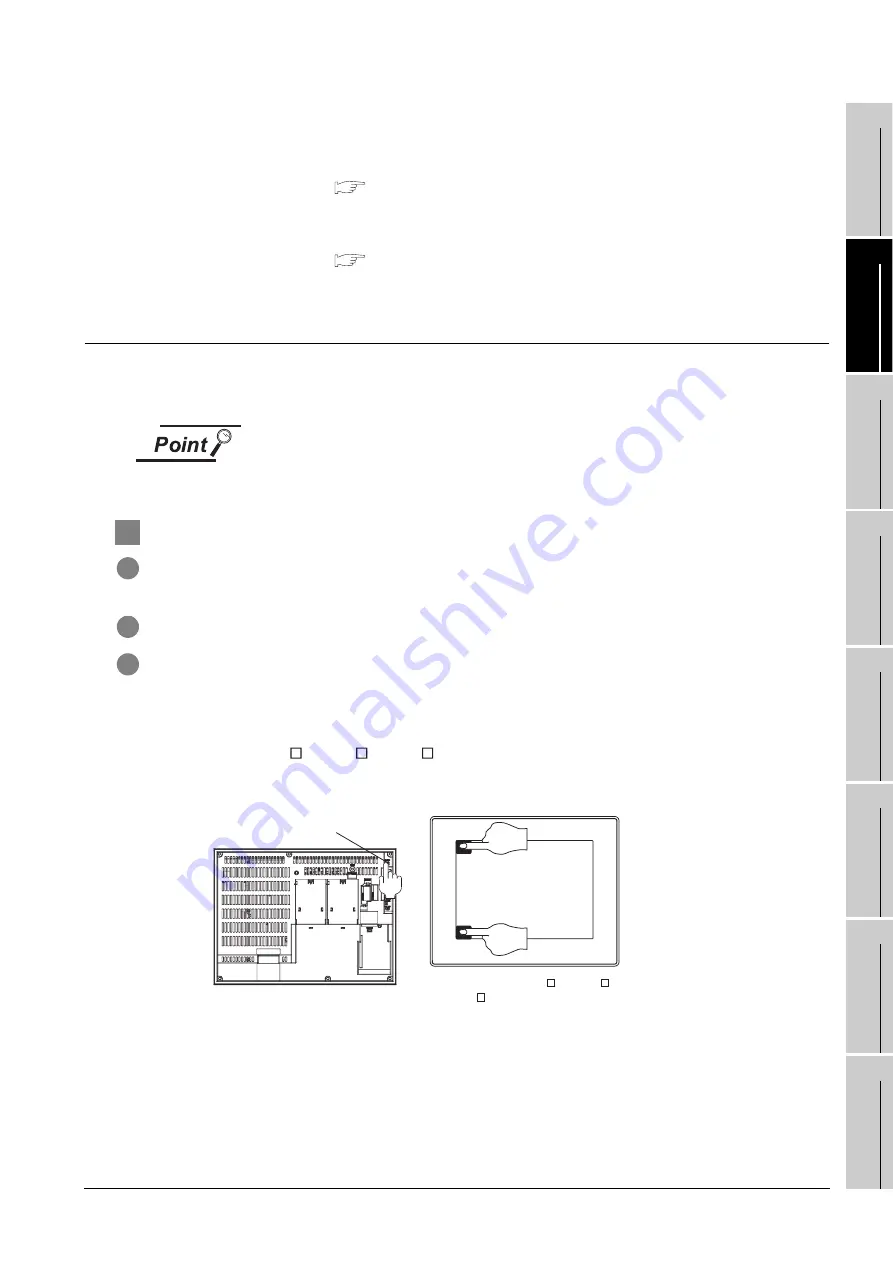
18.3 BootOS and Standard Monitor OS Installation Using Memory Card
18.3.1 Installing when starting the GOT
18
- 5
17
ADDI
TIO
N
TIMES
RE
SET FOR
MA
INTENA
N
C
E
18
INST
ALL
A
TI
ON OF
B
O
OT
O
S
A
ND
ST
A
N
DA
RD OS
19
MAIN
TE
NANCE A
ND
INSP
ECTIO
N
20
ERROR MESS
AGE
AND SYSTE
M
ALA
R
M
AP
PENDI
C
E
S
IND
E
X
If the installation failure and the GOT malfunction occur, take the following action.
• If BootOS installation failed
Install CoreOS.
(
• If standard monitor OS installation failed:
Install BootOS.
(
18.3.1Installing when starting the GOT)
18.3.1 Installing when starting the GOT
The displayed message is different depending on the installation condition of standard monitor OS. When
the screen requesting operation is displayed, operate the GOT according to the instructions on the screen.
Drives to be used
When installing OS at power-on, use the A drive.
The B drive cannot be used for OS installation at power-on.
1
Operation procedure
1
Power OFF GOT and CF card access switch. Insert the CF card in which BootOS, standard monitor OS
or project data is stored in the CF card interface of GOT.
2
Switch ON the CF card access switch of GOT.
3
Power on the GOT.
• For GT1595
Power on the GOT while pressing the installation switch (S.MODE switch) on the back of the GOT. (1-
point press installation function)
• For GT1585, GT157 , GT156 , GT155
Power on the GOT while touching the upper and left of the GOT screen. (2-point presses installation
function)
Installation switch
( S. MODE)
For GT1595
Simultaneous
2-point touch
For GT1585, GT157 , GT156 ,
GT155






























