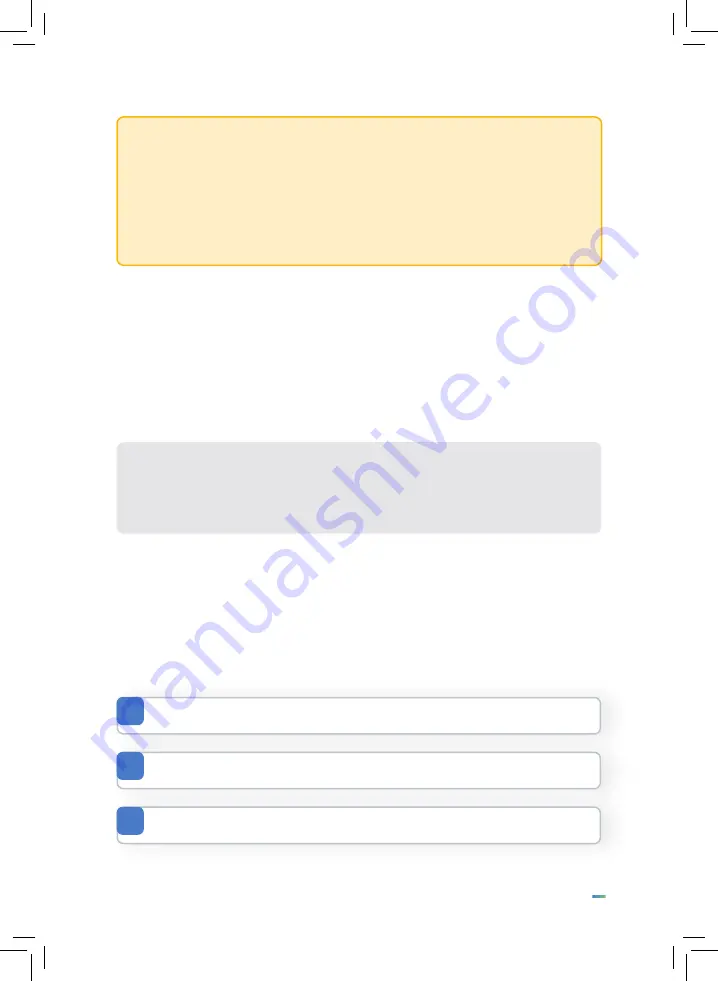
12
Powering on and resetting the T2
Your T2 will need the battery switch turning to the on position during installation and
before the unit is finally screwed into place.
Note:
The factory reset option will erase the T2 and require it to be
registered again. The current config and user data will be restored back to the
device after re- registering. This will require a new engineering pin which can
be found within the portal
If your security policy mandates the use of third party client software, specialised
certifications, domain login or any other type of enhanced security service, then
device specific provision will need to be made, or the T2 placed into a discrete
VLAN or DMZ with access.
If your network security requires the hardware MAC address this can be found
within the Settings page on the T2.
When the device is added to the management portal, an engineering pin code will be
required in order for the unit to register itself into the correct company account and to
download the correct configuration.
The engineering pin code(s) will be supplied to the installation engineer prior to
installation. It is vital to remember that there is a unique code for each specific T2.
The switch is located on the back of the unit behind the backplate.
1
This will turn the unit on for the first time, as will providing DC power.
2
The
RESET
switch is to the right of the battery switch.
3
















