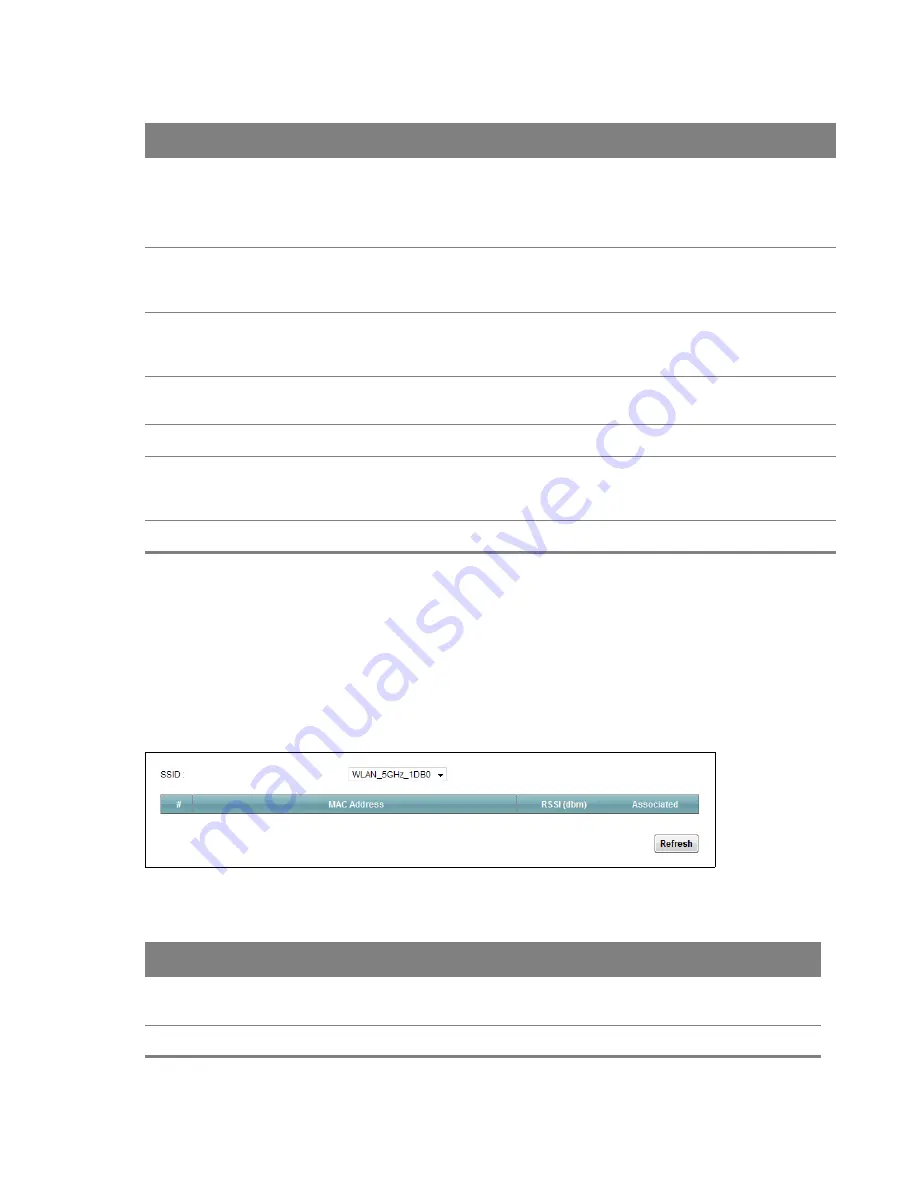
Chapter 5 Wireless 5GHz
48
5.5 Wireless Station Information
The station monitor displays the connection status of the wireless clients connected to (or trying to
connect to) the Router. To open the station monitor, click
Network Setting > Wireless 5GHz >
Station Information
. The screen appears as shown.
Figure 30
Network Setting > Wireless 5GHz > Station Information
DTIM Interval
Delivery Traffic Indication Message (DTIM) is the time period after which broadcast and
multicast packets are transmitted to mobile clients in the Power Saving mode. A high
DTIM value can cause clients to lose connectivity with
the network. This value can be set from 1 to 100.
Beamforming
Select this option to have the Router focus the wireless signal and aim it directly at the
wireless clients. Clear this option to disable beamforming. You may need to do this if
beamforming causes issues with IEEE 802.11 N, G, or B devices.
Short GI
Select this option to set the Router to use a reduced guard interval. This increases
throughput at the cost of an increased error rate in certain network environments with
greater radio interference.
SCS
Select this to have the Router automatically determine and select the most suitable
wireless channel.
QHop
Enable DFS
Channels
Select this to use Dynamic Frequency Selection to share wireless spectrum with radar
systems. The field to the right displays the channel the Router uses for 5 GHz wireless
after DFS channels are disabled.
Seamless DFS
Table 21
Network Setting > Wireless 5GHz > Advanced (continued)
LABEL
DESCRIPTION
Table 22
Network Setting > Wireless 5GHz > Station Information
LABEL
DESCRIPTION
SSID
Select the wireless network for which to display connection status information for the
connected wireless clients.
#
This displays the number of the device in the list of connected wireless clients.






























