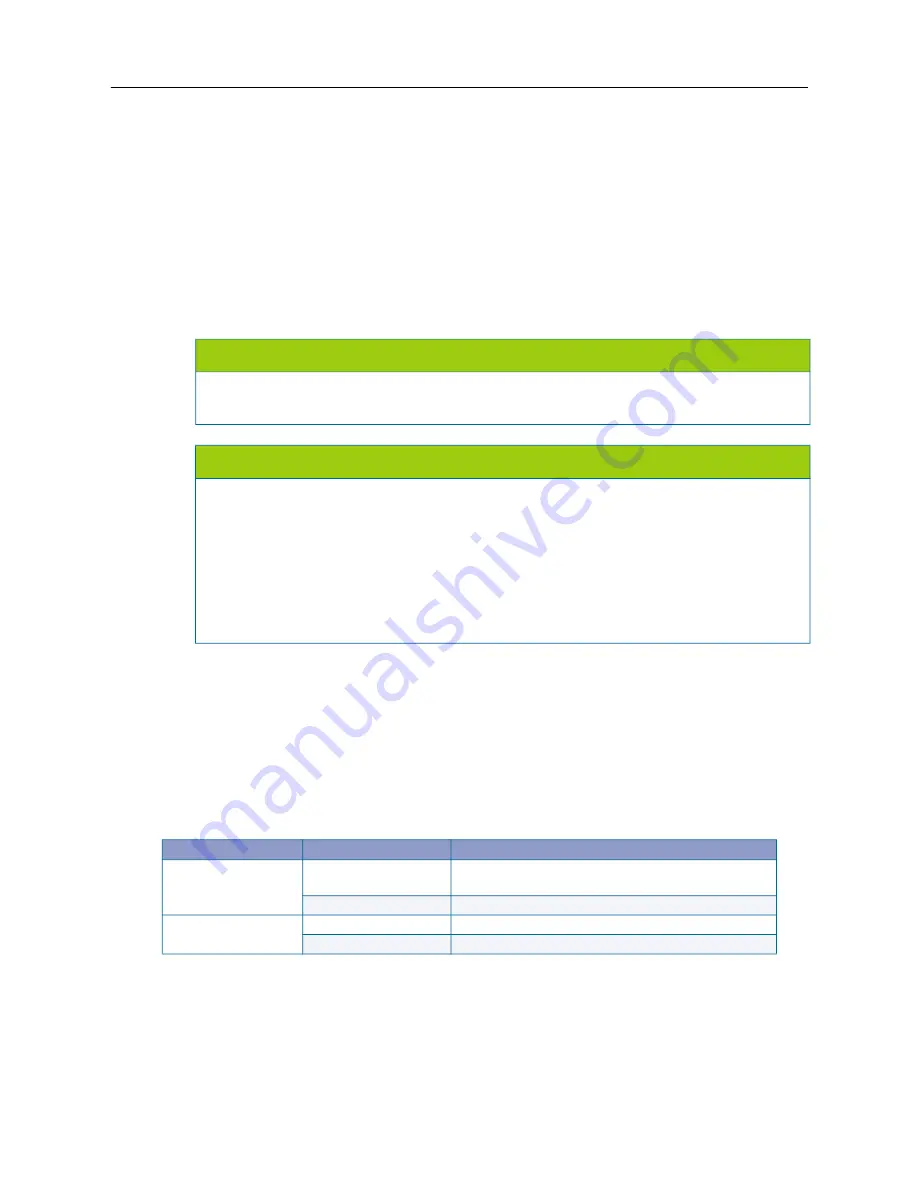
MiVoice Office 250 Installation and Administration Guide
150
Installing the USB Security Key and Compact Flash-Type
Memory Card
Locate the security key and compact flash-type memory card that came with the system. (With v3.2
or later software, the Base Server chassis can use a serialized compact flash-type card instead of
for details.) The memory card contains system software files
and the applications necessary to operate the system. There are no application licenses on the
security key; the key indicates that the system is able to download the corresponding license it needs
to operate. For additional information about the USB security key and compact flash-type memory
card, see the
chapters.
To install a USB security key and compact flash-type memory card:
1.
Using the illustration on the next page as a guide, insert the USB security key in the USB port
labeled “KEY.” Write down the key number (for example, on a sticker you can place above the
key location on the chassis).
The security key has changed over time. Newer keys are shorter than the previous security key.
details the differences and compatibilities of the keys with the MiVoice Office 250
chassis.
NOTICE
Version 3.x requires a minimum 512 MB compact flash-type memory card. Version 4.0 or later requires
a minimum one GB compact flash-type memory card. The 512 MB card is not supported with v4.0 or
later.
NOTICE
Possible Memory Card Corruption
: By adhering to the following precautions you can help prevent
corruption of data on the compact flash-type memory card:
• Do
not
remove or install the compact flash-type memory card while the system is up and running or
power is otherwise supplied to the Mitel 5000 chassis, as this may damage the memory card. Shut
down the system using the LCD panel and unplug the power cord before removing or inserting the
memory card.
• Using any compact flash-type memory card other than one provided by Mitel is
not
supported.
• Do
not
place the compact flash-type memory card into any other PC. Doing so may corrupt the file
system and software.
Table 30: USB Security Key Port Compatibility
USB Security Key
Chassis
Compatibility
New key
a
a. Part number: 841.0892
Original CS chassis
b
b. Recessed USB port labeled “KEY”
Insert new key into a non-recessed port (USB-A).
Do not
insert into port labeled KEY.
Newer CS chassis
c
c. No recessed USB ports.
Insert into any USB port.
Existing key
d
d. Part number: 841.0219
Original CS chassis
Insert into port labeled KEY.
Newer CS chassis
Insert into any USB port.
Summary of Contents for MIVOICE OFFICE 250
Page 1: ...MiVoice Office 250 INSTALLATION AND ADMINISTRATION GUIDE RELEASE 6 3 SP3 ...
Page 24: ...MiVoice Office 250 Installation and Administration Guide xxiv ...
Page 29: ...Chapter 1 MiVoice Office 250 New Features ...
Page 54: ...MiVoice Office 250 Installation and Administration Guide 26 ...
Page 55: ...Chapter 2 Document Overview ...
Page 62: ...MiVoice Office 250 Installation and Administration Guide 34 ...
Page 63: ...Chapter 3 Product Description ...
Page 86: ...MiVoice Office 250 Installation and Administration Guide 58 ...
Page 87: ...Chapter 4 Specifications ...
Page 157: ...Chapter 5 Installation ...
Page 251: ...Installation 223 ...
Page 274: ...MiVoice Office 250 Installation and Administration Guide 246 4 Test for quality ...
Page 396: ...MiVoice Office 250 Installation and Administration Guide 368 ...
Page 397: ...Chapter 6 Reference ...
Page 416: ...MiVoice Office 250 Installation and Administration Guide 388 ...
Page 417: ...Appendix A Private Networking ...
Page 445: ...Appendix B Network IP Topology ...
Page 486: ...MiVoice Office 250 Installation and Administration Guide 458 ...
Page 487: ...Appendix C Open Source License Agreements ...
Page 506: ...MiVoice Office 250 Installation and Administration Guide 478 ...
Page 507: ...Appendix D Phones ...






























