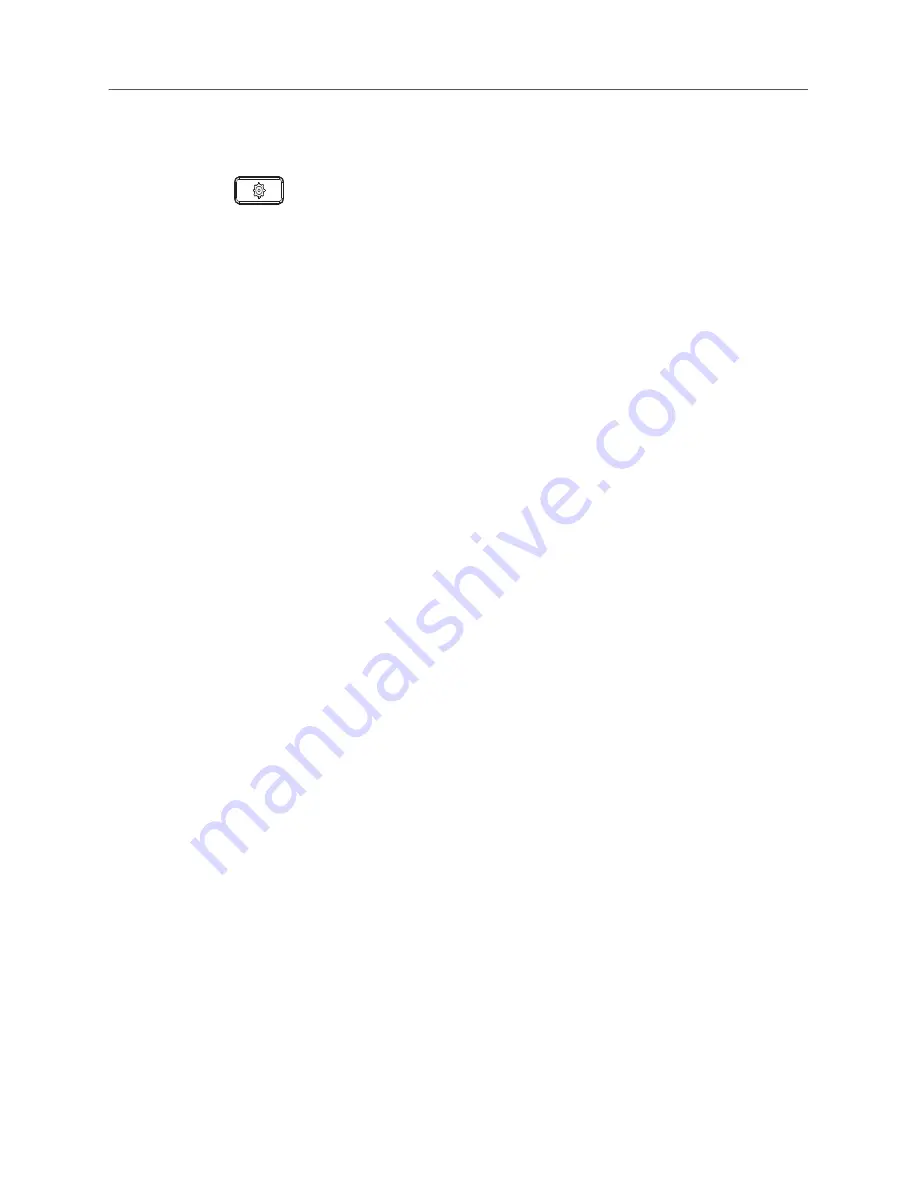
Registering a Phone in a MiVoice Connect System
7
Registering a Phone in a MiVoice Connect System
To register a phone in a MiVoice Connect system, perform the following steps:
1.
Press
.
2.
Press the
Advanced
softkey.
3.
Enter the
Administration Password
and press the
Enter
softkey.
4.
Navigate to
Voice Services
option and press the
Select
button.
5.
Navigate to
MiVoice connect
and press the right navigation key.
6.
Navigate to
Config. Server 1
and enter the
MiVoice Connect Server IP address
.
7.
Press the
Set
softkey to save your changes.
The IP phone automatically restarts and connects to the MiVoice Connect server.
Assigning Your Extension or Phone Number to the Phone
The procedure that you use to assign your phone depends on whether the phone displays “Available”,
or “Anonymous,” or “Voice Service”.
If Your Phone Displays “Available” or “Anonymous”
If your phone displays “Available” or “Anonymous,” use this procedure to assign your extension to
your phone.
1.
Press the
Assign
softkey.
2.
Enter the extension number that your Mitel administrator provided, and then press the down
navigation key.
3.
Enter the password provided by your Mitel administrator.
4.
Press the
Enter
softkey.
Your extension is assigned to your phone and your name and extension is displayed.
Logging In to the Voicemail System
If you are a new user in the Mitel system, you need to log in to the voicemail system to record your
name and personal greeting. For details, see
Logging In to the Voicemail System
Operating Your Phone
This section provides an overview of the following basic phone tasks:
• Placing calls
• Answering calls
• Sending an incoming call to voicemail
• Adjusting the ring volume and listening volume






























