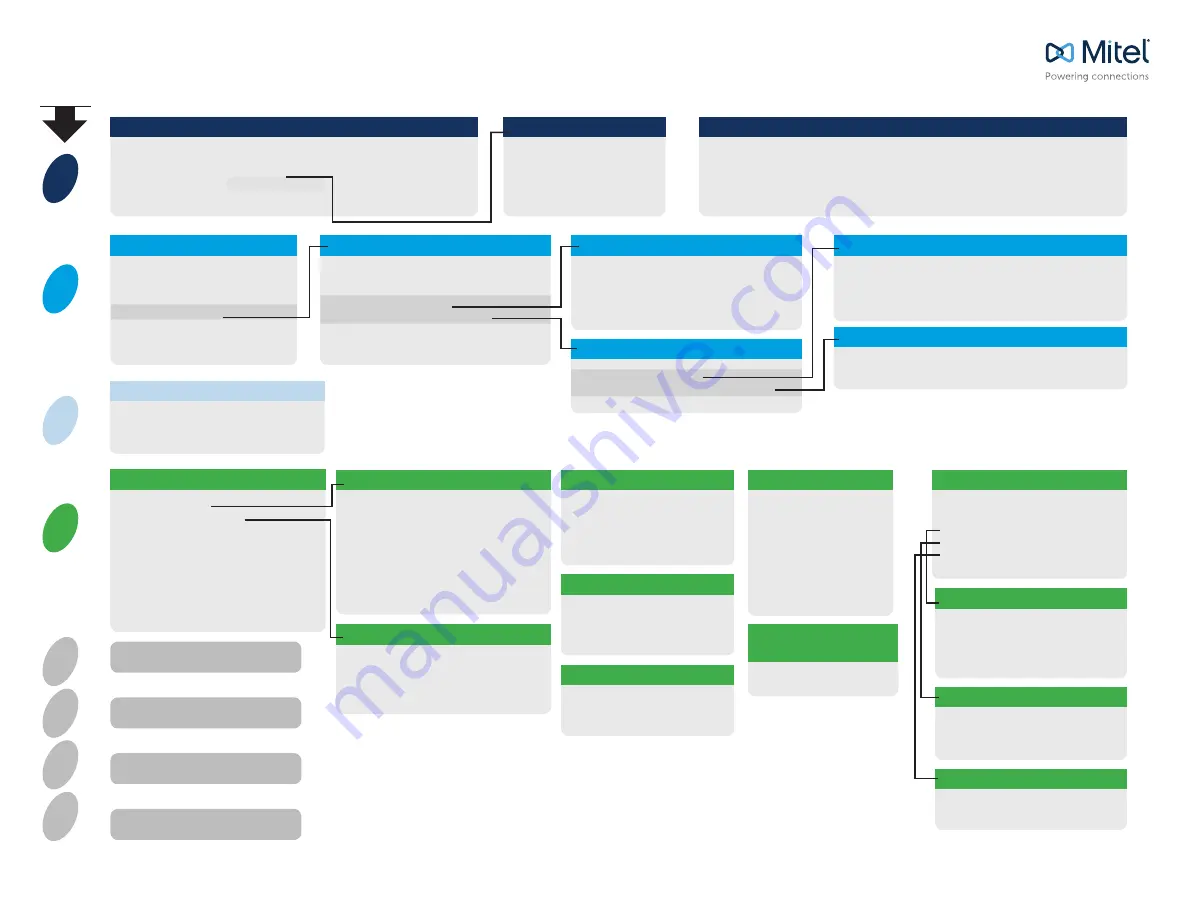
1
2
3
7
8
9
#
0
MITEL VOICEMAIL QUICK REFERENCE
© Copyright 2018, Mitel Networks Corporation. All Rights Reserved. The Mitel word and logo are trademarks of Mitel Networks Corporation. Any reference to third party trademarks are for reference only and Mitel makes no representation of ownership of these marks. This product is covered by one or more of the following
patents: United States Patent 6,996,059, United States Patent 7,003,091, United States Patent 7,167,486, United States Patent 7,379,540, and United States Patent 7,386,114.
Main Menu for Voice Mail Operations
Listen to Messages
Select one of the following options during or at the end of a message:
0 Additional options
1 Replay
2 Save
3 Delete
4 Forward
5 Reply
6 Play envelope
7 Move backward
8 Pause
9 Move forward
# Skip
* Cancel
5 Reply
Select one of the following :
1 Reply with a voice mail
2 Reply with a call back
3 Reply to all with a voice
message
Send a Message
# Accept
Enter the extension or the system
distribution list to receive the message:
# Conclude addressing
0 Additional addressing options
* Cancel last address
** Cancel
Record your message at the tone.
When finished, press # and select
from the following options:
# Accept
1 Review
2 Re-record
* Cancel
Listen to Saved Messages
Change Mailbox Options
1 Record greeting
2 Set Availability state
3 Re-assign extension
4 Set password
5 Enable/disable envelope information
6 Record name
7 Listen to deleted messages
8 Remove deleted messages
9 Additional options
* Cancel
1 Record Greeting
Record your greeting for the currently
active mode at the tone. When finished,
press # and select from the following
options:
# Accept
3 Delete
1 Review
* Cancel
2 Re-record
2 Set Availability State
1 Available
5 Custom
2 In a meeting
6 Do Not Disturb
3 Out of office
* Cancel
4 Vacation
Refer to “Listen to Messages” for
message options while listening
to saved messages.
Hear Mailbox Status
Return to Auto-Attendant
Log Off
6 Record Name
Record your name at the
tone. When finished, press
# and select from the fol-
lowing options:
# Accept 3 Delete
1 Review * Cancel
2 Re-record
8 Remove Deleted
Messages
1 Confirm * Cancel
# Conclude Addressing
# Send
1 Mark/unmark urgent
2 Mark/unmark for return receipt
3 Enter additional addresses
* Cancel
0 Addressing Options
1 Address by name
2 Address by personal distribution list
3 Broadcast
2 Address by Personal Distribution List
Enter the two-digit personal distribution list number.
* Cancel
1 Address by Name
Spell the name of the person, last name first.
Press 7 for Q and 9 for Z. * Cancel
Note: System returns to Addressing after name is entered.
a) From your own extension, lift the handset,
press #, enter password, and press #
b) From another extension, press # twice,
enter extension, enter password, and press #
Call your voice mail access
number, enter extension,
enter password, and press #
Log In: Internal
Log In: External
PRESS
2 Notification Options
1-9 Enter the number associated
with a Notification Profile
0 Disable Notification
# No change
3 Agent State
1 Log in and assign extension
2 Log out
3 Log in without assigning extension
1 Enable or disable Outlook
automated call handling
2 Change notification options
3 Change agent state
5 Change Find Me Forwarding state
* Cancel
9 Additional Options
5 Enable Envelope Info
Press either 1 to enable,
or 2 to disable
4 Set Password
Enter password twice in
response to the prompts.
* Cancel
3 Re-assign Extension
1 Assign to this telephone
2 Un-assign
3 Assign ext. to last external
number
* Cancel
Transfer to Assistant
5 Find Me Forwarding
1 Enable Find Me Forwarding
2 Disable Find Me Forwarding




