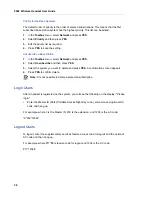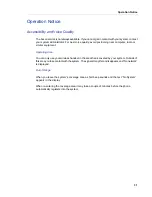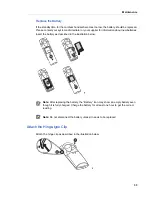Messaging
21
Messaging
Receive a Text Message
When a text message is received, the LED flashes and the message alert signal sounds. If a
message is received during a call, a beep notifies the user and the message is stored in the
message list. The “New message“ icon is shown in the display. The icon remains in the display
until all new messages are opened.
Read a Stored Text Message
1.
In the
Message
menu, select
Inbox
and press
YES
.
2.
Use the Down navigation key to find the message, and then press
YES
to view the message.
Write and Send a Text message
1.
In the
Message
menu, select
Send
and press
YES
.
2.
Select
New
and press
YES
.
3.
Type the message. Keys 0-9,
or # can be used. The "0" and "1" keys contain special
characters, see “Enter Text and Numbers” on page 9 for more information.
Note
: Some characters require more storage room and may cause the message to truncate
before the 160 character maximum.
The first character entered will be an uppercase character followed by lowercase characters
unless the
-key is pressed before entering the character. When pressing a key, the first
available character on that specific key is displayed (see “Enter Text and Numbers” on page 9).
To type any of the other characters on that key, press the key until that character appears in
the display. For example, to type the letter "E", press key "3" twice. "E" appears in the display
and is selected after a timeout or when another key is pressed.
4.
Press
YES
and then enter the number to call.
5.
Press
YES
to send the message.
Delete a Text Message
1.
In the Message tab, select
Inbox
and press
YES
.
2.
Select the message to delete.
3.
Scroll with the Down navigation key to
Remove
and then press
YES
. The message is
deleted.
Reply to a Text Message
1.
In the Message tab, select
Inbox
and press
YES
.
2.
Select the message to which you want to reply.
3.
Scroll with the Down navigation key to
Reply
and then press
YES
.
4.
Write the reply and then press
YES
to send.