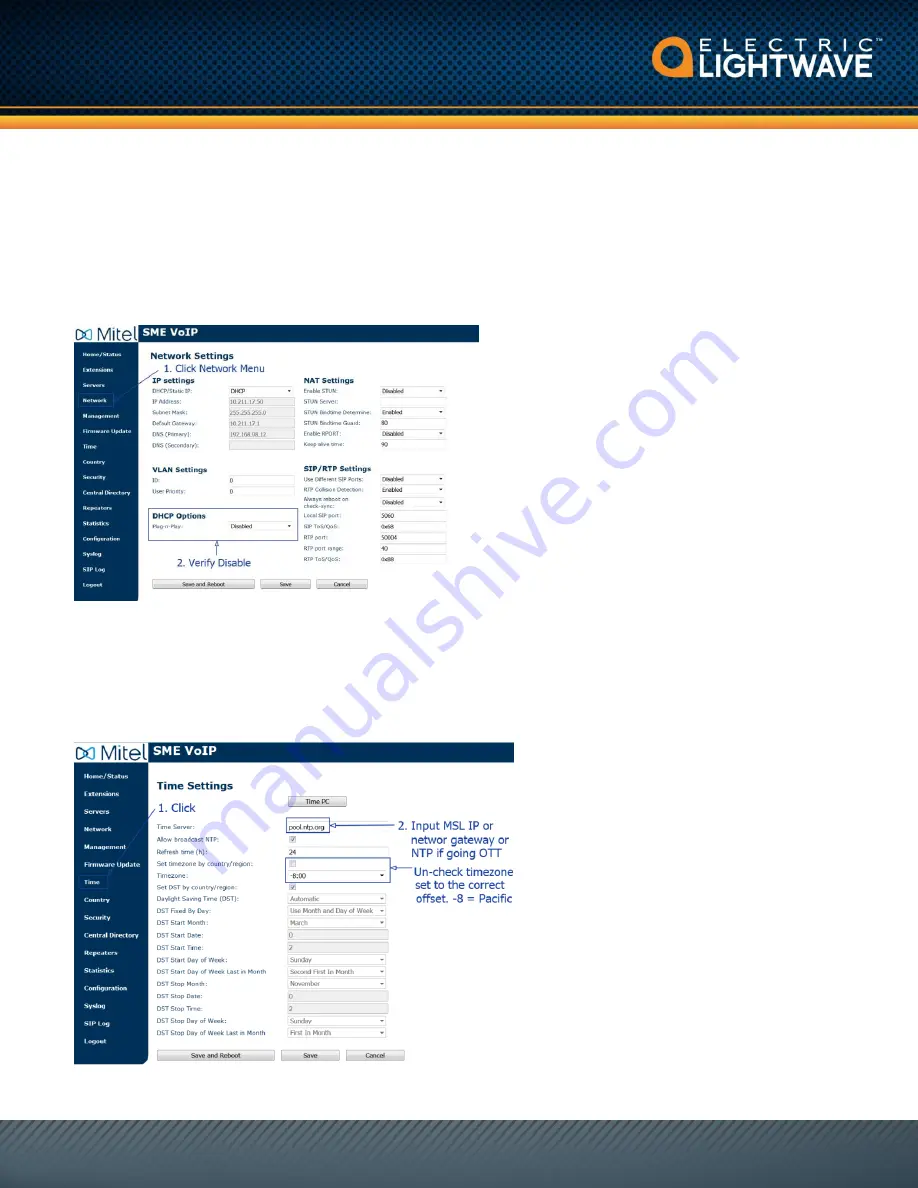
Mitel 112 DECT Installation Guide
Ver: 3.1
7
Step 4d: Verify Settings
With
some installations, if the VLAN’s are not properly set up with the correct scope, the base
station when syncing will pick up the wrong scopes and will attempt to configure itself using the
wrong information. This has the potential to create service issues later down the path when the
phone reboots / loses power. It is important that under the Network menu, the DHCP Options
for Plug-n-Play are Disabled. (see figure 11)
Fig 11
Step 5: Set the Time
If the base station is connect to a private voice VLAN, then you will need to set your time server
to pull NTP from the datacenter’s UCCV server (a.k.a MSL). This private IP is one host in front
of the controllers IP. (see figure 12)
Fig 12









