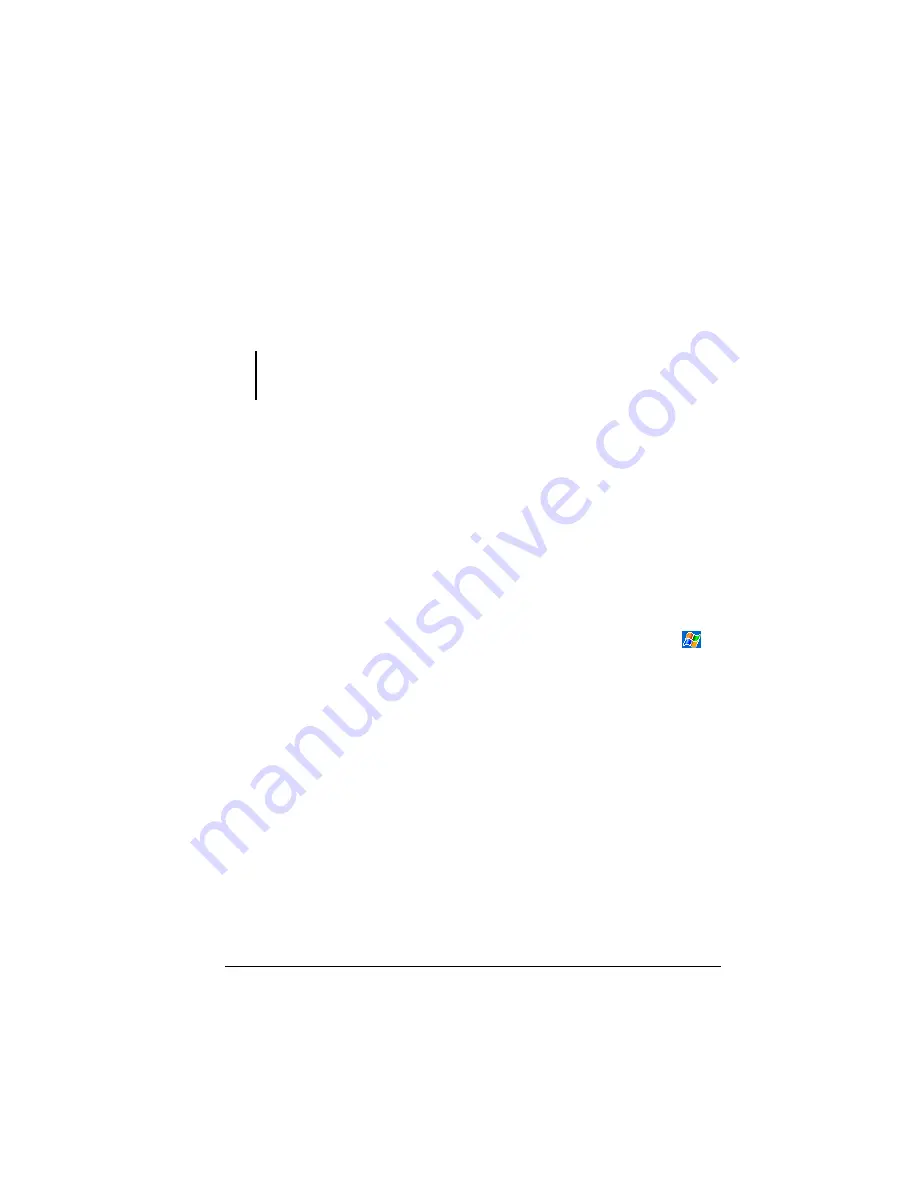
7
3.
The charge indicator glows amber when charging is in progress. Do not
disconnect your Pocket PC from AC power until the battery is fully
charged, as indicated by the amber indicator turning into green. This will
take a couple of hours.
Whenever possible, keep your Pocket PC connected to the AC adapter and a
power source. Doing so keeps the battery charged.
CAUTION:
You must maintain a continuous power supply to your Pocket PC to retain
your data, including any files, programs or settings that you added to your Pocket PC. If the
battery completely runs out of power, you lose your data.
1.3
Turning Your Pocket PC On and Off
After the initial startup, your Pocket PC enters a suspend state when you turn it
off and resumes when you turn it on.
Turning Off to Suspend
You suspend your Pocket PC by briefly pressing the power button on the side of
your Pocket PC.
By default, your Pocket PC will also automatically suspend after 30 seconds of
inactivity when operating on battery power. (To change these settings, tap
)
Settings
)
System
tab
)
Power
icon.)
Turning On to Resume
You resume your Pocket PC by briefly pressing the power button.
You can also press one of the program buttons to resume.






















