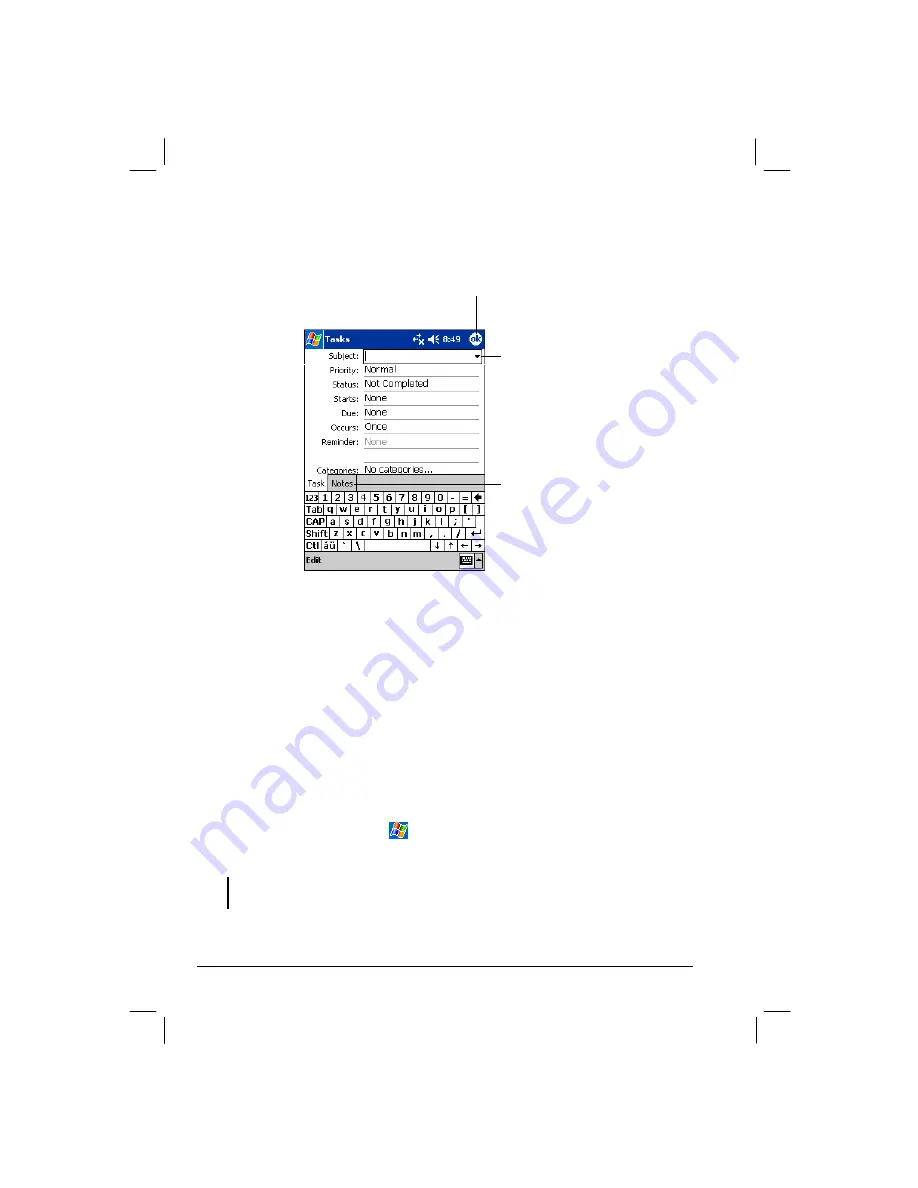
48
Creating a Task
1. In Task, tap
New
.
2. Using the Input panel, enter a description.
3. You can enter a start date and due date or enter other information by first
tapping the field. If the Input panel is open, you will need to hide it to see all
available fields.
4. You can also do the followings with regard to this task:
Add a note.
Set a reminder.
Make the task recurring.
Assign the task to a category.
Beam the task.
Synchronize the task.
For more information, tap
Help.
5. Tap
OK
to return to the task list.
NOTE:
To quickly create a task with only a subject, tap
Tools
Entry Bar
Tap here
to add a new task
. Enter your task information.
Notes is a good place for
maps and directions.
Tap to return to the task list (the task
is saved automatically).
Tap to choose from
predefined subjects.
Summary of Contents for Mio 168
Page 1: ...User s Manual Part Number 5615 1451 0008 R00 Oct 2003...
Page 10: ......
Page 38: ......
Page 50: ......










































