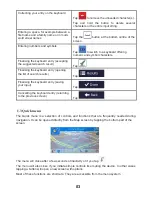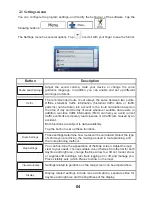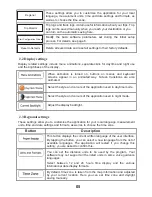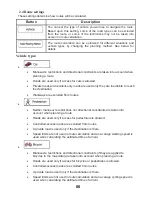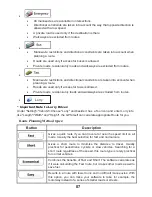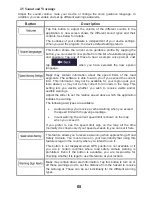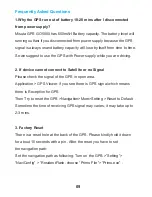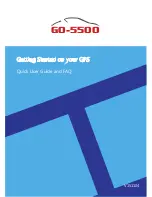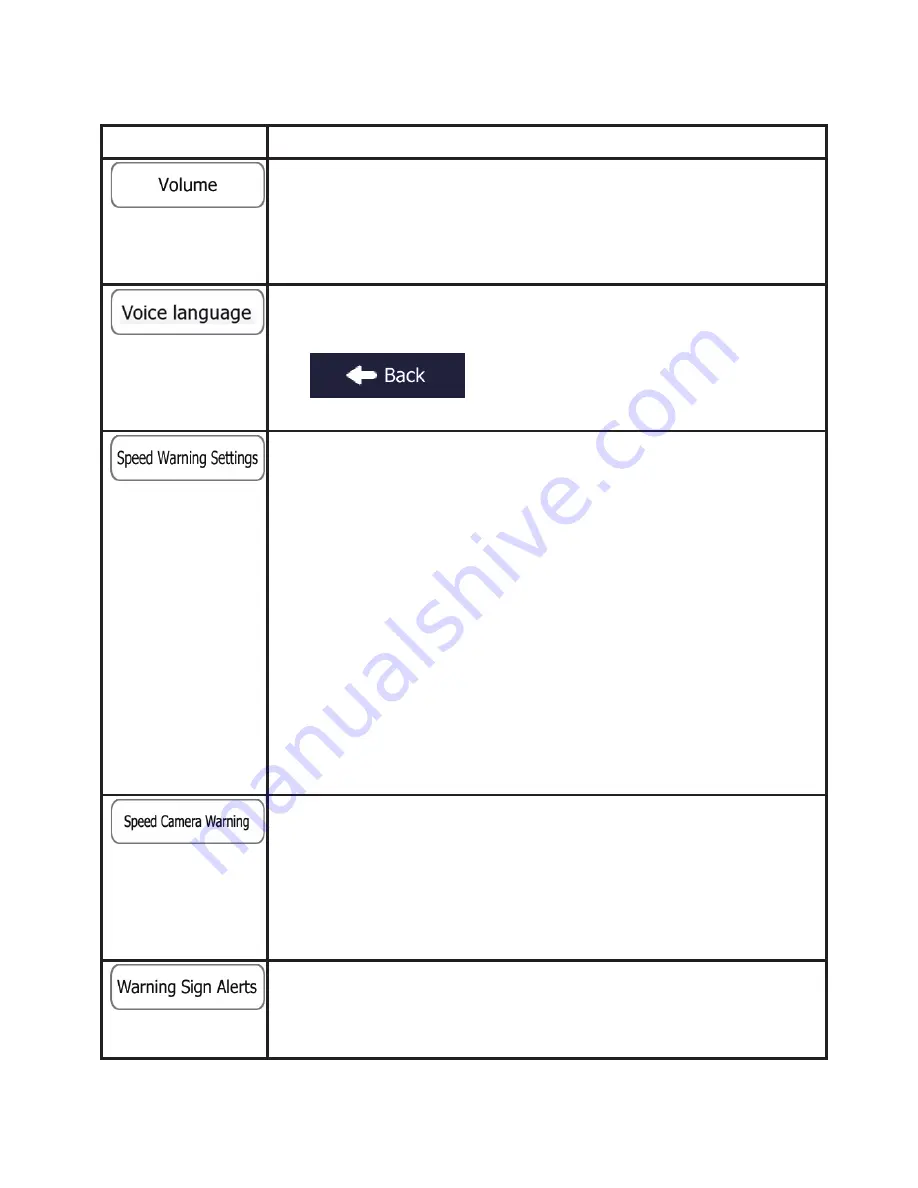
08
2.5 Sound and Warnings
Adjust the sound volume, mute your device or change the voice guidance language. In
addition, you can enable and set up different warnings and alerts.
n
o
it
p
ir
c
s
e
D
n
o
tt
u
B
Tap this button to adjust the volume of the different sounds in the
application. A new screen shows the different sound types and their
controls. See below for details.
The loudness of your software is independent of your device settings.
When you exit the program, the device default settings return.
This button shows the current voice guidance profile. By tapping the
button, you can select a new profile from the list of available languages
and speakers. Tap any of these to hear a sample voice prompt. Just
tap
when you have selected the new spoken
language.
Maps may contain information about the speed limits of the road
segments. The software is able to warn you if you exceed the current
limit. This information may not be available for your region (ask your
local dealer), or may not be fully correct for all roads in the map. This
setting lets you decide whether you wish to receive visible and/or
audible warnings.
Adjust the slider to set the relative speed above which the application
initiates the warning.
The following alert types are available:
•
Audio warning: you receive a verbal warning when you exceed
the speed limit with the given percentage.
•
Visual warning: the current speed limit is shown on the map
when you exceed it.
If you prefer to see the speed limit sign on the map all the time
(normally it is shown only if your speed exceeds it), you can set it here.
This feature allows you to receive a warning when approaching a Road
Safety Camera. You must ensure on your own liability that using this
feature is legal in the country where you intend to use it.
This button is not displayed when GPS position is not available or if
you are in certain countries where road safety camera warning is
prohibited. Even if the button is available, you are responsible for
checking whether it is legal to use this feature at your location.
Maps may contain driver alert information. Tap this button to turn on or
off these warnings and to set the distance from the hazard to receive
the warning at. These can be set individually for the different warning
types.