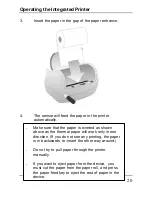20
Operating the Integrated Printer
3.
Insert the paper in the gap of the paper entrance.
4.
The sensor will feed the paper in the printer
automatically.
-
Make sure that the paper is overted as shown
above as the thermal paper will work only in one
direction. (If you do not see any printing, the paper
is in backwards, re-insert the other way around.)
-
Do not try to pull paper through the printer
manually.
-
If you want to eject paper from the device, you
must cut the paper from the paper roll, and press
the paper feed key to eject the rest of paper in the
device.
Summary of Contents for Freedom II-C
Page 1: ...MIST Freedom II C CDPD User Manual...
Page 9: ...9 At a Glance Front View...