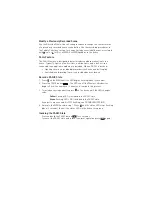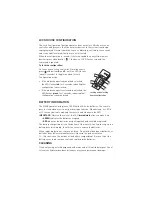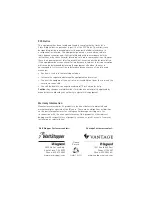OPERATION
When a new MRH5 is added to a system with existing house scenes, its scene
buttons execute the same scenes as other house scene controllers with the
same scene set assignment (see MORE SCENES). Paddle functions are the
same at every house scene remote and house scene controller.
Paddle Functions
Use the rocker paddle to begin and end binding and recording procedures. It
also functions as an On/Off switch. Paddles on
all
house scene controllers in
the house turn on or off the
same
devices. Until excluded, all devices turn off
when is pressed. Use the recording procedures below from any house scene
controller to change the selection of devices that are included in the on or off
function. Remember that ALL house scene controllers will operate the same
devices.
Record the “On” Devices for the Paddle
1. Press on the MRH5 until the LED begins flashing (about 2 seconds).
2. Tap the
paddle on the MRH5. The LEDs on all the Miro wireless devices
begin to flash. You now have 10 minutes to complete this process.
3. To include or exclude a device press on the device until the LED changes
color.
Yellow
flashing LED = Included in paddle operation
Green
flashing LED = NOT included in paddle operation
If you get to a device and it is NOT flashing, see TROUBLESHOOTING.
4. Return to the MRH5 used in step 1. Press for about 2 seconds — the status
LED stops flashing, then all the status LEDs in the house turn green.
5. To test, tap on any house scene controller to switch or fade included devices
to on (dimmers go to full bright).
Record the “Off” Devices for the Paddle
1. Press on the MRH5 until the LED begins fl ashing (about 2 seconds).
2. Tap the paddle on the MRH5. The LEDs on all the Miro wireless devices
begin to fl ash. You now have 10 minutes to complete this process.
3. See step 3 above.
4. See step 4 above.
5. To test, tap on any house scene controller to switch or fade included devices
to off.
A
B
C
D
E
A
B
C
D
E
When you see in the
instructions, touch the
top of the paddle as
directed.
When you see
in the
instructions, touch the
bottom of the paddle as
directed.