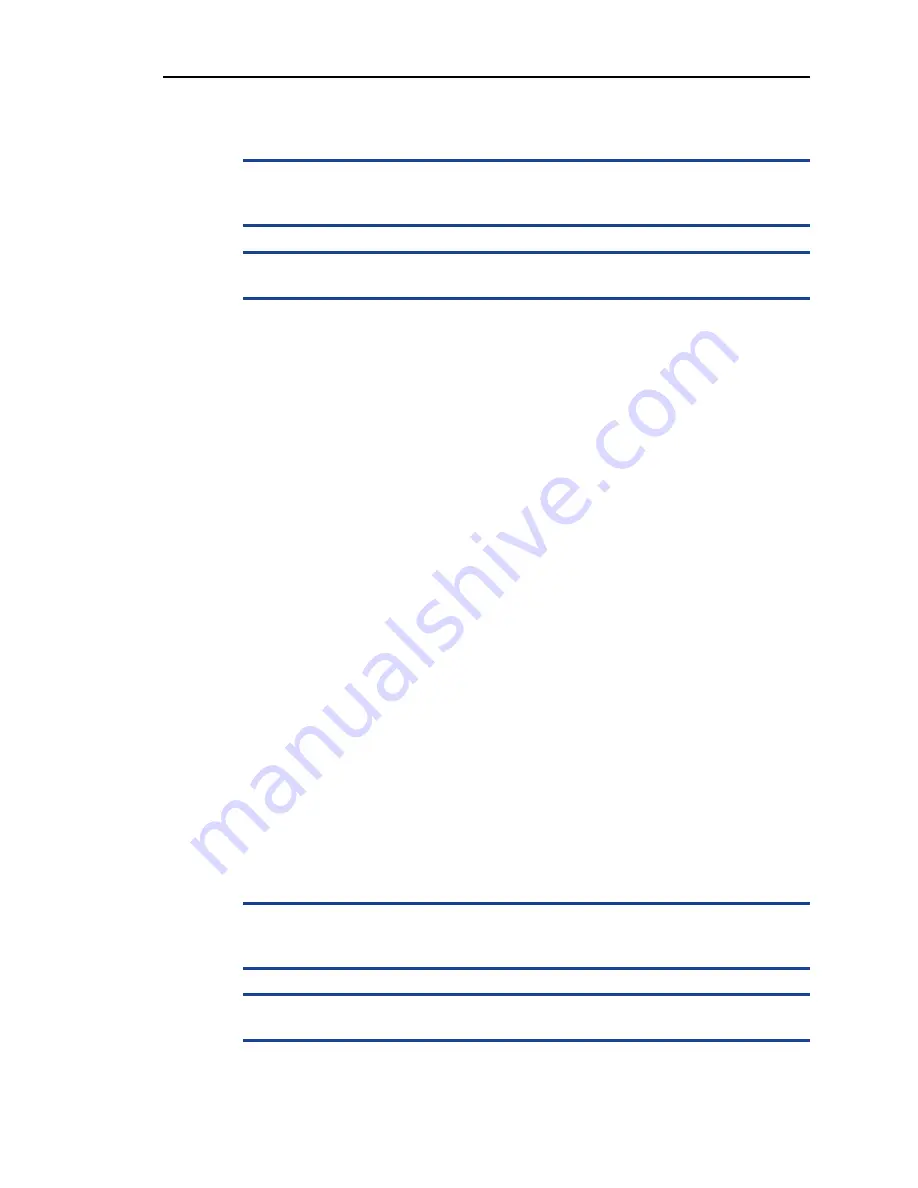
Troubleshooting a Hard Drive
67
Troubleshooting a Hard Drive
c
Only trained service technicians are authorized to remove the appliance cover and
access any of the components inside the appliance. Before you begin this procedure,
review the safety instructions that came with the appliance.
c
This troubleshooting procedure can destroy data stored on the hard drive. Before
you proceed, back up all files on the hard drive.
To troubleshoot a hard drive:
1.
Run the appropriate online diagnostics test.
Depending on the results of the diagnostics test, proceed as needed through the
following steps.
2.
Remove the bezel (
3.
If your hard drives are configured in a RAID array, perform the following steps.
a.
Restart the appliance and enter the host adapter configuration utility
program by pressing
<Ctrl><R>
for a RAID controller.
See the documentation supplied with the host adapter for information
about the configuration utility.
b.
Ensure that the hard drive(s) have been configured correctly for the RAID
array.
c.
Take the hard drive offline and then reseat the hard drive (
d.
Exit the configuration utility and allow the appliance to boot to the
operating system.
4.
Ensure that the required device drivers for your controller card are installed and
are configured correctly. See the MOS release documentation for more
information.
5.
Restart the appliance, enter the System BIOS, and verify that the controller is
enabled and the drives appear in the System BIOS.
If the problem persists, see
Troubleshooting a Storage Controller
.
Troubleshooting a Storage Controller
c
Only trained service technicians are authorized to remove the appliance cover and
access any of the components inside the appliance. Before you begin this procedure,
review the safety instructions that came with the appliance.
b
When troubleshooting a RAID controller, also see the documentation for your
MOS release and the controller.
To troubleshoot a storage controller:
Summary of Contents for 7700 Series
Page 6: ...6 ...
Page 10: ...10 Preface ...
























