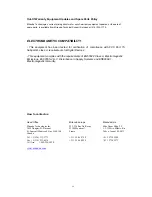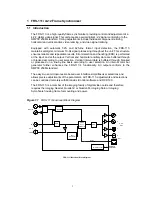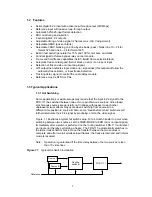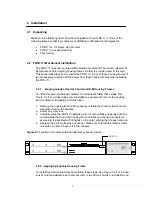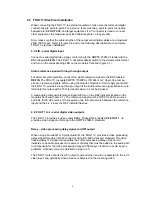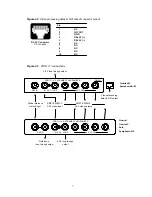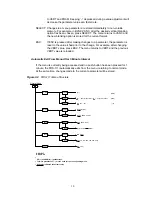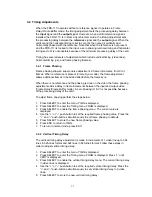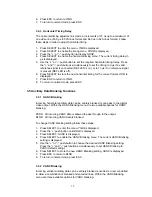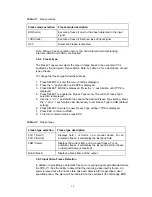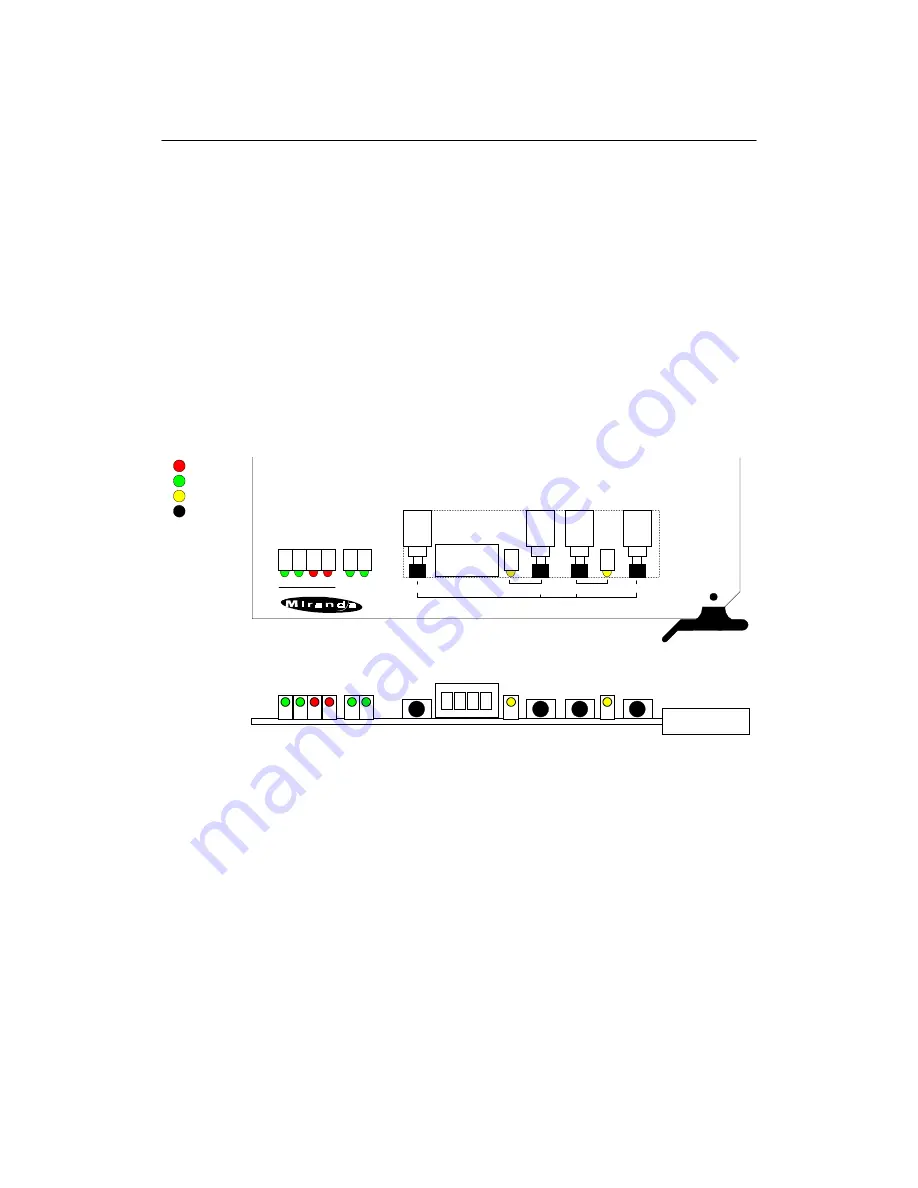
8
3 Operation
3.1 FRS-111i User Interface
Figure 3.1 outlines the FRS-111i's user interface situated at the front end of the card.
The interface components include, from left to right:
•
Line format status, error detection and reference status indicators
•
Menu controls pushbuttons and alphanumeric display
•
Video Freeze status indicator and pushbutton
•
Test signal selection pushbutton and status indicator
For operating information on the above functions, refer to the rest of this section.
Figure 3.1
Front panel interface
3.2 Line Format , Error Detection and Reference Status Indicators
The following indicators provide information on the FRS-111i's line format status.
Refer to Figure 3.1 for the correct indicator location.
•
525
This LED turns on to indicate the FRS-111i has detected a 525-line format signal
connected to
4:2:2 IN
•
625
This LED turns on to indicate the FRS-111i has detected a 625-line format signal
connected to
4:2:2 IN
.
•
ERR
This LED lights up to indicate that the FRS-111i has detected an error on the
serial digital video signal connected to
4:2:2 IN
, and, when Input Freeze
FRONT-TOP VIEW
Display
FRS-111i
FREEZE
TEST
SELECT
ESC
-
+
525 625 ERR EDH
FS
Red
Green
Yellow
Black
REF
INPUT
FRS-111i 4:2:2 FRAME SYNCHRONIZER
Summary of Contents for FRS-111i
Page 21: ...17 ...