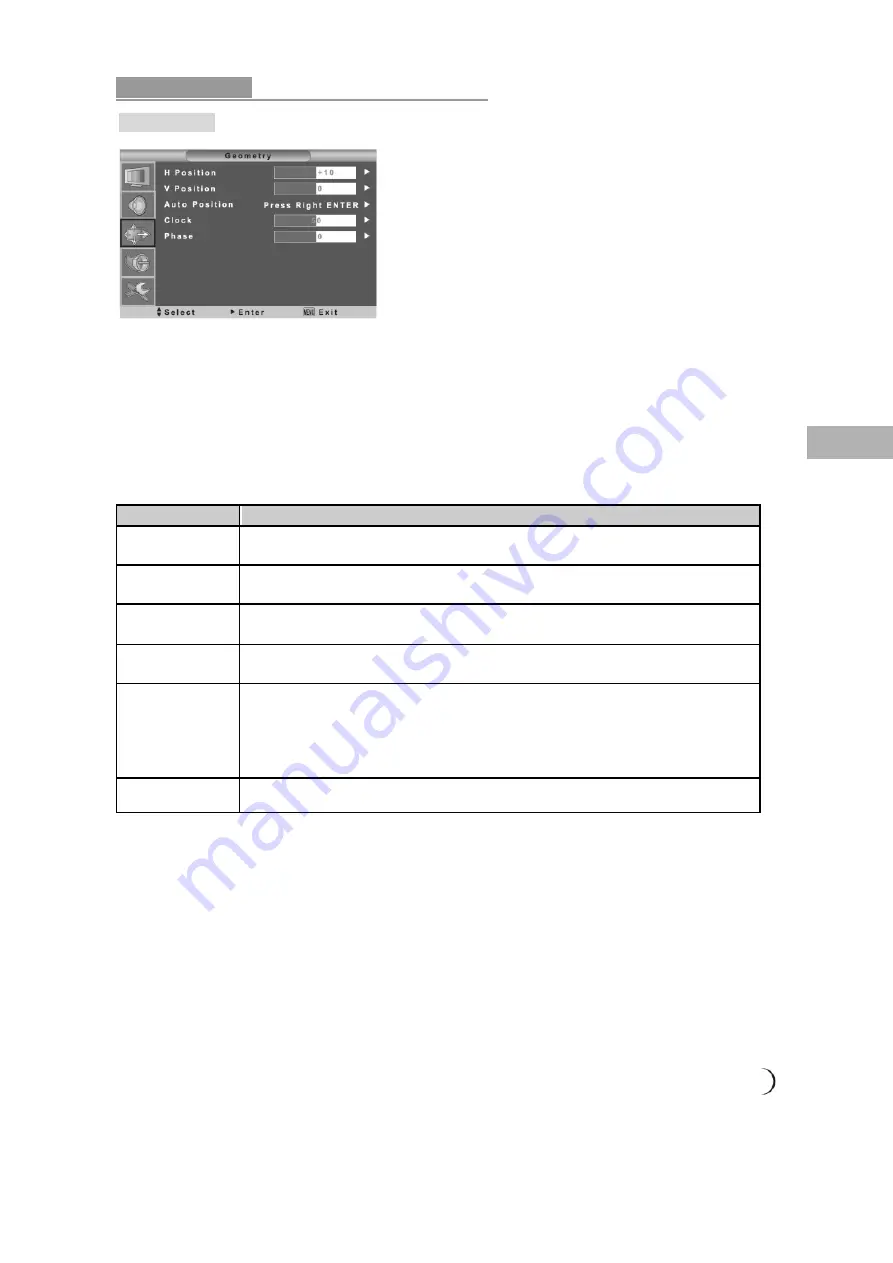
.......................................................................................................................................... 17
Displa y me nu
Using the ad van ced menu
GEOMETRY
(for VGA)
1. Press the
MENU
button on the remote control to display the main menu.
2. Press the
buttons on the remote control to select the
DEOMETRIC.
3. Press the
►
button on the remote control to enter the submenu.
4. Press the
buttons on the remote control to select the item to be adjusted.
5. Press the
►
button on the remote control to confirm your choice.
6. Press
buttons on the remote control to adjust the setting.
7. Press the
MENU
again to quit the picture.
Menu
Descriptions
H-Position
Press the
buttons to adjust the horizontal VGA position.
The adjustment range is -10~0~10
V-Position
Press the
buttons to adjust the vertical VGA position.
The adjustment range is -10~0~10
Auto Position
Automatic adjustment
Press the
buttons to automatically adjust the picture setup.
Clock
Press the
buttons to adjust the VGA alignment for stable VGA display.
The adjustment range is 0~100
Phase
Press the
buttons to adjust the focus and sharpness of VGA.
The adjustment range is 0~100.
In PC model, if the picture quality fails to meet your maximum expectation when
“Auto” is pressed, please adjust the “Phase” function to do manual calibration for
refining picture quality.
Recall
Press this button to restore all Geometric parameters to their default settings.









































