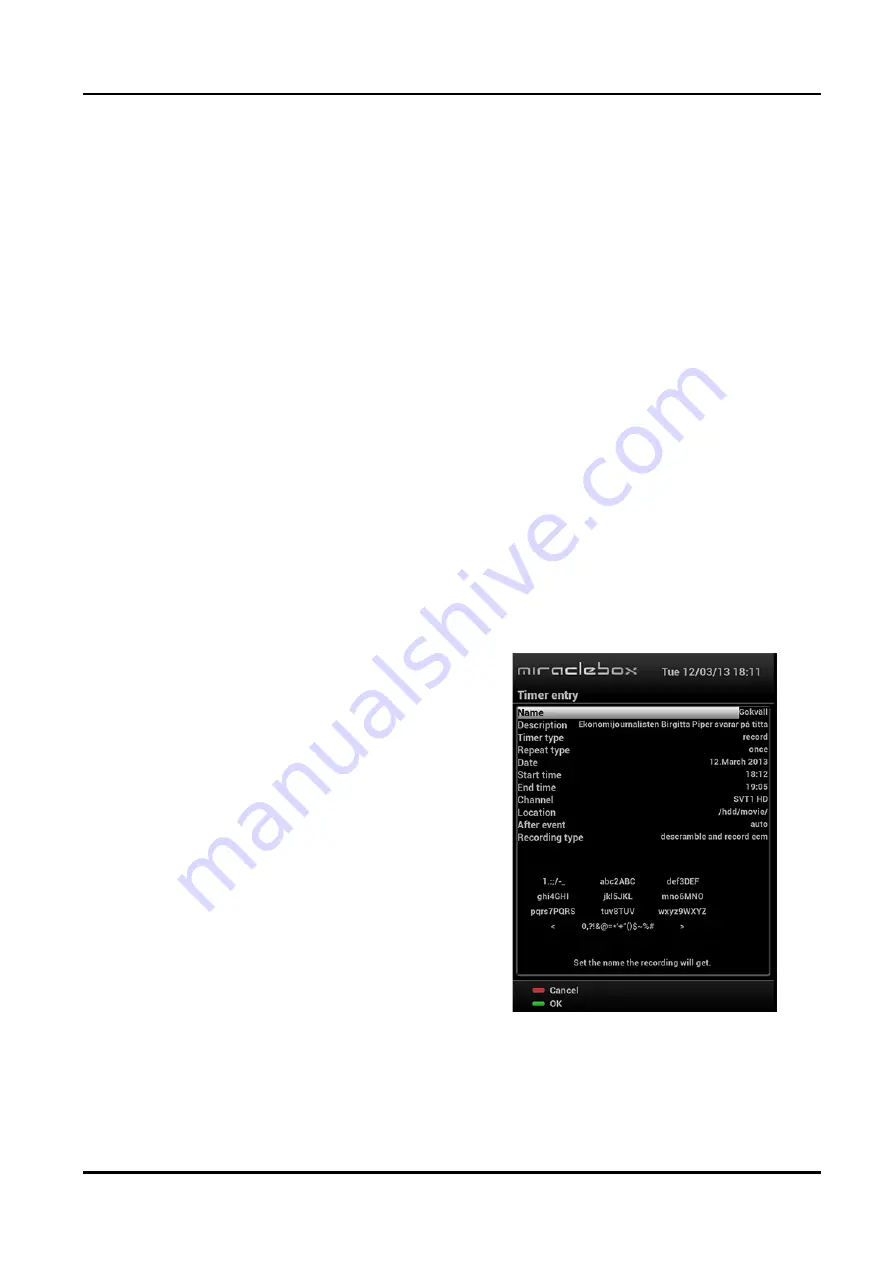
Miraclebox Premium Twin HD
User Manual
31
Copyright © Miraclebox Multimedia AB
•
Add recording (enter recording duration)
This option is used when you want to manually set the length of a recording by entering
a certain number.
•
Add recording (enter recording end time)
This option is used when you want to define a certain time when the recording shall stop.
•
Don’t record
This option is used to exit from this menu without recording.
•
Stop Recording
If you want to stop a recording press REC again while recording is running and select
Stop Recording. You can also press STOP and select the recording you want to stop.
②
Recording by Timer
You can manage your Timer recordings with the Timer List menu.
Go to Main Menu > Timer or press the TIMER button on your remote control.
In this menu the COLOR buttons are each assigned a different function.
•
Delete
(RED)
This option is used to delete a timer.
•
Add
(GREEN)
This option is used to add a timer. Here you
will be able to set several options.
Name
Displays the name of the selected program.
Description
Displays a short description of the program.
Timer Type
• Select
Zap
for changing to program.
• Select
Record
for recording program.
Repeat Type
• Select
Once
for one time.
• Select
Repeated
for repeated reservation.
If you choose
Repeated
you can reserve
zapping or recording per
Daily / Weekly / Mon-Fri / User-defined
.
Date
Displays current date. This entry is on when you selected
Once
in
Repeat Type
.
Summary of Contents for premium
Page 1: ...U s e r Ma n u a l Mi r a c l e b o x P r e mi u mT w i nH D...
Page 58: ......






























