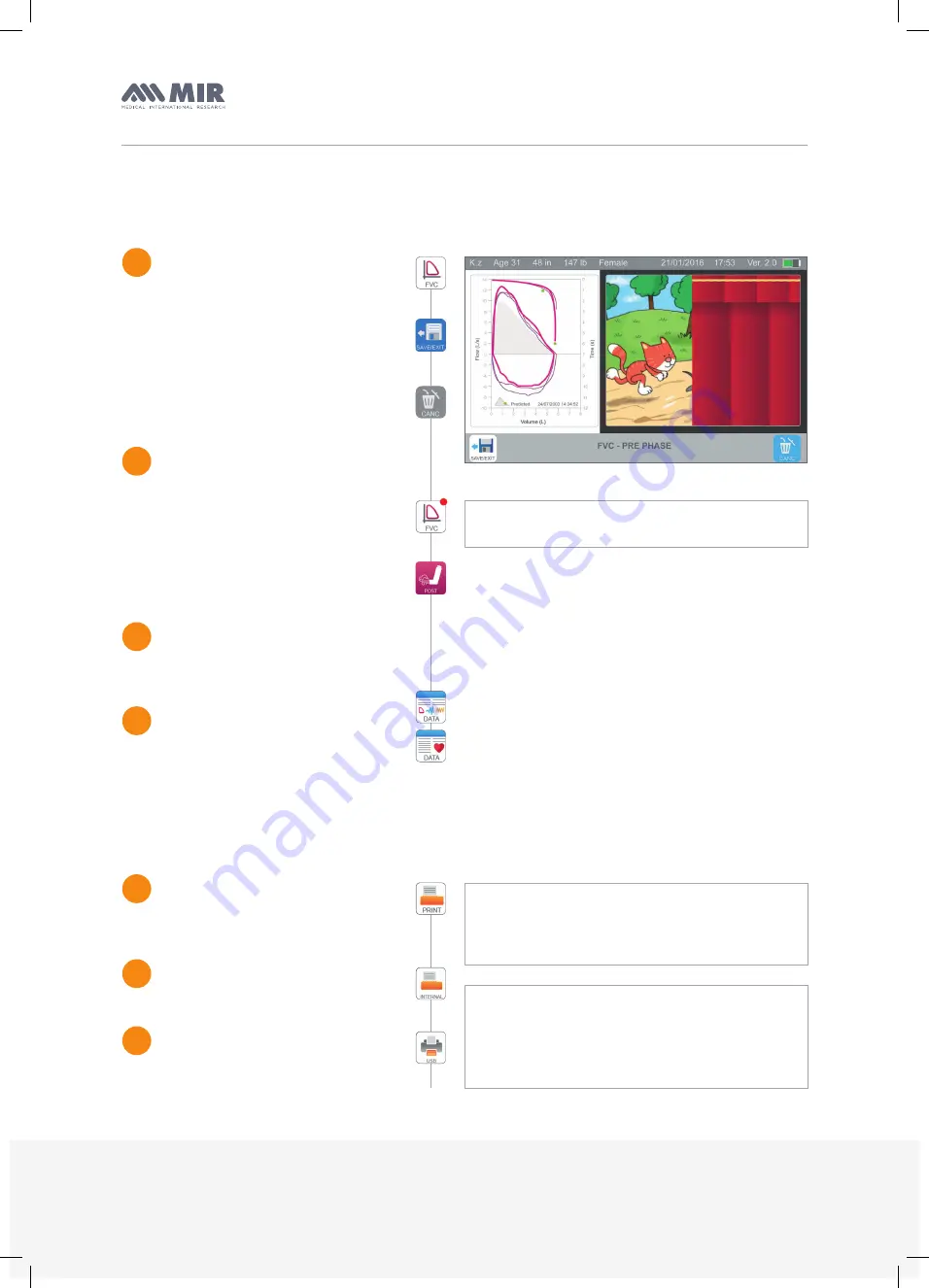
MIR USA, Inc.
1900 Pewaukee Road, Suite D - Waukesha, WI 53188
P
F
+1 (262) 565 - 6797
+1 (262) 364 - 2030
www.spirometry.com
MIR ITALY, Head Office
Via del Maggiolino, 125 - 00155 Roma
P
F
+39 06 22 754 777
+39 06 22 754 785
www.spirometry.com
p.
6
MIR Quick Guide
Spirolab New
TM
Testing
The number in red on the
FVC icon
tells you how many PRE FVC tests have
been done for that patient on that day.
Spirometry testing screen
1
2
3
4
Once the test is saved it will take
you to the results screen.
After saving the test you will be taken
right to the results screen for that
individual test.
To look at the saved test session results,
simply tap the
data icon.
There is a
similar icon
for the oximetry testing.
Once there is at least 1 pre FVC test
the
POST test
will now be available.
!
NOTE: the software is designed to track groups
of 3, so that it can calculate the best of 3 tests.
Select the icon for the test that
you wish to do, for example
FVC.
This takes you to the test screen.
When the test is done select
the
save/exit icon
in the lower left
corner to save the results.
If do not want the results saved
then select the
cancel icon
in the lower
right corner.
Printing
!
!
NOTE: If you print from the main screen
it will print out the last test results for that
patient. If an oximetry spot check was just done
that is the test it will print out.
Select the
print icon
while
on the results screen, the data screen,
or even the main screen.
1
NOTE: If connected up via USB cable
(NOT INCLUDED) to a compatible printer.
(Compatible printer list is being updated).
Refer to the user manual for more information
on this feature.
Choose
internal icon
to print
on the thermal printer.
Choosing the external
USB icon
,
will print to an external printer.
2
3







