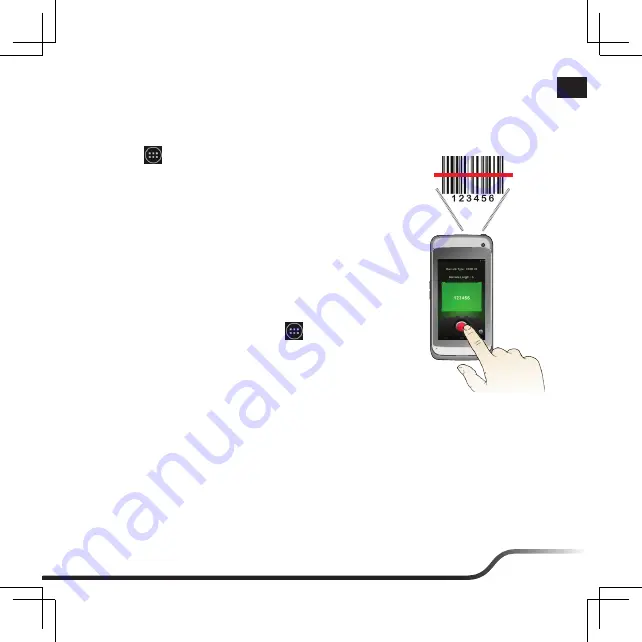
6
7
en
Using the Barcode Reader (for selected models only)
By using the Barcode Reader, your device will be able to read the information contained in the
barcode.
1. Tap
> BCR Reader
to launch the Barcode Reader
application on your device.
2. Position your device close to the barcode (approximately
5~10 cm), and point the barcode reader sensor to the barcode.
3. Tap the “Scan” button of the application to start scanning;
meanwhile, hold your device steadily to keep the barcode
within the sensor coverage until the information is displayed
on the screen.
4. The LED indicator blinks once to indicate the scanning status:
Green
– successful scan.
Red
– scan failed; please try again.
5. To configure the Barcode Reader, tap
> BCR Settings
.
Summary of Contents for A200 series
Page 93: ...92 ja AC 8 Mini USB 15 LED LED 100 10 C 14 F 60 C 140 F 1 1 2 1...
Page 95: ...94 ja 1 Bluetooth 5...
Page 96: ...95 ja Web 2...
Page 97: ...96 ja...
Page 98: ...97 ja 1 BCR Reader 2 5 10cm 3 4 LED 1 5 BCR Settings...
Page 101: ...100 tc 8 Mini USB 15 LED LED 1...
Page 103: ...102 tc 1 5...
Page 104: ...103 tc...
Page 105: ...104 tc...
Page 106: ...105 tc 1 BCR Reader 2 5 10 3 4 LED 5 BCR Settings...
Page 107: ...106 tc http miowork mio com IP54 IEC 60529 IP54 5 4 5 10 80 100 kPa IP54 IPX7 IPX8...
Page 108: ...107 tc NCC N435 5 25 5 35...
Page 109: ...108 tc MioWORK A300 Bluetooth DID D021801 WEEE...























