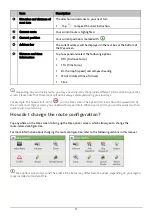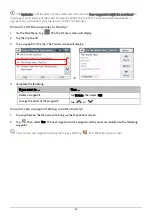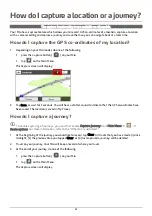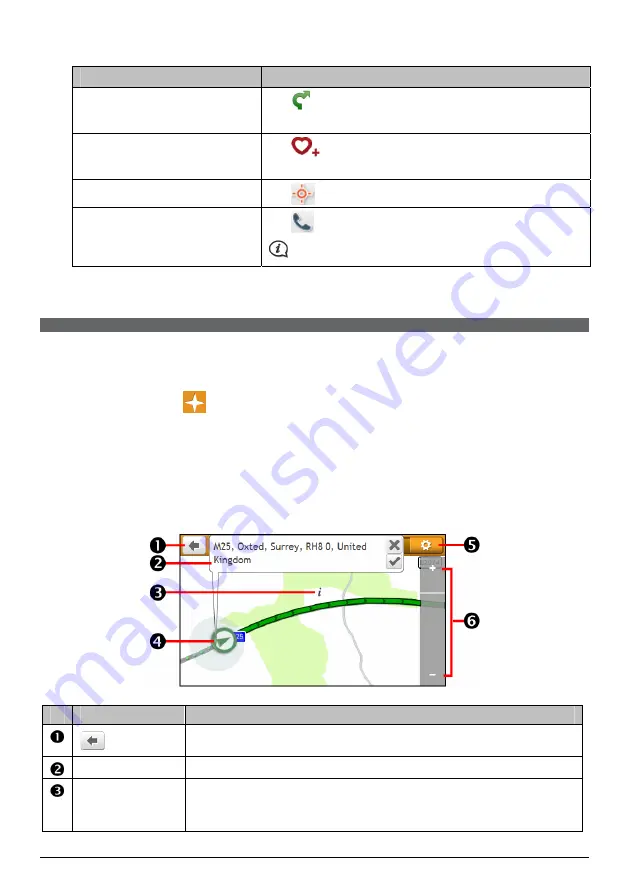
30
4.
Complete the following:
If you want to …
Then …
calculate the route and start
navigating,
tap
.
The
Map
screen will display.
save the location as a favourite,
tap
.
The location will be saved in My Places immediately.
explore the map,
tap
.
place a phone call to the POI,
tap
.
This feature is not available on all models.
How do I find the POIs using EXPLORE?
EXPLORE is not available on all models and is only available in selected countries.
Depending on your Mio model, you can search for the POIs using Explore map. The Explore map allows you to
explore the local area to find Points of Interest (POIs) or navigate to an address. If you do not have a GPS fix,
the map will display your last known position.
1.
On the Main Menu, tap
. The
Explore
screen will display.
2.
On the Explore map, you can:
View the information of the selected POI that is shown at the top of the screen.
Tap and drag the map to explore your desired local area.
Tap the map to display a POI Cluster showing POIs in the surrounding area. Tap a POI icon to show
more information and navigate to the POI.
Item
Description
Tap to return to the previous screen.
Information area
Display the information of the selected POI/position.
POI Cluster
To display a POI Cluster, tap an area on the Explore map.
Tap an icon or street name in the POI Cluster to view information and
options.