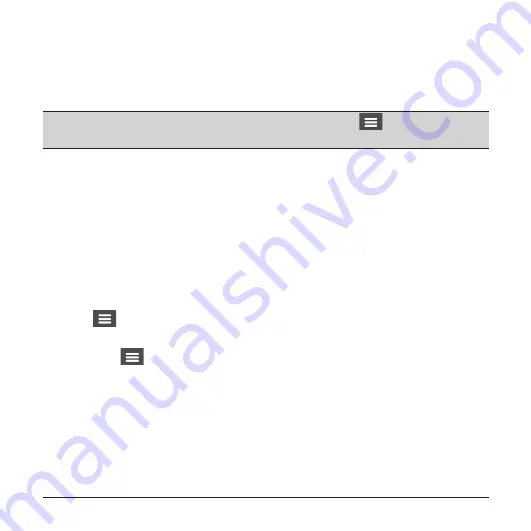
15
Event recording
By default, if an event happens such as a sudden impact, high speed driving, an
aggressive turn or an accidental crash during continuous recording, the G sensor will
prompt the dash cam to start recording the event.
Note:
You can change the sensitivity level of the G sensor by selecting
>
Video Recording
>
G-Sensor Sensitivity
.
If you want to manually start an event recording while continuous recording is in
progress, press the Event button on the device.
The event recordings can be found in the “Event” category for file playback.
Recording in Parking mode
Your dash cam supports the parking recording function. Depending on how long
the car is parked, you may need an additional power source (for example, an
uninterruptible power cable like Mio Smart Box which is sold separately) to record
the video during Parking mode.
The Parking mode function is disabled by default. You can enable the function by
selecting
>
Parking Mode
>
Detection
>
On
.
Before enabling Parking mode, please check the memory storage allocation of your
device. Select
>
System
>
Storage Allocation
to set a proper allocation for
parking recording. Changing the allocation will erase the memory card, so save any
videos or photos to your computer first.
When the Parking mode detection is enabled, the system will enter Parking mode
when you:
l
Disconnect the device's power (for example, when the vehicle engine is stopped
or the power cable is disconnected) or when the car stops moving for about 5
minutes.






























