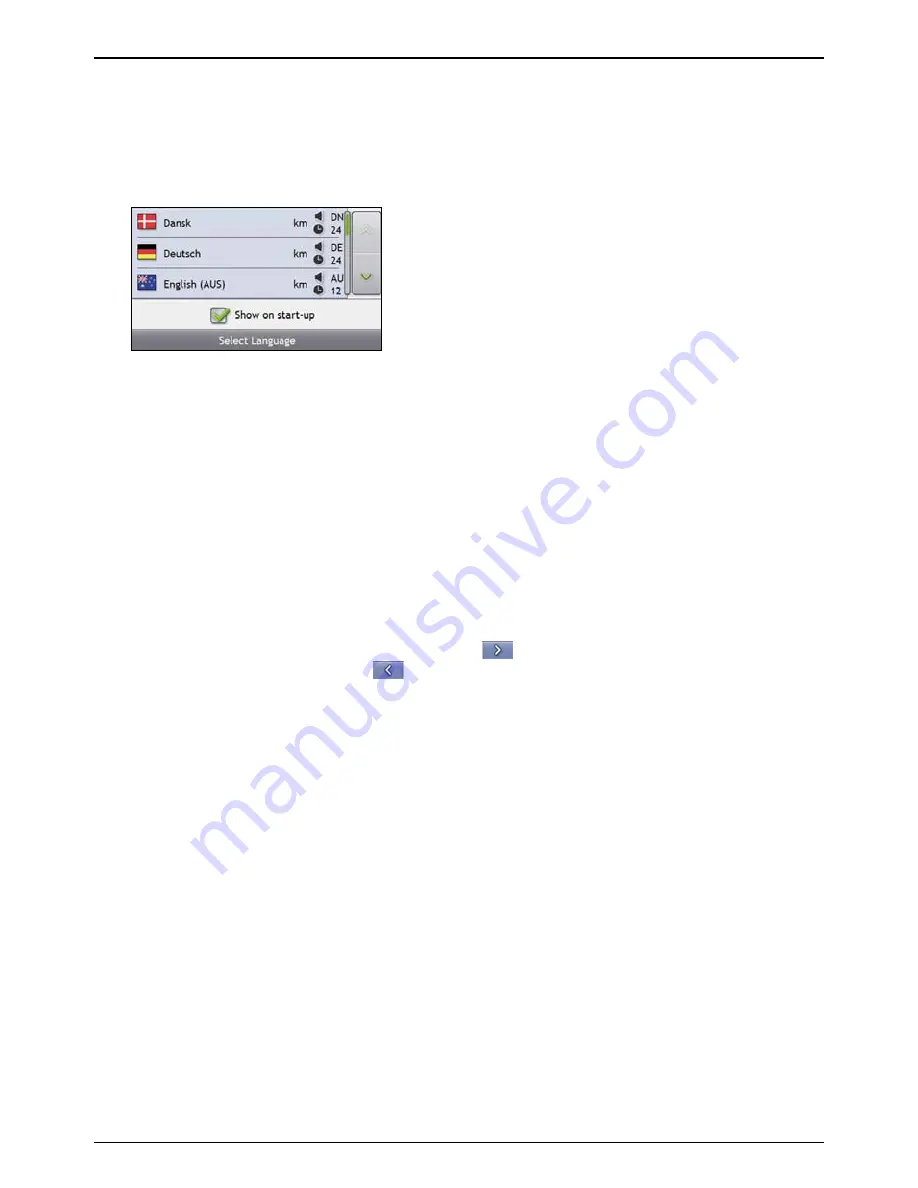
Mio Moov 200-Series, 300-Series | How do I get started?
11
3.
Turn your Mio on
Slide the
Power
switch to the
ON
position.
Your Mio will turn on and display the
Language
screen.
4.
Select your preferred language
From the
Select Language
screen, tap your preferred language.
To prevent the Select Language screen from displaying on each start-up, clear the Show on start-up
check box.
You can change your preferred language while using your Mio (see "Language" on page 68).
5.
Read the warning message
a) The
Safety Agreement
screen will display after you have selected your preferred language.
Read the Safety Agreement message.
b)
To confirm that you have read and understood the message, tap
Accept
.
The
Tutorial
will display.
6.
View the Tutorial
When you have accepted the Safety Agreement, the first
Tutorial
screen will display.
To prevent the Tutorial from displaying again on start-up, clear the Show on start-up check box.
To move forward through the Tutorial screens, tap
.
To view the previous screen, tap
.
To view the Tutorial again while using your Mio, see "Tutorial" on page 77.
Note:
If you have maps installed from multiple continents, you may be prompted to select the maps you require.
To use maps from a different continent at a later time, you can select a different map via the
Select Map
screen in the
Select Map 3/3 preferences; refer to page 62.
When you have finished the
Tutorial
, the
3D Map
screen will display. If you have a GPS fix, your current location will
be displayed on the map.






























