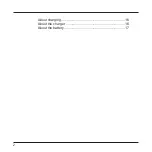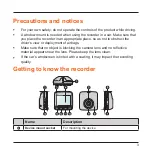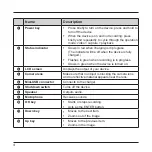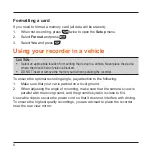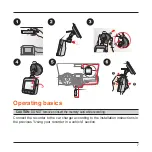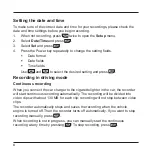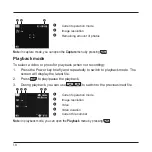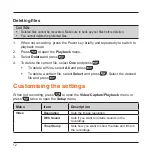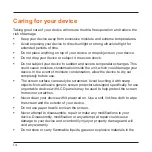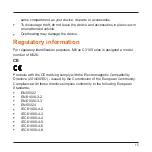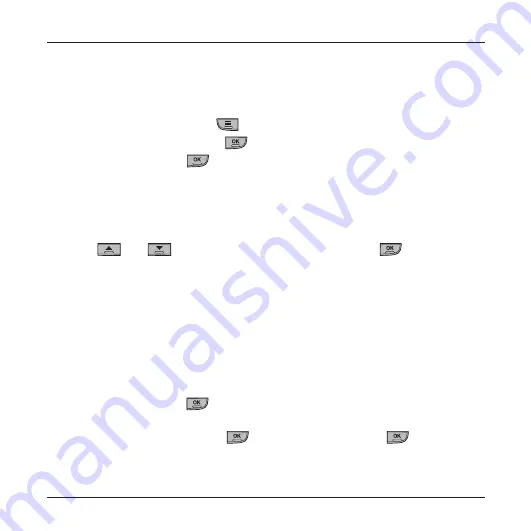
8
Setting the date and time
To make sure of the correct date and time for your recordings, please check the
date and time settings before you begin recording.
1. When not recording, press
twice to open the
Setup
menu.
2. Select
Date/Time
and press
.
3. Select
Set
and press
.
4.
Press the Power key repeatedly to change the setting fields.
Date format
Date fields
Time fields
Use
and
to select the desired setting and press
.
Recording in driving mode
Continuous recording
When you connect the car charger to the cigarette lighter in the car, the recorder
will start continuous recording automatically. The recording will be divided into
video clips with about 130 MB for each clip; recording will not stop between video
clips.
The recorder automatically stops and saves the recording when the vehicle
engine is turned off. Then the recorder turns off automatically. If you want to stop
recording manually, press
.
When recording is not in progress, you can manually start the continuous
recording at any time by pressing
. To stop recording, press
.