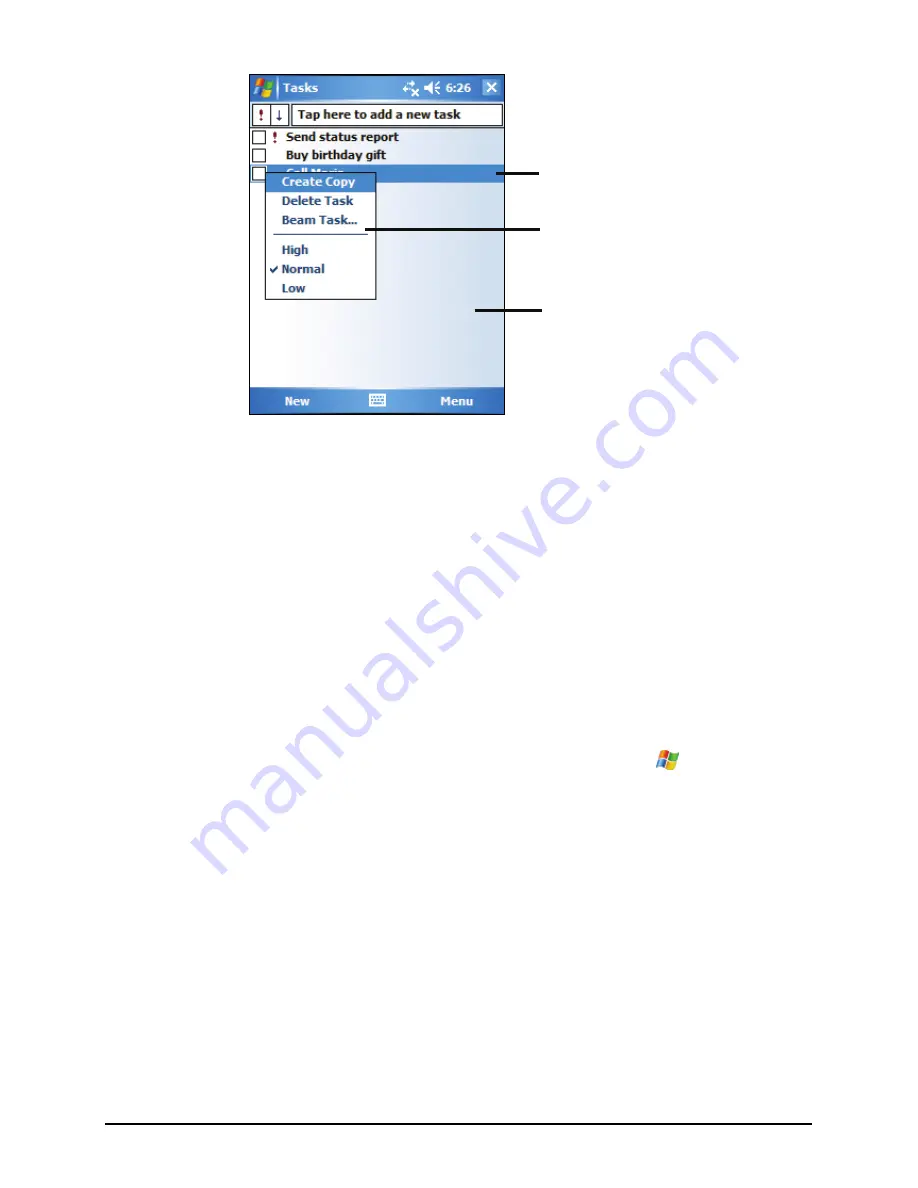
Tap and hold to display the
shortcut menu.
Lift the stylus and tap the action
you want.
Tap outside the menu to close it
without performing an action.
2.7
Notifications
Your Pocket PC reminds you in a variety of ways when you have something to
do. For example, if you have set up an appointment in Calendar, a task with a due
date in Tasks or an alarm in Clock, you will be notified in any of the following
ways:
z
A message appears on the screen.
z
A sound, which you can specify, is played.
z
The notification indicator flashes in red.
To choose reminder types and sounds for your Pocket PC, tap
Æ
Settings
Æ
Personal
Æ
Sounds & Notifications
.
2.8
Entering Information
You have several options for entering new information:
z
Use the Input panel to enter typed text, either by using the soft keyboard or
other input methods.
z
Write directly on the screen.
z
Draw pictures on the screen.
z
Speak into the microphone to record a message.
17
Summary of Contents for Digi Walker P350
Page 1: ...www mio tech be...
Page 35: ...Tap to lock the device Tap to unlock To unlock tap Unlock left soft key and tap Unlock 27...
Page 36: ......
Page 44: ......
Page 74: ......
Page 82: ......
Page 92: ......
Page 96: ......






























