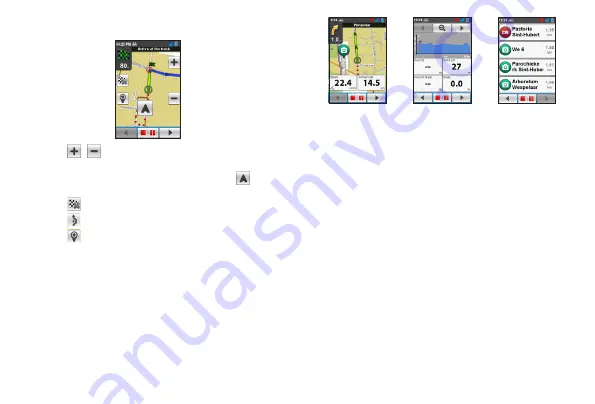
13
Tap on the Navigation screen briefly to display the onscreen
buttons.
• Tap /
to zoom in/out the map.
• You can navigate the map anywhere by dragging and then
moving the map. While navigating the map, tap
to display
your current position on the centre of the map.
• Tap to stop navigation.
• Tap to avoid a certain distance of route ahead.
• Tap to save the current location as a new place and
upload it to
Place Manager
of the MioShare website.
Viewing the dashboard screens
The Map also provides the extended dashboard screens that can
be used to assist you in your travels. The layout of the dashboard
screens can be customised to display the information (e.g.
speed, distance, time, calories, etc.) you want to know.
Navigation screen
Elevation screen
POI list
✎
To learn how to customise the dashboard screens, see “Dashboard” in the
“Customising your device” section.
Summary of Contents for Cyclo Discover
Page 1: ...Cyclo Discover User Manual...













































