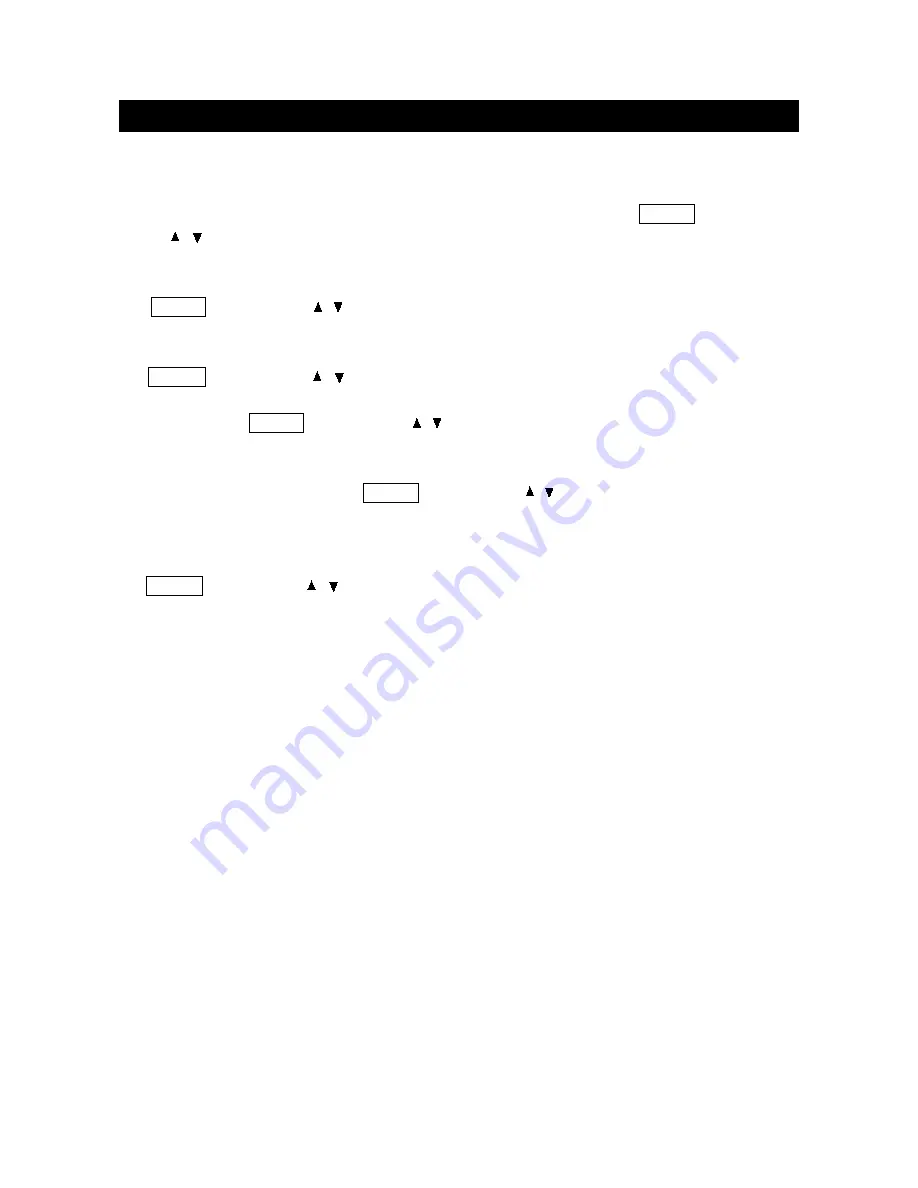
CONNECTIONS
page11
SYSTEM CONNECTIONS
a. Using the antenna input:
Connect the antenna terminal from an antenna or cable/satellite
receiver to the antenna input terminal on the Mintek DTV-323-D; use the VIDEO button and
the / buttons to set the Mintek DTV-323-D’s signal source to "Digital TV" or Analog TV .
b. Using the AV1 RCA Video/Audio input:
Connect compatible AV equipment to the DTV-323-D
through the AV1 IN jacks on DTV-323-D (Composite Video and Audio input jacks); use the
VIDEO button and the / buttons to set the DTV-323-D’s signal source to "Composite".
c. Using the AV1 S-Video and RCA Audio input:
Connect AV equipment to the DTV-323-D
through the AV1 IN jacks on DTV-323-D (S-Video and Audio input jacks); use the
VIDEO button and the / buttons to set the DTV-323-D s signal source to S-Video .
d. Using the AV2 Component input:
The AV2 input may be used for Progressive scan or HDTV
inputs; use the VIDEO button and the / buttons to set the DTV-323-D’s signal
source to "Component".
e. Using the HDMI connector:
Connect a PC computer to the DTV-323-D through the HDMI
socket on DTV-323-D. Use the VIDEO button and the / buttons to set the DTV-323-D s
signal source to HDMI .
f. Using the DVI connector:
Connect a PC computer to the DTV-323-D through the DVI socket
on DTV-323-D. The Mini-plugged is for audio associated with this type of signal. Use the
VIDEO button and the / buttons to set the DTV-323-D s signal source to DVI .






























