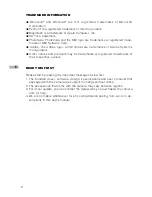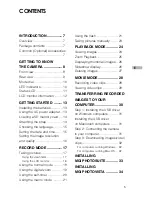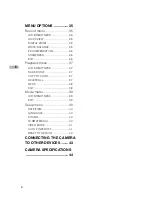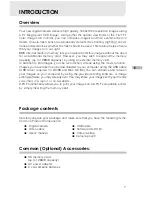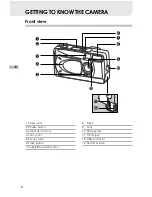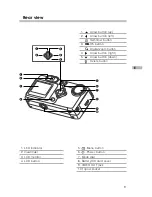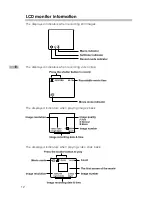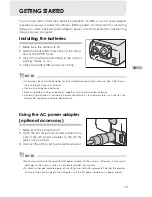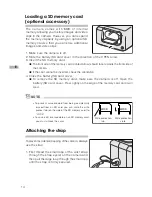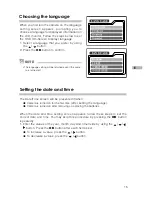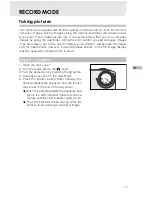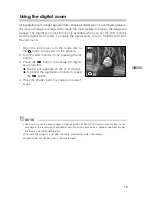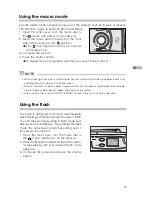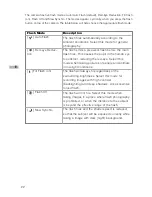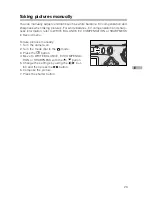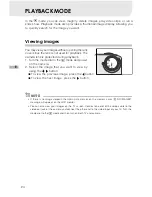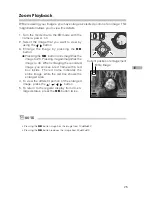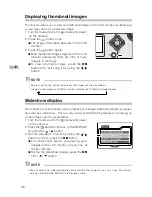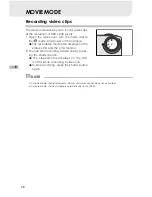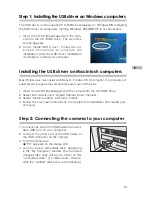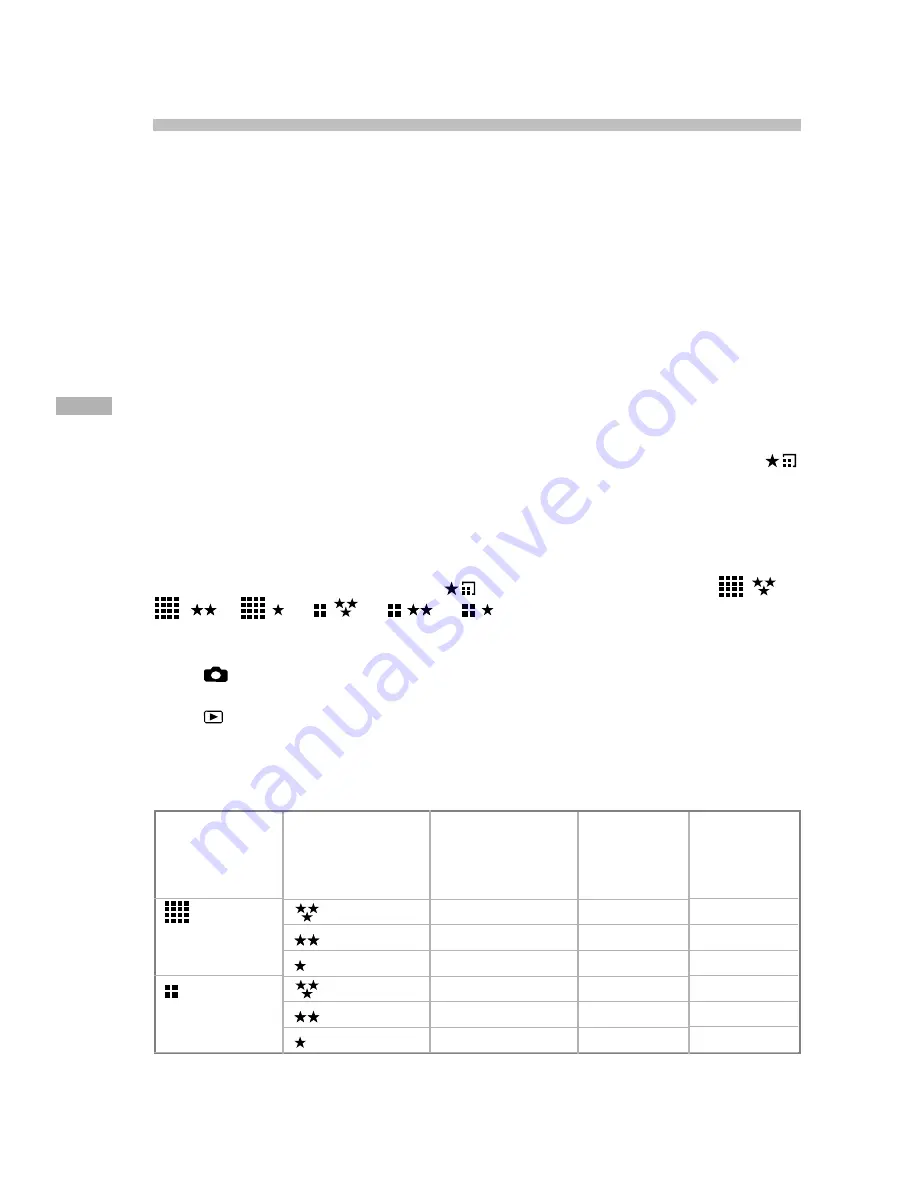
16
E
Setting the image resolution and quality
Resolution and quality settings determine the pixel size (dimension), image file
size, and compression ratio for your images. These settings affect the number of
images that can be stored in memory, or on an SD memory card. As you get to
know the camera, it is recommended that you try each quality and resolution set-
ting to get an appreciation for the effects that these settings will have on your
images.
Higher resolution and higher quality images offer the best photographic results
but produce large files sizes. Therefore, fewer images will take up more memory
space.
High resolution and quality settings are recommended for printed output and situ-
ations requiring the finest detail. Lower resolution/quality images take up less
memory space and may be quite suitable for sharing images via e-mail, in a report,
or on a web page. To change image resolution and quality settings, press the
button on top of the camera repeatedly to select the settings that you prefer. As
you press this button watch the Status LCD.
Resolution & Quality:
The camera provides 2 resolution modes and 3 quality modes, which can be
changed cyclically by pressing the
button. The cyclical order is
➔
➔
➔
➔
➔
➔
repeat.
Resolution & quality indicators on the status LCD
In the
mode: shows the resolution & quality settings of the image to be re-
corded
In the
mode: shows the resolution & quality settings of the recorded image
The table below shows the approximate shots that you can take at each setting
based on 8MB internal memory or a 8MB SD memory card.
Resolution
1600x1200
pixels
800x600
pixels
Quality
Fine
Normal
Basic
Fine
Normal
Basic
Compression
ratio
8:1
12:1
20:1
4:1
8:1
16:1
8 MB
internal
memory
10
15
20
40
60
80
8MB SD
memory
card
9
14
18
37
56
75
* The above data shows the standard testing results. The actual capacity varies according to the
shooting conditions and settings.