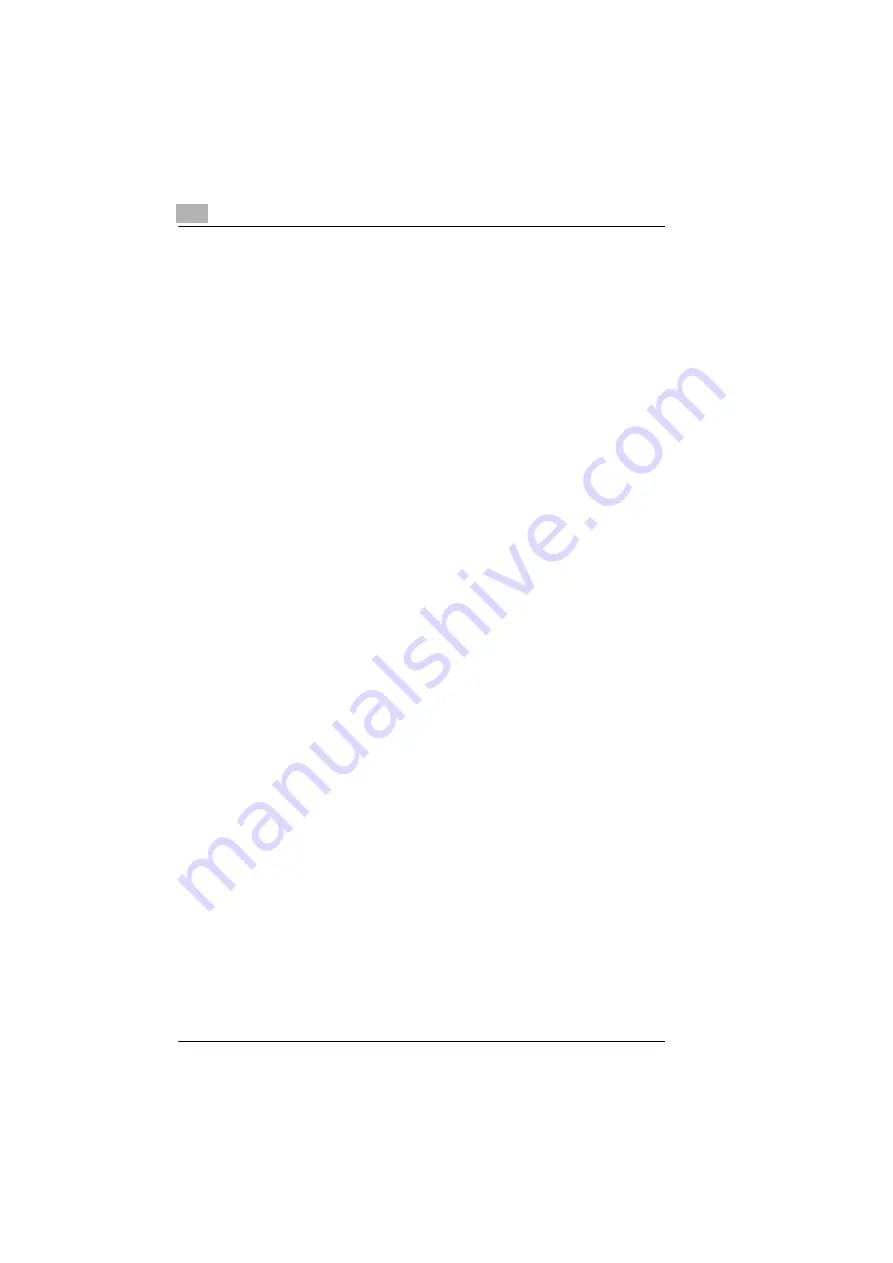
6
Working with the printer
6-16
PagePro 25
Rev. 3.1.1/16.07.99
Correcting the top offset
Setting corrections on the upper offset work for all trays.
1
Press the [ON LINE] key.
The display shows OFF-LINE. The printer has been switched Off Line.
2
Press the [MENU] key until SETTINGS MENU is displayed.
3
Press the [SCROLL] key until TOP OFFSET is displayed.
4
Press the [SELECT] key until the desired correction value for the top
offset is displayed.
❍
Increasing the value (+) reduces size of the top offset.
❍
Reducing the value (-) increases the size of the top offset.
5
Press the [COMFIRM KEY] to save your Offset correction.
An asterisk (*) is displayed on the right next to the selection.
6
Print out another test page to check your corrections to the offsets, see
page 6-14.
Summary of Contents for PagePro 25
Page 7: ...Rev 3 1 1 16 07 99 PagePro 25 IVZ 7...
Page 8: ...IVZ 8 PagePro 25 Rev 3 1 1 16 07 99...
Page 40: ...2 Unpacking setting up and pre settings 2 24 PagePro 25 Rev 3 1 1 16 07 99...
Page 46: ...3 Installing the printer driver 3 6 PagePro 25 Rev 3 1 1 16 07 99...
Page 98: ...5 Working with the printer s Control panel 5 18 PagePro 25 Rev 3 1 1 16 07 99...
Page 210: ...9 Recognizing and eliminating problems 9 34 PagePro 25 Rev 3 1 1 16 07 99...
Page 246: ...10 Appendix 10 36 PagePro 25 Rev 3 1 1 16 07 99...
Page 254: ...IVZ 44 Rev...






























