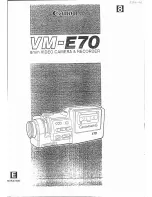1.1 Introduction
Congratulations on the purchase of your Minolta MN360 Dual Lens VR
Camera! Capturing high-quality full 360-degree images and videos is
made fast, easy and simply utilizing advanced technology.
Record every life experience without missing a single view. Ideal for
reliving an immersive 360-degree virtual reality experience or shooting
panoramic views, the MN360 features dual 210-degree fisheye lenses
that capture your entire surroundings in vivid QHD 30-fps (2048x1024)
detail. Utilizing robust hardware stitching, just grab your camera and
begin shooting without the need to sync to your smartphone. With a
lightweight design, simple shape and weighing only 3 ounces, the
MN360 comfortably fits in the palm of your hand. A free iOS and
Android app (OTCam360) creates a virtual reality experience that allows
you to pan or zoom in any direction as if standing directly in the scene.
You can also effortlessly share your full 360-degree footage to social
media, or live-stream on popular social media platforms.
Visit our website at
www.minoltadigital.com
for the latest news and
updates on our products.
1.2 Included in This Package
All of the items included in this package are shown and described
below. The only accessory required for use is the MicroSD card. All of
the other included accessories are optional and are not required for
use.
ϭ