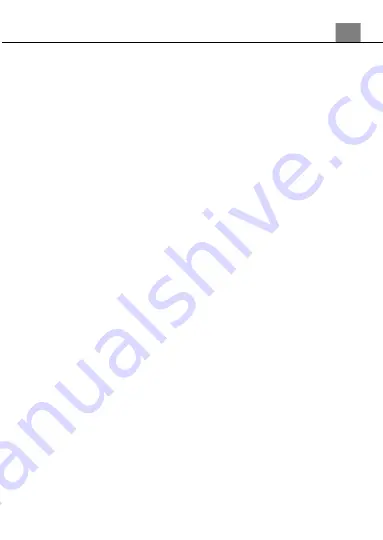
3. Using Your Camera
25
3. Press the UP or DOWN buttons to navigate the menu, and press the OK
button to confirm your selected option
(Off, On)
.
4. Press the MENU button to exit the settings menu without making a
selection.
3.1.3 Face Detect
This function allows you to set your camera to detect faces in a scene and
adjust your camera's setting for the most optimal picture. You can also enable
your camera to capture a photo once a smile is detected on the faces in a
scene.
1. In Photo Mode press the MENU button.
2. Select
‘Face Detect’
using the LEFT or RIGHT buttons.
3. Press the UP or DOWN buttons to navigate the menu, and press the OK
button to confirm your selected option
(Off, On)
.
4. Press the MENU button to exit the settings menu without making a
selection.
3.1.4 Smile Capture
This function allows you to set your camera to detect smiles in a scene and
for it to capture a photo automatically.
1. In Photo Mode press the MENU button.
2. Select
‘Smile Capture’
using the LEFT or RIGHT buttons.
3. Press the UP or DOWN buttons to navigate the menu, and press the OK
button to confirm your selected option
(On, Off)
.
4. Press the MENU button to exit the settings menu without making a
selection
3.1.5 Shooting
– Multi-Snapshot (Photo Burst)
This function allows to you capture 6 consecutive photos with one click of the
PHOTO button.
1. In Photo Mode press the MENU button.
2. Select
‘Shooting’
using the LEFT or RIGHT buttons.
3. Select
‘Multi-Snapshot’
using the UP or DOWN buttons and press OK to
enter the Multi-Snapshot menu.
4. Press the UP or DOWN buttons to navigate the menu, and press the OK
button to confirm your selected option
(On, Off)
.
5. Press the MENU button to exit the settings menu without making a
selection.
3.1.6 Shooting
– Panorama
This feature allows you to capture a panoramic view, up to 180
°
, that will
have significantly more content than a single photograph.






























