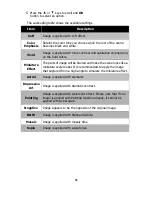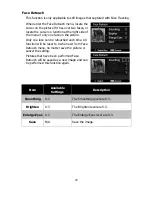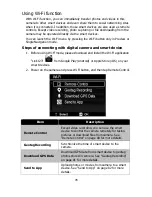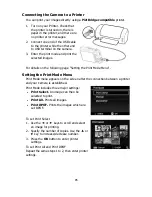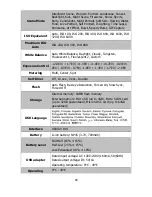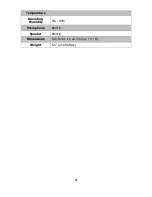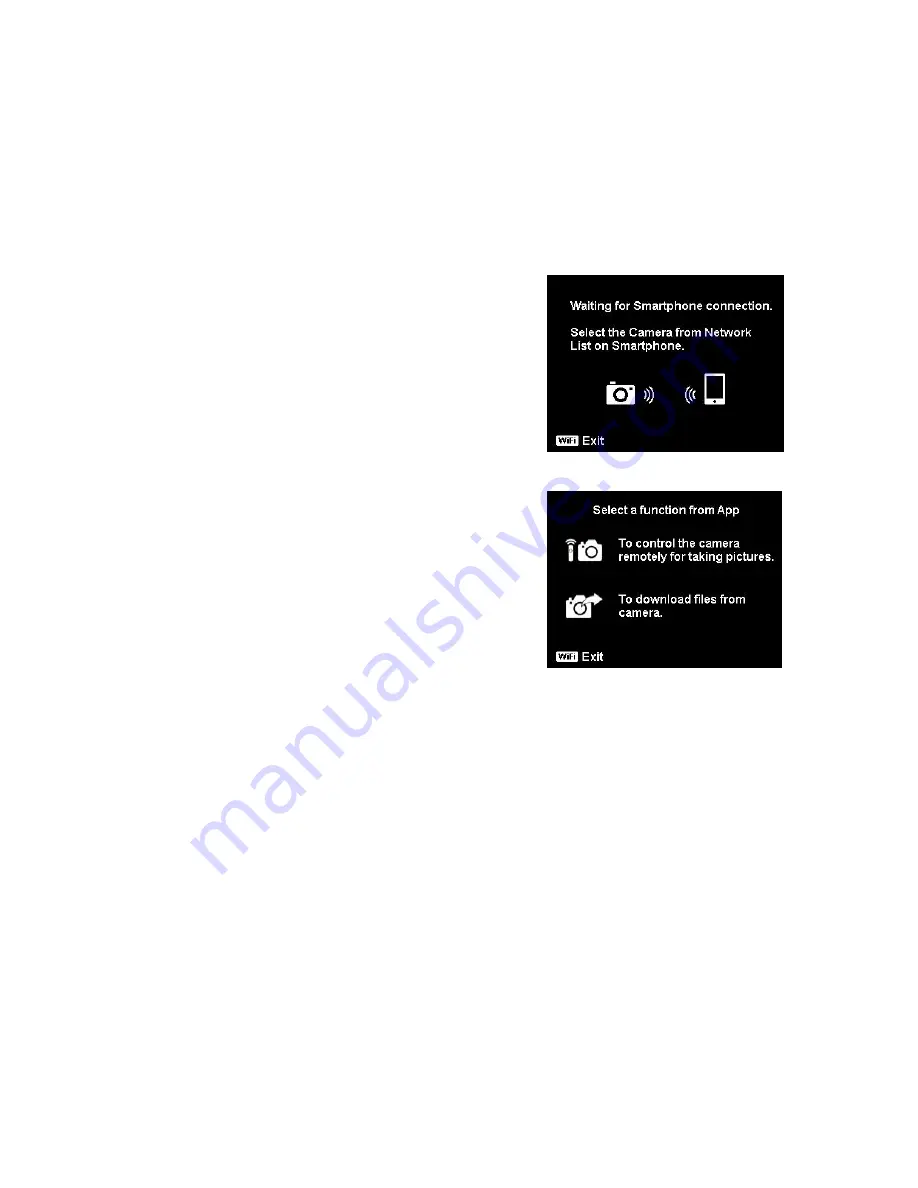
80
Make the Wi-Fi connection between camera and smart device
If you would like to perform "Remote Control" or "Download GPS Data" function
on the smart device, please make the Wi-Fi connection between camera and
smart device. First of all, set a Wi-Fi option on camera and make sure the smart
device is within Wi-Fi range. Then select the Camera Name from Network List of
smart device. The connection will be asked to enter password if it is the first
connection with this camera.
Remote Control
Please refer to the following steps to launch
Remote Control function:
1.
Select "Remote Control" from Wi-Fi Menu
of the camera.
2.
The camera will enter Wi-Fi Standby.
3.
Tap the Camera Name from Network List
on the smart device.
4.
The camera will enter Remote Control
Standby.
5.
Run the "Link123" application on the smart
device, and then click on "Remote Shutter"
or "Camera Link".
6.
If you tap "Remote Shutter", camera will
enter Preview mode; if you tap "Camera
Link", camera will display black screen.
7.
Then your smart device will then enter into
the "Remote Shutter" or "Camera Link".
Wi-Fi Standby
Remote Control Standby
Summary of Contents for MN12Z
Page 1: ...MN12Z USER S MANUAL...
Page 93: ...MN12Z USER S MANUAL...