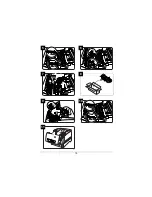Dear magicolor
3100 Series Printer User:
Thank you for purchasing a magicolor 3100 Series printer. Place this
Maintenance
Guide near the printer for quick information.
For technical support: Point your web browser to www.minolta-qms.com, and then
click on On-line Help & Drivers. The Answer Base (the dancing sun icon) helps you
locate the information you need by asking you questions. You can also refer to the
Installation Guide and the User’s Guide for further information.
Dispose of used consumables properly according to your local regulations. Do not
dispose of them by burning.
Keep dry.
The fuser can become extremely hot and cause severe burns. Make sure the unit is cool
before handling it.
Do not touch.
Trademarks
The following are registered trademarks of MINOLTA-QMS, Inc.: QMS, the
MINOLTA-QMS logo, Crown, and magicolor.
Minolta is a trademark of Minolta Co., Ltd. Other product names mentioned in this
guide may also be trademarks or registered trademarks of their respective owners.
Proprietary Statement
The digitally encoded software included with your printer is Copyrighted © 2002 by
MINOLTA-QMS, Inc. All Rights Reserved. This software may not be reproduced,
modified, displayed, transferred, or copied in any form or in any manner or on any
media, in whole or in part, without the express written permission of MINOLTA-
QMS, Inc.
Copyright Notice
This guide is Copyrighted © 2002 by MINOLTA-QMS, Inc., One Magnum Pass,
Mobile, AL 36618. All Rights Reserved. This document may not be copied, in whole
or part, nor transferred to any other media or language, without written permission
of MINOLTA-QMS, Inc.
Notice
MINOLTA-QMS, Inc. reserves the right to make changes to this guide and to the
equipment described herein without notice. Considerable effort has been made to
ensure that this guide is free of inaccuracies and omissions. However, MINOLTA-
QMS, Inc. makes no warranty of any kind including, but not limited to, any implied
warranties of merchantability and fitness for a particular purpose with regard to this
guide. MINOLTA-QMS, Inc. assumes no responsibility for, or liability for, errors
contained in this guide or for incidental, special, or consequential damages arising
out of the furnishing of this guide, or the use of this guide in operating the
equipment, or in connection with the performance of the equipment when so
operated.
Summary of Contents for Magicolor 3100 Series
Page 1: ...magicolor 3100 Maintenance Guide 1800657 001D...
Page 4: ...2 Loading Media 1 2 3 A5 A5 5 4...
Page 5: ...3 5 7 6 7 8 8 9 10 11 12 13...
Page 7: ...5 7 8 9 H B 4 4 4 4 5 5 5 5 10 11 12 4 4 4 4 5 5 5 5 13 14...
Page 12: ...10 Replacing a Toner Cartridge 1 2 3 4 5 6...
Page 13: ...11 7 8 9...
Page 14: ...12 Replacing the Imaging Unit A 1 2 3 4 26 660 mm 5 6...
Page 15: ...13 7 8 9 1 2 10...
Page 16: ...14 Replacing the Fuser Unit and Media Feed Roller s Fuser Unit A 1 2 3 B 4 4 4 4 5 5 5 5 4...
Page 17: ...15 5 6 7 8 1 1 2 1 2 1 2 1 5 5 5 5 5 5 5 5 4 4 4 4 9 10 11...
Page 18: ...16 Media Feed Roller s 1 2 12 6 6 6 6 13 14 15 16 2 1 3 17...
Page 19: ...17 Replacing the Transfer Unit A 1 1 1 2 2 2 3 4 5 1 2 6...
Page 22: ......
Page 23: ......
Page 24: ......