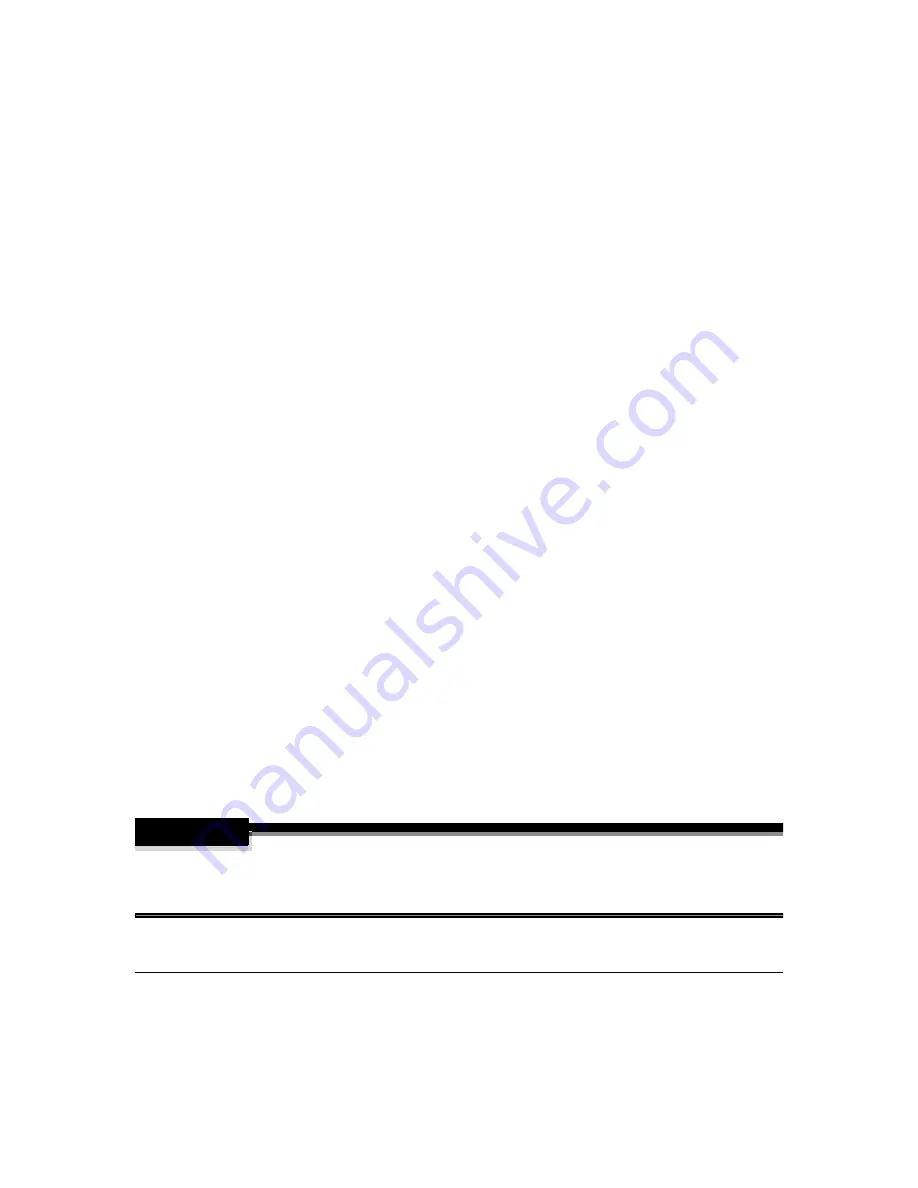
Printer Care
81
Never spray cleaning solution directly on the printer’s surface; the spray could pene-
trate through the air vents of the printer and damage the internal circuits. Avoid using
abrasive or corrosive solutions or solutions that contain solvents, (such as alcohol and
benzene) to clean the printer.
Always test any cleaning solution (such as mild detergent) on a small area of your
printer to check the solution's performance.
Never use sharp or rough implements, such as wire or plastic cleaning pads.
Always close the printer covers gently. Never expose the printer to vibrations.
Do not put a cover on the printer immediately after using it. Turn it off and wait until it
cools down.
Do not leave the printer’s covers open for any length of time, especially in well-lit
places; light may damage the OPC drum cartridge.
Do not open the printer during printing.
Do not tap paper stacks on the printer.
Do not tilt, lubricate, or disassemble the printer.
Do not touch the electrical contacts, gears, or laser beam devices. Doing so may dam-
age the printer and cause the print quality to deteriorate.
Keep media in the output tray at minimum level. If the media stacks too high, your
printer may experience media jams and excessive media curl.
Lift the printer from the bottom only, using the carrying grips and the carrying bars.
Make sure two people are available to lift the printer when moving it.
When moving the printer, keep the printer level to avoid toner spillage.
If you get toner on your skin, wash it off with cool water and neutral detergent.
WARNING!
If you get toner in your eyes, wash it out immediately with cool water and consult a doctor.
Material Safety Data Sheets (MSDS) information can be found at www.minolta-qms.com
(click on the Answer Base).
Summary of Contents for Magicolor 2200
Page 1: ...magicolor 2200 DeskLaser User s Guide 1800622 001A...
Page 9: ...1 Replacing Consumables...
Page 40: ......
Page 41: ...2 Using Media...
Page 56: ......
Page 57: ...3 Printer Driver Configuration...
Page 86: ......
Page 87: ...4 Maintaining the Printer...
Page 97: ...5 Troubleshooting...
Page 136: ......
Page 137: ...6 Installing Other Accessories...
Page 162: ......
Page 163: ...7 CrownView...
Page 175: ...8 Repacking the Printer...
Page 183: ...A Technical Specifications...
Page 200: ......
















































