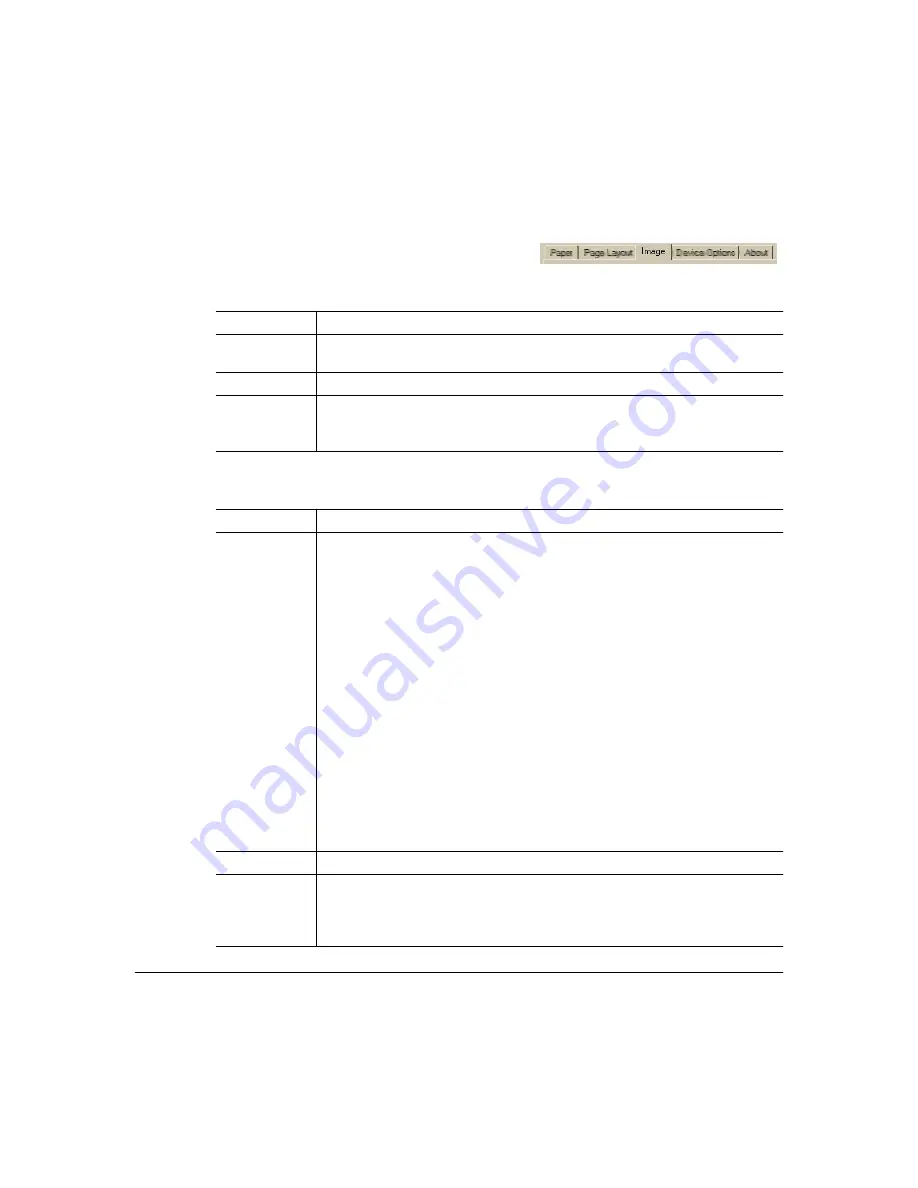
32-bit SuperDriver Setup
71
Color
Color Match
Purpose
Selects color or monochrome printing.
Choices
Enabled (selected)—Full color (cyan, magenta, yellow, and black)
Disabled—Monochrome (black only)
Default
Enabled (selected)
Notes
The Disabled setting is designed only for text and grayscale graphics.
If Color is disabled, the Composite Black settings are not available
(grayed-out).
Purpose
Selects the method for color matching.
Choices
Disabled—No color matching is applied by the printer driver.
Use Windows’ matching—Applies the color matching provided by
ICM-based applications (for example, PhotoShop and CorelDRAW).
Use Driver’s matching—Uses the driver’s ICC color profile files to apply
color matching to bitmap objects. When selected, the drop-down list for
Images, Graphics, and Text allows you to select from the following choices:
Perceptual—optimized for printing photographic images. Colors that are out
of the printer's gamut (color range) are replaced with the closest color within
the gamut. When this substitution is made, other specified colors, whether in
the printer's gamut range or not, are equivalently adjusted so that the overall
image appearance and contrast is maintained.
Colormetric—optimized for printing spot colors, such as logos and single
solid colors where hue accuracy is crucial. For those colors that can’t be pro-
duced on the printer, the closest color the printer can produce is substituted.
Saturation—optimized for printing presentation graphics, such as overhead
transparencies, spot color and text, and documents requiring a high level of
color saturation. With this selection, the intensity of the colors is most closely
matched.
Default
Use Driver’s matching.
Notes
The ICC profile file (DL220012.ICM —1200x600 resolution) is located in the
\WINDOWS\SYSTEM\COLOR directory (Windows Me/98/95) or in the
\WINNT\SYSTEM32\SPOOL\DRIVERS\COLOR directory
(Windows 2000/NT4).
Summary of Contents for Magicolor 2200
Page 1: ...magicolor 2200 DeskLaser User s Guide 1800622 001A...
Page 9: ...1 Replacing Consumables...
Page 40: ......
Page 41: ...2 Using Media...
Page 56: ......
Page 57: ...3 Printer Driver Configuration...
Page 86: ......
Page 87: ...4 Maintaining the Printer...
Page 97: ...5 Troubleshooting...
Page 136: ......
Page 137: ...6 Installing Other Accessories...
Page 162: ......
Page 163: ...7 CrownView...
Page 175: ...8 Repacking the Printer...
Page 183: ...A Technical Specifications...
Page 200: ......
















































