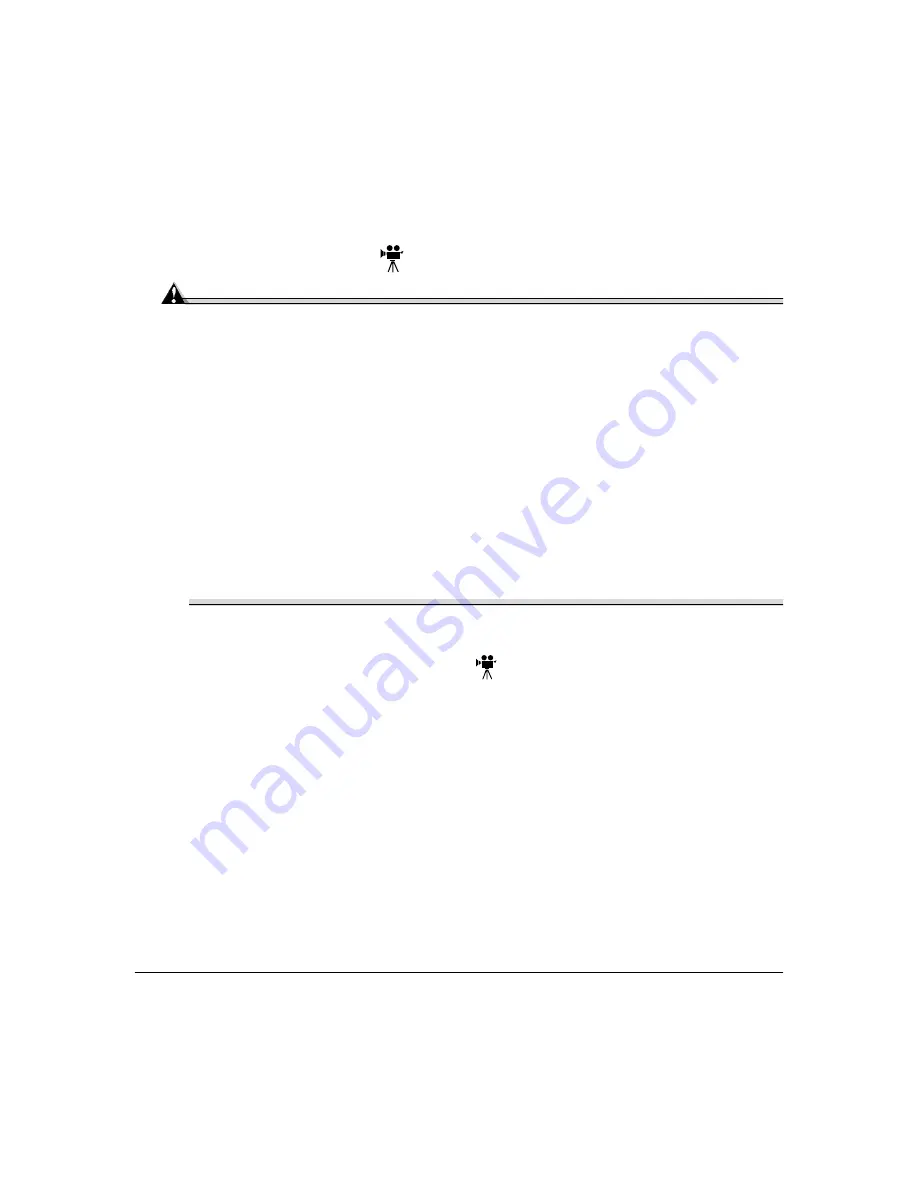
Antistatic Protection
151
Antistatic Protection
Attention
It’s very important to protect the printer controller board and any associated
daughterboard or module from electrostatic damage while performing any task
involving the controller board.
If an antistatic wrist strap is provided in your printer option kit, attach one end of it
to your wrist and the other end to any convenient electrical ground (for example, the
bare metal chassis of equipment, as on the back of a computer, that is plugged in but
turned off). Never attach the wrist strap to any piece of equipment with an electrical
current present. Turn off all power switches first. Plastic, rubber, wood, painted
metal surfaces, and telephones are not acceptable grounding points. The printer isn’t
an acceptable grounding point either because it must be unplugged before you
perform this task. If you don’t have an antistatic wrist strap, discharge your body’s
static electric charge by touching a grounded surface before you handle any printer
boards or components and before removing the controller board. Also avoid walking
around after grounding yourself.
Dual In-Line Memory Module
A Dual in-line memory module (or DIMM) is a compact circuit board with surface-mount
memory chips. Your magicolor 2200 DeskLaser printer comes with 32 MB of memory.
However, you can upgrade to a maximum of 96 MB of RAM through the installation of an
additional DIMM. Additional memory must be an approved 64 MB, PC-100 Compliant
SDRAM DIMM. To see a listing of approved memory vendors and part numbers, visit our
website at www.minolta-qms.com.
Additional memory increases the printer’s buffer (area where data sent from the computer
is stored while waiting to be printed).
Summary of Contents for Magicolor 2200
Page 1: ...magicolor 2200 DeskLaser User s Guide 1800622 001A...
Page 9: ...1 Replacing Consumables...
Page 40: ......
Page 41: ...2 Using Media...
Page 56: ......
Page 57: ...3 Printer Driver Configuration...
Page 86: ......
Page 87: ...4 Maintaining the Printer...
Page 97: ...5 Troubleshooting...
Page 136: ......
Page 137: ...6 Installing Other Accessories...
Page 162: ......
Page 163: ...7 CrownView...
Page 175: ...8 Repacking the Printer...
Page 183: ...A Technical Specifications...
Page 200: ......
















































