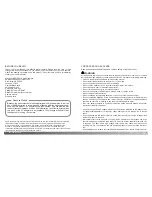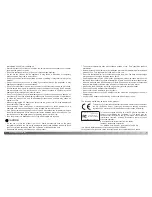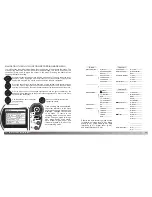26
27
A
UTO
-
RECORDING MODE
-
BASIC OPERATION
FOCUS LOCK
FOCUS SIGNALS
SPECIAL FOCUSING SITUATIONS
This digital camera has a quick, accurate autofocusing system. The focus icon in the
lower right corner of the LCD monitor and the green focus lamp next to the viewfinder
indicate the focus status.
The camera may not be able to focus in certain situations. If the autofocus system cannot
focus on a subject, the focus icon will turn red. In this situation the focus-lock function can
be used to focus on another object at the same distance as your main subject, and then
the image can be recomposed to take the picture.
The subject in the
focus frame is low in
contrast.
The subject is too dark.
Two subjects at differ-
ent distances overlap
in the focus frame.
The subject is near a
very bright object or
area.
The focus-lock function is used when the subject is off-center and outside the focus
frame. Focus lock may also be used when a special focusing situation prevents the
camera from focusing on the subject. This function is controlled with the shutter-release
button.
Place the subject within the focus frame. Press and
hold the shutter-release button partway down.
• The focus signals will indicate that the focus is locked.
The shutter speed and aperture value will change from
white to black indicating the exposure is locked.
• When the focus is set, an AF sensor will briefly appear on
the live image to indicate the point of focus.
Without lifting your finger from the shutter-release
button, recompose the subject within the image area.
Press the shutter-release button all the way down to
take the picture.
• The shutter can be released even if the camera cannot focus on the subject.
• When the AF system cannot focus, the focus is set to infinity. When the flash is in use, the focus
is set between 3.0 and 3.8m. In this case, focus lock can be used with an object at the same
distance as the main subject or the camera can be focused manually in the multi-function
recording mode (p. 59).
FOCUS RANGE
Wide-angle lens position
Telephoto lens position
Macro mode (p. 28)
0.5m -
∞
(1.6ft -
∞
)
0.9m -
∞
(3ft -
∞
)
0.16m - 0.6m (0.5ft - 2ft)
All distances are measured from the CCD.
CCD plane
Focus locked.
Focus icon: white
Focus lamp: steady
Focus icon: red
Focus lamp: blinking
Cannot focus. The subject is too close or a special
situation is preventing the AF system from focusing.
Summary of Contents for DiMAGE S414
Page 1: ...INSTRUCTION MANUAL E...