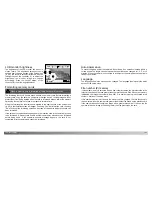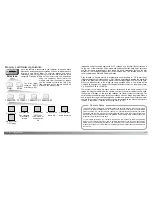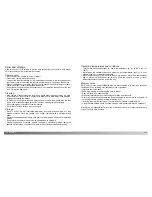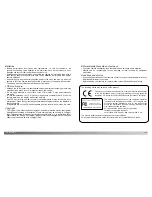112
113
D
ATA
-
TRANSFER MODE
The add new hardware wizard will confirm
the location of the driver. The letter
designating the CD-ROM drive will vary
between computers. Click “Next” to install
the driver in the system.
One of three drivers may be located:
MNLVENUM.inf, USBPDR.inf, or
USBSTRG.inf.
The last window will confirm the driver has
been installed. Click “Finish” to close the
add new hardware wizard. Restart the
computer.
When the my-computer window is
opened, a new removable-disk icon will be
displayed. Double click on the icon to
access the camera’s memory card; see
page 114.
Auto power save (data-transfer mode)
If the camera does not receive a read or write command within ten minutes, it will shut
down to save power. When the camera shuts down, an unsafe-removal-of-device
warning may appear on the computer monitor. Click “OK.” Neither the camera or
computer will be damaged in this operation. Turn off the camera with the mode dial.
Remake the USB connection by turning on the camera with the mode dial.
QuickTime system requirements
IBM PC / AT Compatible
Pentium-based computer
Windows 95, 98, 98SE, NT, Me,
2000 Professional, or XP.
32MB or more of RAM
Sound Blaster or compatible sound card
DirectX 3.0 or later recommended
To install QuickTime, follow the instructions
in the installer. Macintosh users can
download the latest version of QuickTime
free of charge from the Apple Computer
web site: http://www.apple.com.
Summary of Contents for DiMAGE F200
Page 1: ...INSTRUCTION MANUAL E...