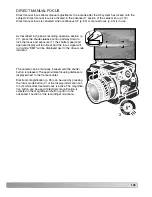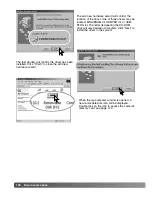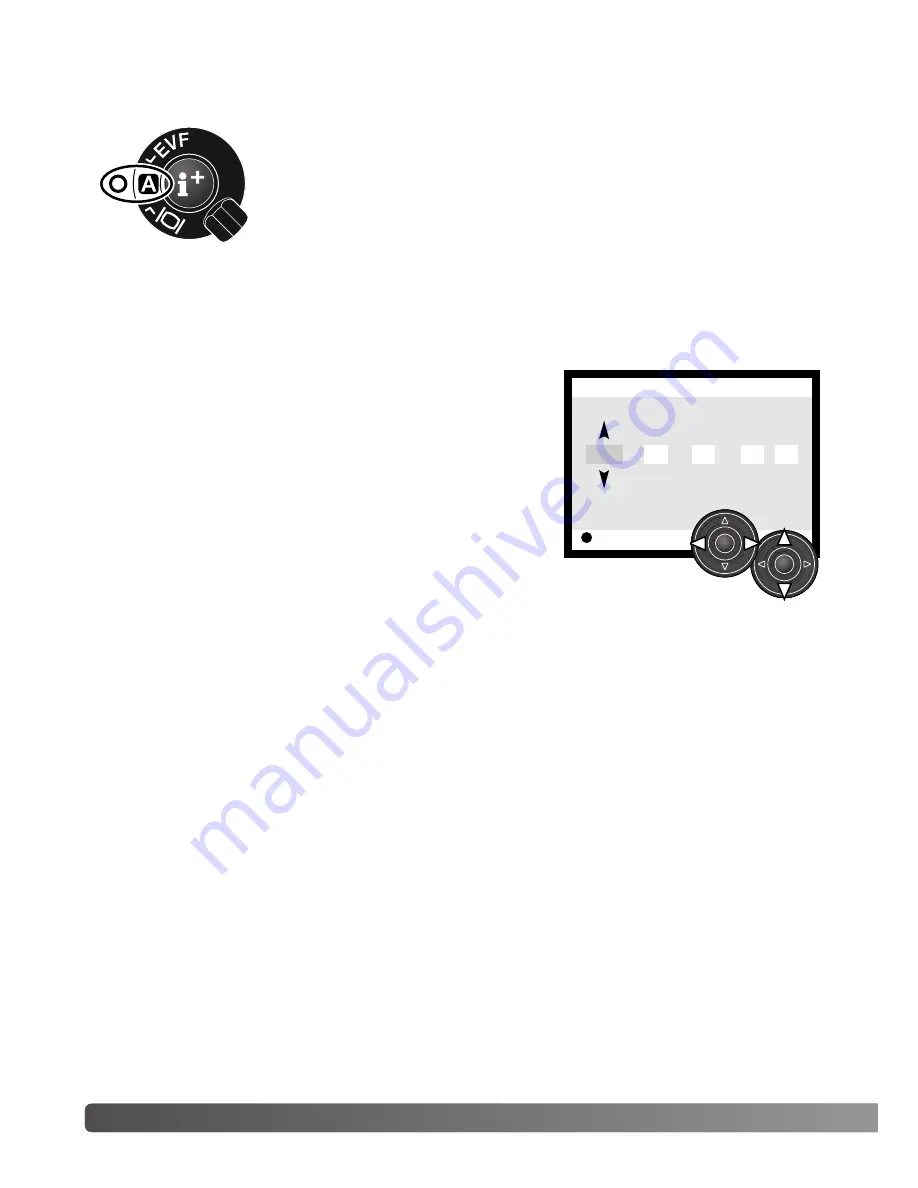
128
S
ETUP MODE
SETTING THE DATE AND TIME
It is important to accurately set the clock. When a still image or a movie clip is recorded, the date and
time of the recording are saved with the image and are displayed during playback or can be read with
the DiMAGE Viewer software included on the CD-ROM. The camera’s clock is also used with data
imprinting.
When the Date/Time-set option is selected and entered, the
date/time screen will be displayed. The left/right keys of the con-
troller are used to select the item to be changed and the
up/down keys are used to change the value. From left to right,
the screen shows the year, month, day, hour, and minute. When
the date and time have been adjusted, set the clock by pressing
the central button of the controller.
SETTING THE DATE FORMAT
The date format that is displayed or imprinted can be changed: YYYY/MM/DD (year, month, day),
MM/DD/YYYY (month, day, year), DD/MM/YYYY (day, month, year). Simply select the format and
enter it by pressing the central button of the controller; the new format will be displayed on the menu.
This has no affect on the date folder name (p. 122).
Enter
Setup
Date/Time set
2001
7
20
16
33
:
.
.
EVF AUTO SWITCH –
CONTROLLING THE AUTO-DISPLAY FUNCTION
This option controls the auto-display function in the recording and movie mode
(p. 40). The auto-EVF/LCD setting allows the display to switch between the
EVF and LCD monitor automatically. The EVF-auto-on setting turns off the
LCD monitor and uses the eye sensors to activate only the EVF when in use.
This setting will help conserve battery power.
Summary of Contents for DIMAGE 7HI - SOFTWARE
Page 1: ...INSTRUCTION MANUAL E 9222 2778 11 MM A208 ...
Page 2: ...2 ...