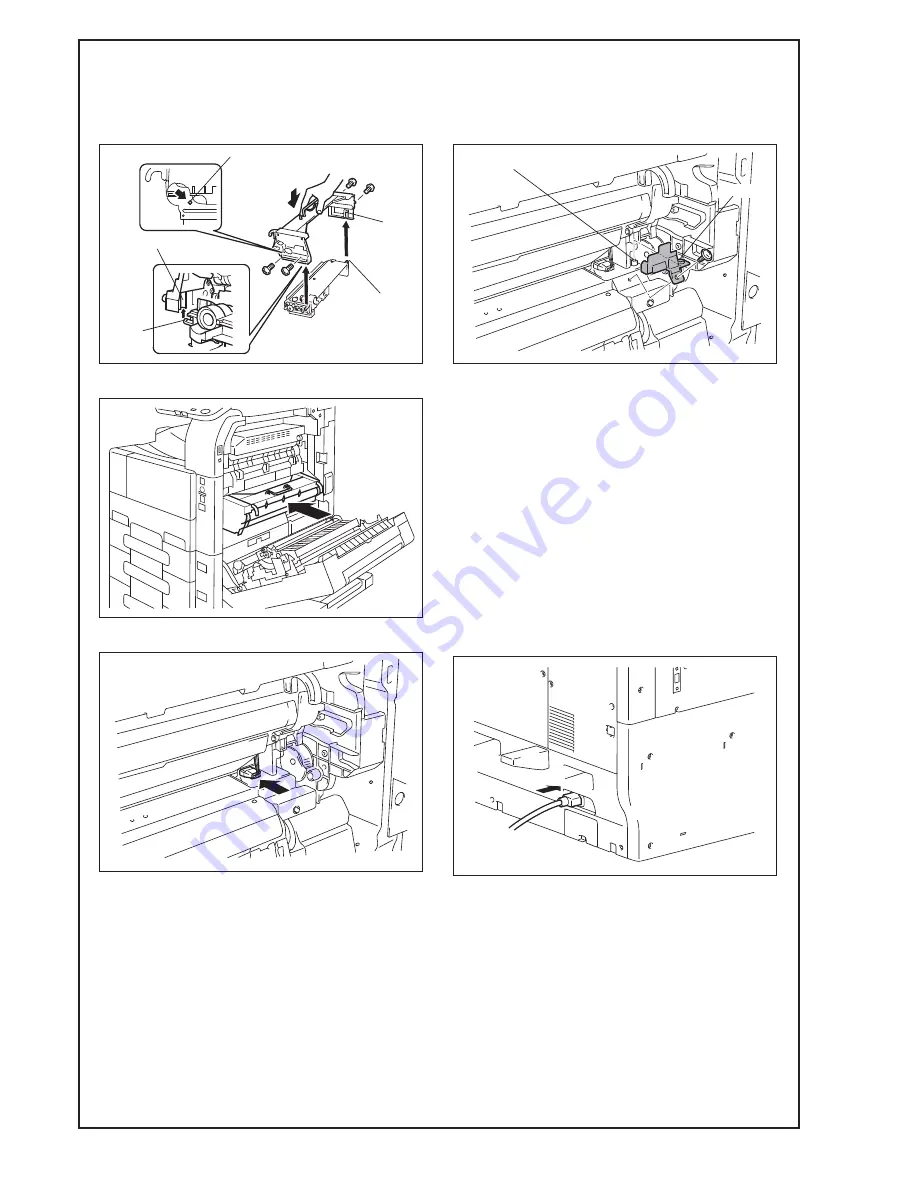
E-8
17. Screw the drum unit in position. (Two silver
screws each on the right and left sides)
Note:
Use care not to touch or scratch the photo conduc-
tor.
18. Install the imaging unit (IU) in position.
19. Connect the connector.
20. Install the cover shown in the illustration.
(One screw)
Note:
Make sure that the hole of the cover is aligned with
the positioning pin of the machine.
Note:
• After setting the IU in place, do not close the
right door.
• After setting the IU in place, promptly plug the
power cord into an outlet and clear the counters
within one minute.
(See the next section for information on clear-
ing the counters.)
XIII. Connecting the power cord
1. Connect the power cord.
Note:
This step may not be performed depending on the
applicable marketing area.
A3EW11A018AA
Positioning pin
Shaft
Guide
Guide
Shaft
A3EW11A015CA
A1UDIXC014DA
Positioning pin
A1UDIXC007DB
Hole
A1UDIXE035DA














