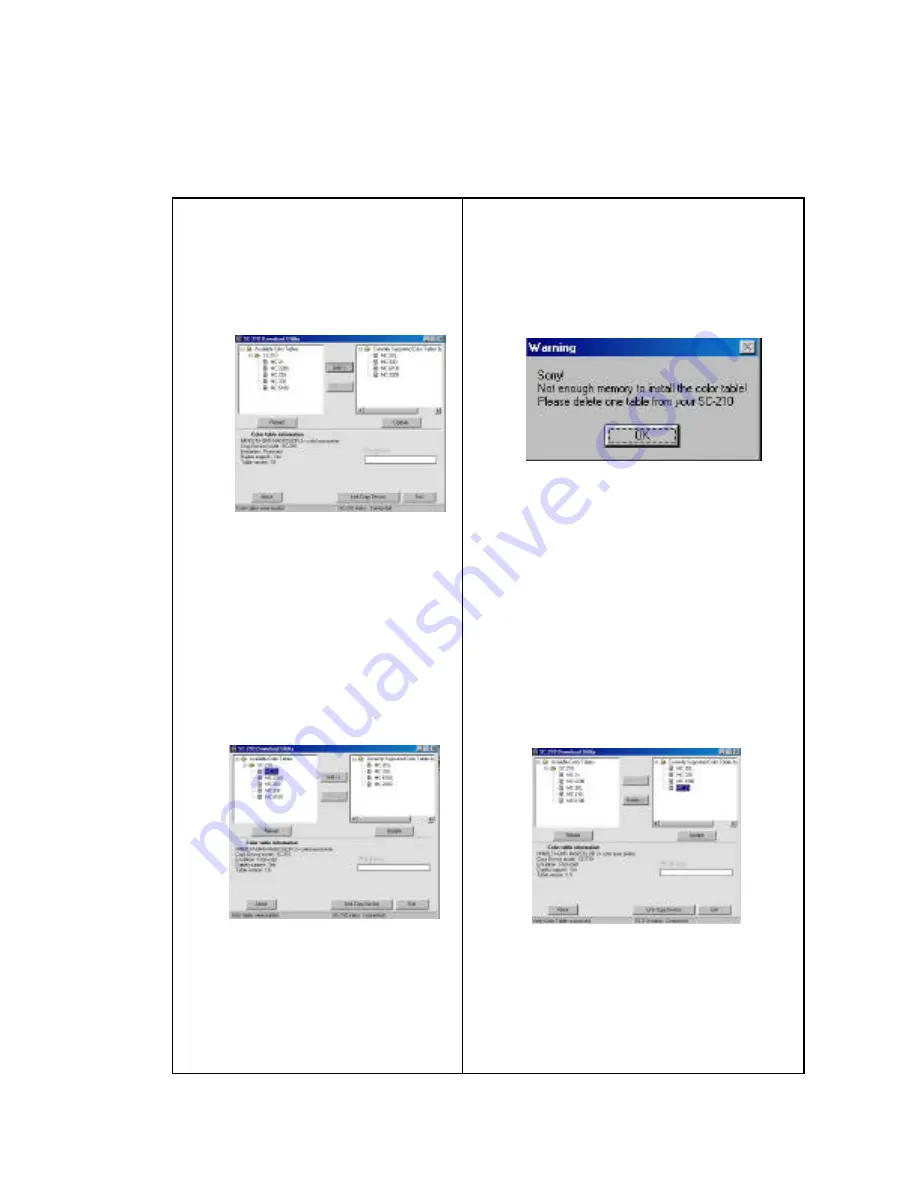
4-21
4.3 TO CUSTOMIZE COLOR TABLES ON SC-210,
1).
Press Start>Programs>
SC-210 Download Utility>
SC-210 Download Utility .
SC-210 Download Utility
screen appears as below.
2).
Choose the brand name
and model name of your
new printer on the left side
and click the "Add" button
to insert the model to the
right side.
3).
If you attempt to load more than
4 color tables to the SC-210, the
following warning message
appears.
Choose one printer model from
the right side and click the
"Delete"
button to delete one
table and free some memory.
4).
If the warning message does not
appear, choose your new printer
model from the right side and
click the
"Update"
button to
download the color table to your
Color Copy Device.
Summary of Contents for SC-210
Page 1: ...SC 210 User s Manual D N 250 0278 E Rev 1 0 Minolta QMS Inc ...
Page 28: ... 4 16 Fig 3 1 Fig 3 2 ...
Page 32: ... 4 20 3 SC 210 Download Utility screen appears as shown below ...
Page 37: ... 5 2 The TWAIN user interface ...
Page 63: ... 9 12 The Preview Button The Scan Button ...
Page 67: ... 9 16 ...
Page 70: ...9 19 ...






























