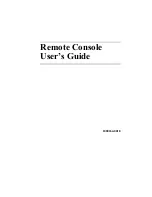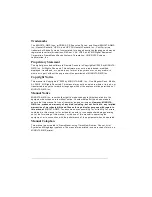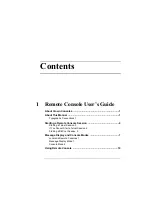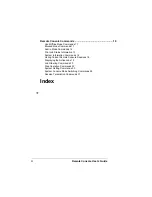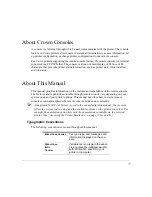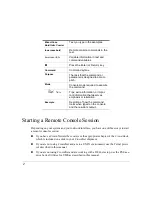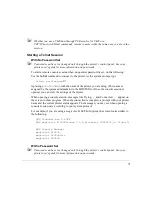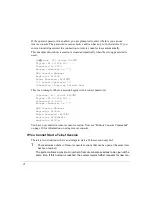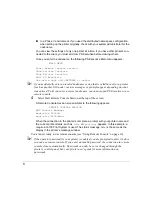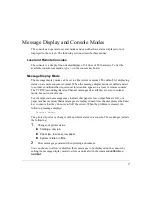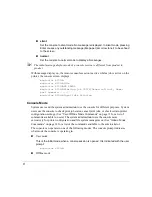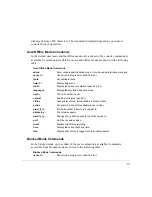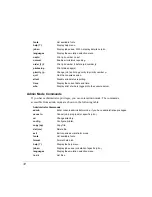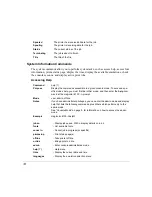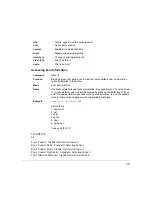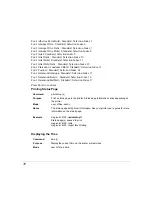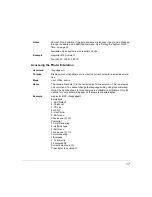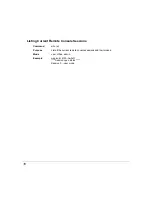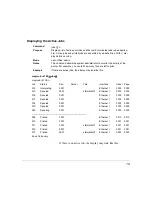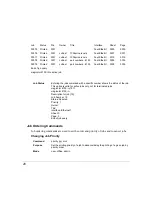5
sole sessions. For most systems, the maximum number is nine, including local con-
soles where applicable.
Wait until one of the nine sessions is available and try again.
2
The system is busy.
If a positive acknowledgment to a request for opening a remote console session is not
received by the daughterboard within a given time limit (which depends on the daugh-
terboard and communication protocol being used), the daughterboard cancels the
request. This may occur when the system is very busy.
Try again when the system is not busy.
Starting a DECnet Session
To use remote console on a DECnet setup, do the following:
1
Have your system administrator install the PS Executive for VMS on your system.
2
Use the VMS utilities to connect to the printer.
With your system running, go to the VMS prompt. Then, type the following:
RUN SYS$SYSTEM:QMS$PSEXEC
↵
The first screen in PS Executive prompts you for the nodename of the printer.
$RUN SYS$SYSTEM:PSEXEC
What is the printer nodename
−>
3
Enter the nodename for the printer whose settings you want to view.
This name was assigned to the printer by the system administrator during client soft-
ware installation. If you do not know the nodename, ask your administrator or use the
method appropriate to your environment.
$
In a Phase IV environment, type:
$ MC NCP SHOW KNOWN NODES
↵
This command lists your accessible nodes.
$
In a Phase V environment, if you used the local name space configuration when
setting up the printer originally, check the text file sys$sys-
root:[sysexe]decnet_loc_node_definitions.txt.
Summary of Contents for Remote Console
Page 1: ...Remote Console User s Guide 1800264 001E ...
Page 46: ......