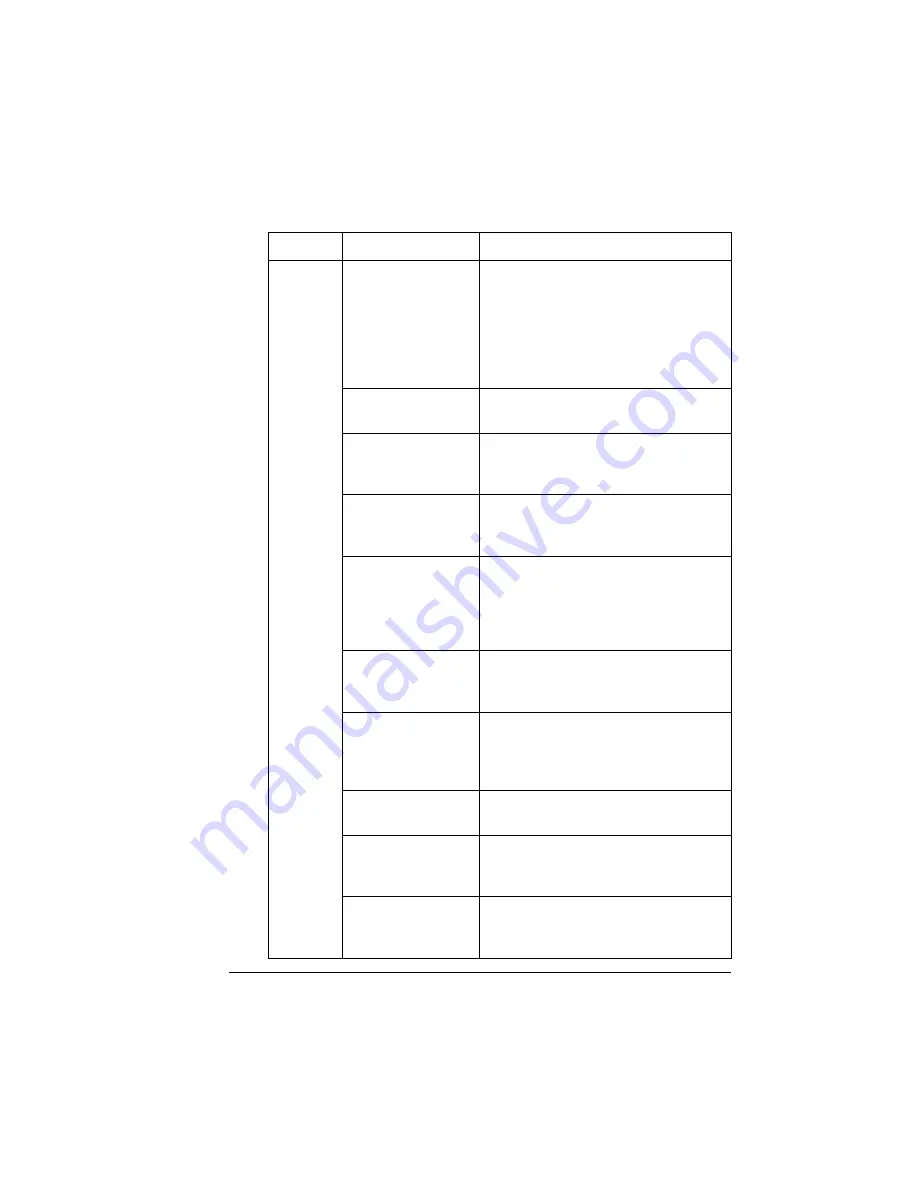
Solving Problems
75
Solving Problems
Symptom Cause
Solution
Nothing is
printed.
There is a Keypad
Locked, a media jam,
or other message on
the control panel.
Handle according to the message dis-
played. For example, if the keypad is
locked, check to see if the printer’s in
Network Mode and someone else has
opened a telnet session to it. Change the
printer to Single User Mode (Operator
Control/Media Mode menu).
The driver is not set
correctly.
Select the proper driver media setting.
The media is moist
from humidity.
Adjust the humidity for media storage.
Remove the moist media and replace it
with new, dry media.
The power source
does not match the
printer specifications.
Use a power source with the proper
specifications.
Several sheets are
being feed at the
same time.
Remove the media from the tray and
check for static electricity. Fan plain
paper or other media (but not
transparencies), and replace it in
the tray.
Media is not set
properly in the media
tray(s).
Remove the media, tap it to straighten it
out, return it to the media tray, and
realign the media guides.
The printer is set up
on a stand smaller
than the bottom area
of the printer.
Relocate the printer on a flat, hard,
stable, level surface that is large enough
to hold the printer.
Media sizes or types
are not correct.
Make sure that you are using the correct
media. See “Using Media” on page 23.
The media tray or
tray cover was not
correctly installed.
Check that your media tray(s) and tray
covers are properly installed and
inserted.
The media was not
properly aligned
before it was loaded.
Remove the media, tap it to straighten it
out, return it to the media tray, and
realign the media guides.
Summary of Contents for PagePro 9100
Page 1: ...PagePro 9100 User s Guide 1800672 001B ...
Page 7: ...1 Replacing Consumables ...
Page 28: ...Replacing the Transfer Roller 22 10 Close the top cover 11 Turn on the printer ...
Page 29: ...2 Using Media ...
Page 53: ...3 Maintaining the Printer ...
Page 60: ...Cleaning 54 9 Turn on the printer ...
Page 61: ...4 Troubleshooting ...
Page 67: ...Understanding the Media Path 61 Printer Optional Tray s Duplexer and 4 bin Mailbox ...
Page 102: ......
Page 103: ...5 Installing Other Accessories ...
Page 138: ......
Page 139: ...6 Storing Deinstalling Relocating Repacking and Shipping ...
Page 151: ...A Technical Specifications ...
Page 186: ......
















































