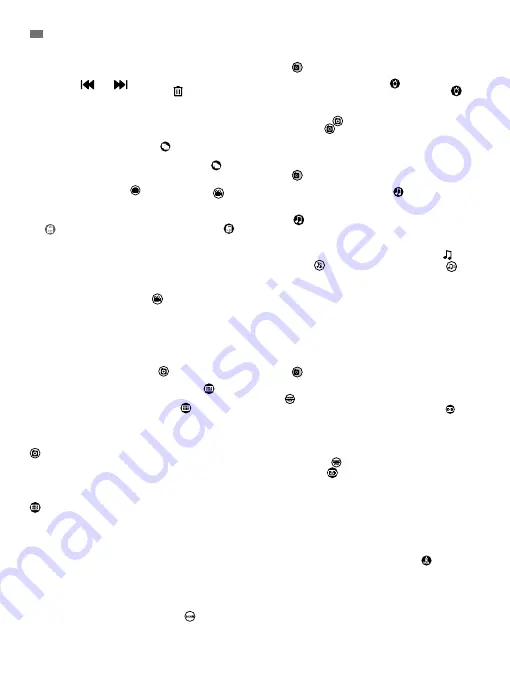
28
in subfolders according to the day and then the time
when they were taken. Select the relevant folders
successively to view the desired photo. You can scroll
through the videos taken on the same day by clicking
on the icons
and
.
To delete a photo click on the icon and then click
OK.
To delete an empty folder, press and hold. A deletion
confirmation message will appear. Press OK to
confirm.
5.2.6.2. RECORD (Figure 2-3-4 )
You can take photos and record videos from the baby
monitor. To do this, select the record option
from
the main menu (I).
Select the appropriate option depending on whether
you want to take a photo
or record a video .
If you want the date and time to appear on your videos
and photos, select “date Time Stamp”.
This submenu also provides options to format your
SD
card or access your SD card information
.
When you purchase a new SD card it is advisable to
format it before use.
WARNING: if you format the SD card all its
contents will be deleted
VIDEO
Select video and click the icon to start recording. A
red dot and the word RECORD will appear. When you
want to stop recording, touch the above icon again.
If the video recorded is longer than 10 minutes, it
will be recorded in several files with this maximum
duration.
PHOTO
Select photos and click the icon to take a photo.
5.2.6.3. QUAD VIEW/CHANNEL (Figure 5 )
This baby monitor allows you to link up to 4 cameras
to a single monitor. Click on the icon on the main
menu (I) to access the submenu QUAD VIEW/
CHANNEL.
To choose the camera whose image you want to
display at any given time, click on the relevant icon
. You can also select the camera to be displayed by
clicking on the icon (g) on the home screen.
One of the main features of this baby monitor is that
you can view up to 4 cameras simultaneously, thanks
to its “QUAD VIEW” function. Simply click on the icon
and the screen will be divided into four parts, each
quadrant showing the image from one of the cameras.
From this moment onwards, only the camera which
appears inside the red frame will be heard. To listen to
the audio from another camera, push its picture. The
red frame will change position to be placed around the
new chosen camera.
If you wish to see one of the cameras in full screen
mode, press and hold the image for three continuous
seconds.
If you prefer the monitor to display the image of
each camera cyclically, click the icon
. To set the
auto switch parameters, access the option “auto
switch time” on the Monitor settings menu, which is
explained below.
Note 1:
Keep in mind that you won’t be able to select
the cameras that haven’t been connected to the
monitor .
5.2.6.4. NIGHTLIGHT (Figure 6 )
To turn on the camera nightlight, click the icon in
the main menu (I). A submenu appears showing the
nightlight for each of the 4 possible cameras.
Click on the icon
of the desired camera and the
bulb will turn on
and off as does the nightlight.
You can also turn the camera light on and off by
clicking the icon (i) on the home screen.
Note:
Keep in mind that you won’t be able to select
the cameras that haven’t been connected to the
monitor .
5.2.6.5. LULLABIES (Figure 7-8 )
You can soothe the baby to sleep by playing a gentle
lullaby from the baby unit. To enable this feature, click
the icon in the main menu (I).
First, choose the camera where you want the melody
you select to be played.
After selecting the camera, click the icon of your
choice to play one of the 5 lullabies available
, turn
off the music or repeat all of them in cycle if it
has been activated previously.
You can choose three volume levels to create an ideal
atmosphere for the relaxation or fun of your baby.
It is also possible to activate the lullabies in the
camera whose image is displayed on the monitor by
clicking the icon (e) on the home screen. This icon will
appear along with the number of the lullaby selected
or a cross if the function is disabled.
Note:
Keep in mind that you won’t be able to select
the cameras that haven’t been connected to the
monitor .
5.2.6.6. STANDBY/VOX MODE (Figure 10-11-12-
13-14 )
5.2.6.6.1. STANDBY MODE (Figure 10-13-14 )
With the Standby mode you can choose the maximum
time the monitor image remains active (1, 3 or 5
minutes); after this time the image disappears but the
sound continues to be heard in order to save energy.
To reactivate the image, just press any key.
Click on the icon in the main menu (I), touch the
icon STANDBY and select the desired camera
between the ones connected to the monitor.
You can then enable or disable the feature and
choose the max time that the image remains active
(1, 3 or 5 minutes).
Note:
If the device is in Standby mode and you do
not wish to wait 1, 3 or 5 minutes for the screen to
turn itself off, press the power button (6) to turn it on
immediately.
5.2.6.6.2. VOX MODE (Figure 10-11-12 )
This mode allows you to control the sound activation
of your baby monitor. If you activate the VOX mode on
the monitor and there is no sound around the camera,
it stops transmitting. However, it continues to pick up
sounds using a minimum level of power. The monitor
screen turns off when the camera is not transmitting.
When the camera detects any sound louder than the
set sensitivity level it will start transmitting the signal
to the monitor again.
ENGLISH
Summary of Contents for 89175
Page 8: ...8 11 12 13 14 16 15 9 8 7 6 10 4 1 2 5 A 3 A B C D E F G H I...
Page 9: ...9...
Page 10: ...10 FIG 1 PLAY RECORD QUAD VIEW CHANNEL FIG 2 FIG 3 FIG 4 FIG 5...
Page 11: ...11 NIGHT LIGHT DISPLAY VOLUME FIG 6 FIG 9 FIG 10 LULLABIES FIG 7 FIG 8 VOX STANDBY...
Page 12: ...12 VOX STANDBY FIG 11 FIG 13 FIG 12 FIG 14 FIG 15 FIG 17 FIG 16 FIG 18 SETTINGS...
Page 13: ...13 FIG 19 FIG 21 FIG 20 FIG 22 SETTINGS FIG 23 FIG 25 FIG 24 FIG 26...
Page 14: ...14 SETTINGS FIG 28 FIG 27 FIG 29 FIG 30 FIG 32 FIG 33 FIG 31...
Page 96: ...96 P VOX MD VOX MD III 2 VOX MD VOX MD 3 7 1200 15...
Page 98: ...98...






























