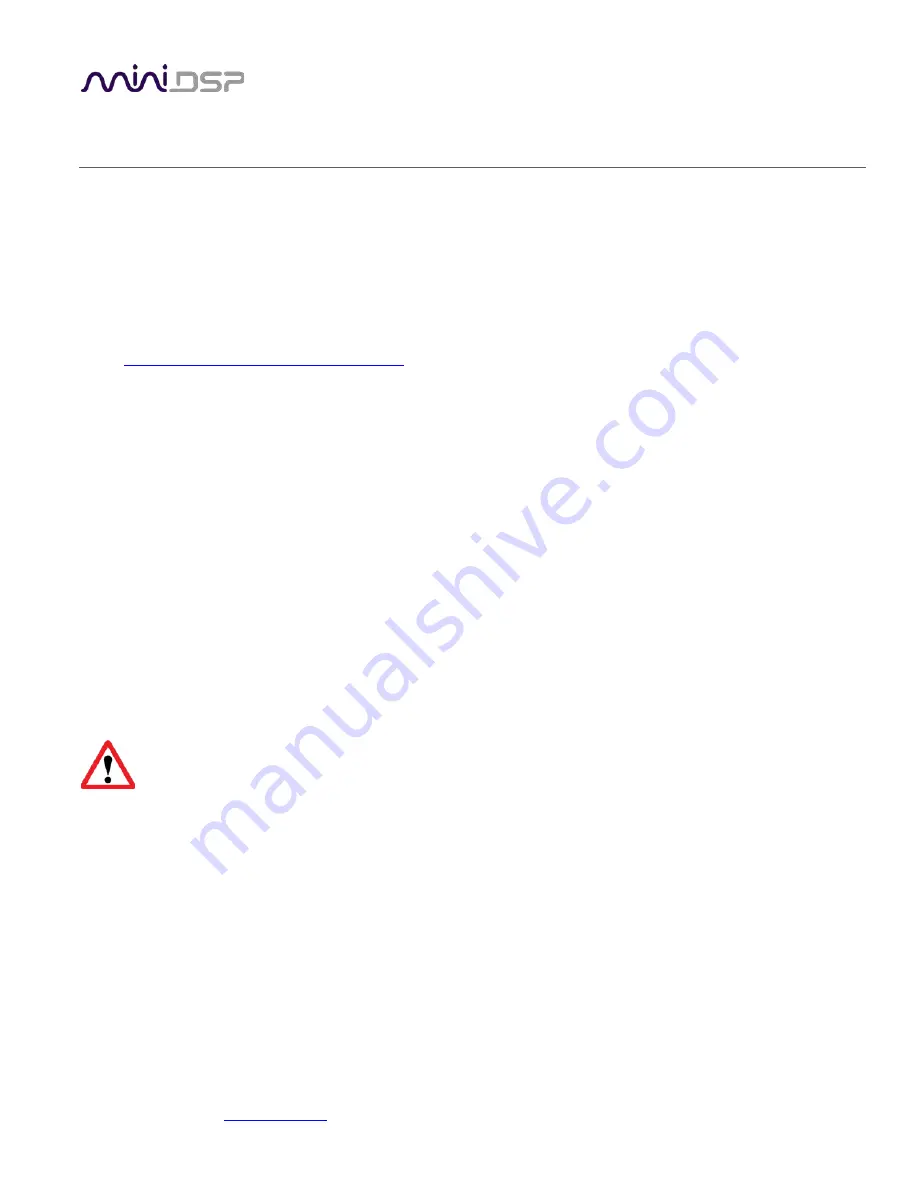
miniDSP Ltd, Hong Kong /
www.minidsp.com
/ Features and specifications subject to change without prior notice
11
3
I
NSTALLATION AND
C
ONFIGURATION
–
W
INDOWS
Please read and follow all steps in this section carefully.
3.1
D
OWNLOAD
The USBSTREAMER is a USB Audio Class 2.0 device. For use with Microsoft Windows, driver installation is required.
When you receive notification that your order has shipped, your installation software download will be available at
the
User Downloads
section of the miniDSP website:
http://www.minidsp.com/userdownloads
(If you are unable to access this section of the website, please log in first.)
Download the installation zip file under the
USB Streamer Driver
heading and unzip the folder on your PC.
3.2
USB
DRIVER INSTALLATION
The USB driver enables Windows to stream audio to the USBStreamer. In addition, it installs a control panel to help
manage the USBStreamer, and the firmware updater necessary to load the most suitable firmware version.
To install the driver, the USBStreamer
must
be connected to the computer by USB. Go to the
WinDrivers
folder of
the installation download and double-click on the appropriate installer:
•
miniDSP_UAC2_v2.29.0_ForWinXP_Vista.exe for Windows XP and Vista
•
miniDSP_UAC2_v3.34.0_ForWin7_8_10.exe for Windows 7, 8, and 10
(The version number embedded in the filename may be different.)
We recommend accepting the default installation location. Once the driver installation completes, click the
Finish
button.
The Windows PC will not be able to communicate properly with the USBStreamer if you did not have the
USBStreamer connected by USB when you ran the installer. If that is the case, you will need to uninstall
the driver, connect the USBStreamer, and run the installer again.

























