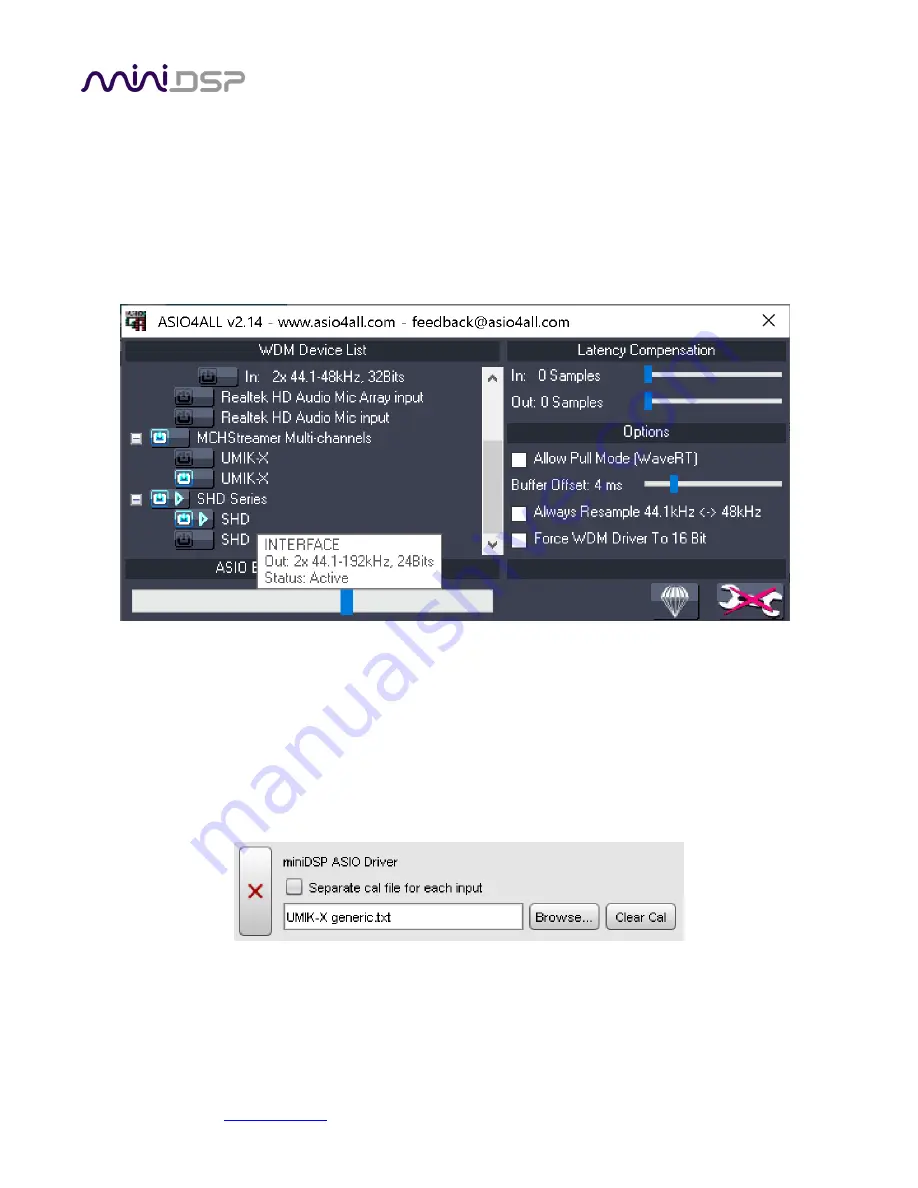
miniDSP Ltd, Hong Kong /
/ Features and specifications subject to change without prior notice
21
5.2.2
ASIO4ALL
If you need to output audio via some other audio interface on your PC, you will need to use ASIO4ALL. First
download it from http://www.asio4all.org and install it.
In the REW Preferences window,
select ASIO as the “Drivers” option
, then ASIO4ALL as the ASIO Device.
Click on the ASIO Control Panel button. Click on the wrench/spanner icon at the lower right to enable advanced
mode. Then select the desired input and output devices from the list on the left. Disable unused devices. In this
example, we are using the miniDSP SHD as the output device and the UMIK-X as the input device:
Note that there are two entries for the UMIK-X and the SHD, as both have input and output channels. Hover
your mouse over them to see which is which, and enable the input channels of the UMIK-X and the output
channels of the SHD (or other output device).
5.2.3
Selecting the calibration file
The UMIK-X comes supplied with a generic calibration file. Download it from the UMIK-X page. Use the
Cal File
tab of REW Preferences to select it as the calibration file for the miniDSP ASIO driver or for ASIO4ALL, according
to how you have your I/O configured.
Note that
–
even with the calibration file
–
the UMIK-X does not have same level of accuracy as the UMIK-1. The
polar response is not symmetrical at high frequencies. The benefit of the UMIK-X is its ability to make multiple
measurements at the same time. This can also mean that repeated measurements are more accurate as there is
no need to move a single microphone to different locations.

























